Integrations (Zapier)
Unleash the full potential of your team with our robust suite of collaboration features, designed to simplify communication, document sharing, and project management.
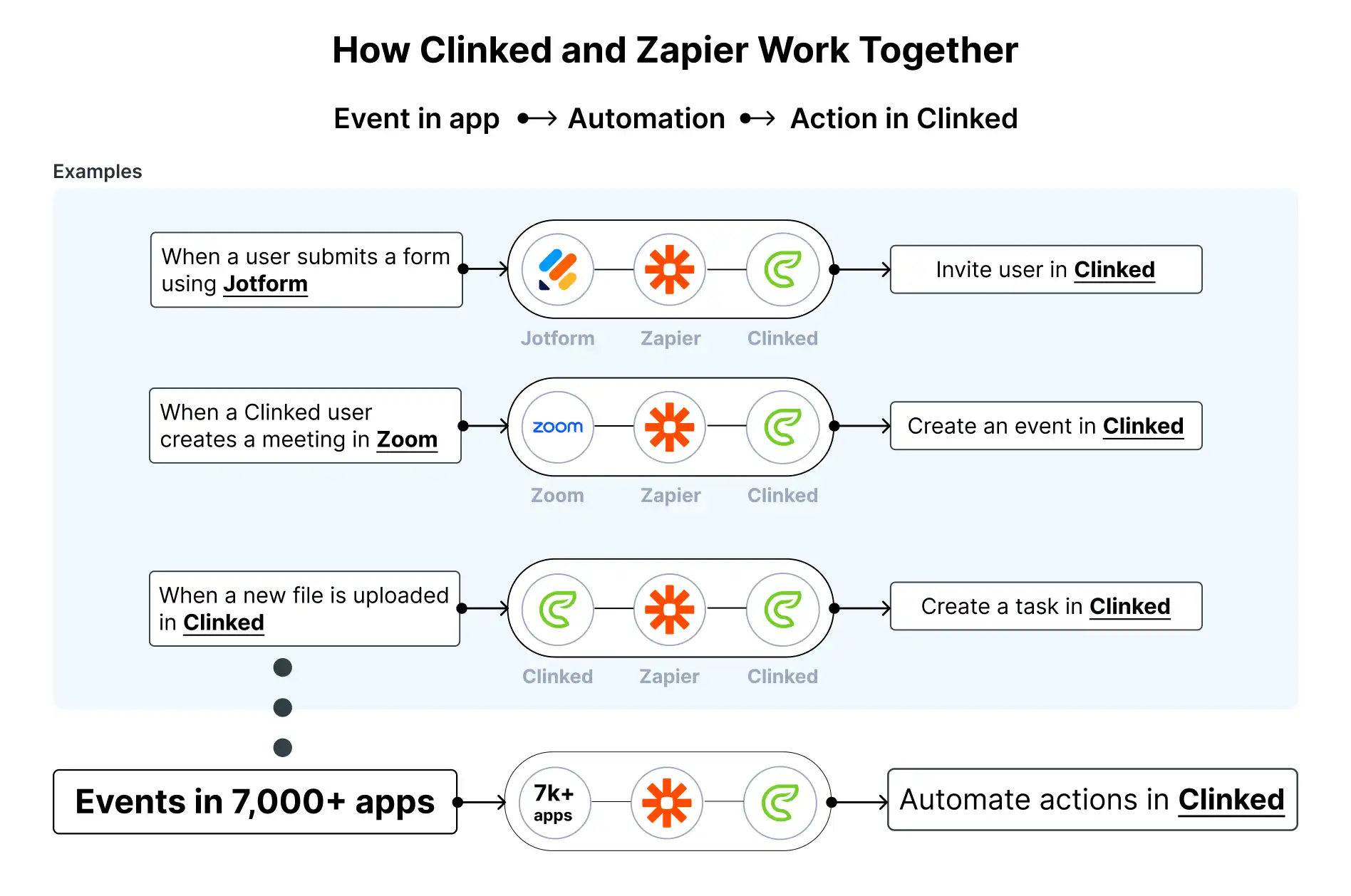
Zapier is a tool that connects hundreds of apps together and allows you to automate tasks between two different application services, as a result saving you tons of time.






