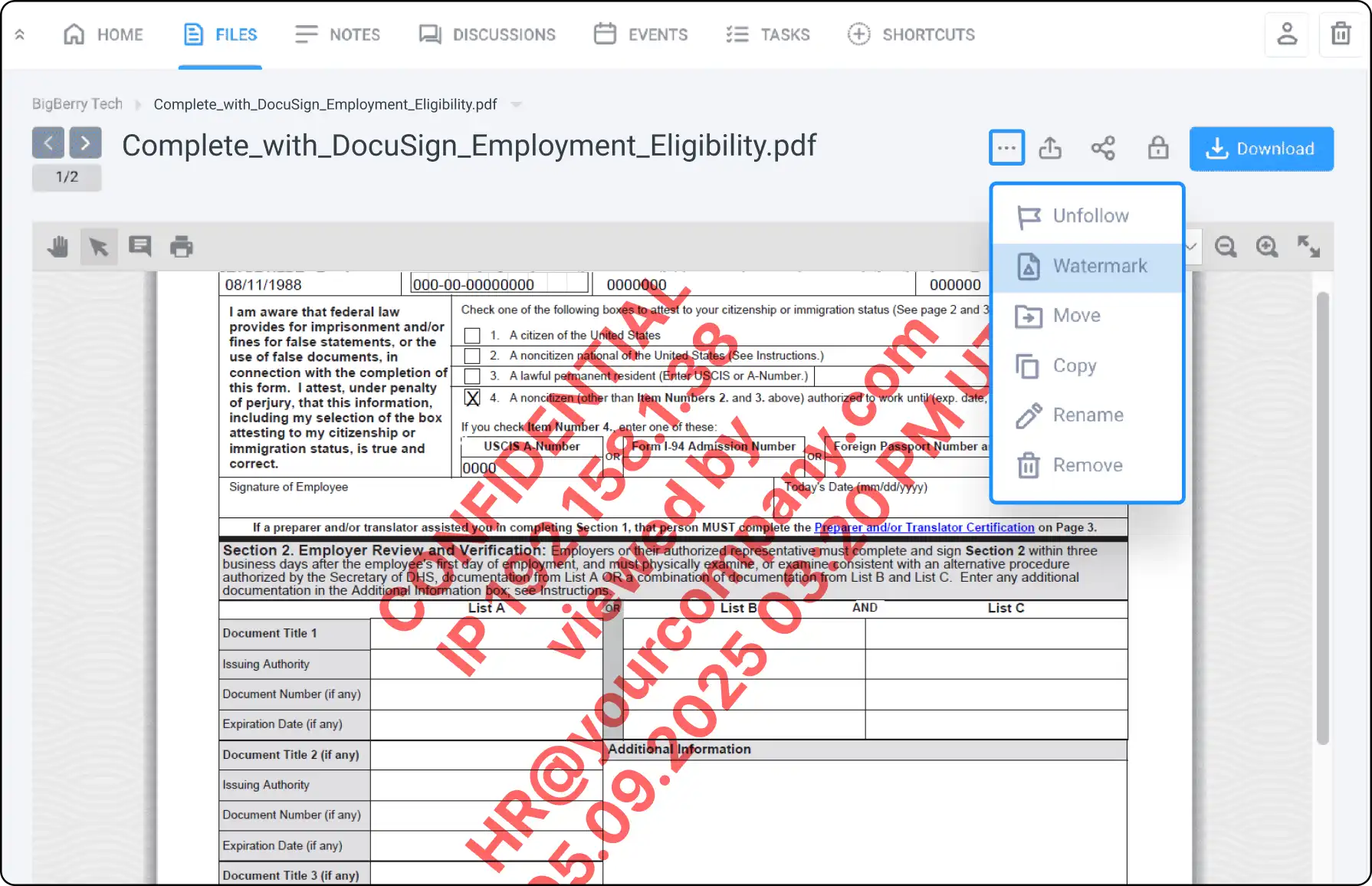
Protect Your Digital Assets with Watermarking
Safeguard your valuable content with Clinked’s watermarking feature. Add an extra layer of protection to your files by embedding unique identifiers, preventing unauthorized use and ensuring ownership.
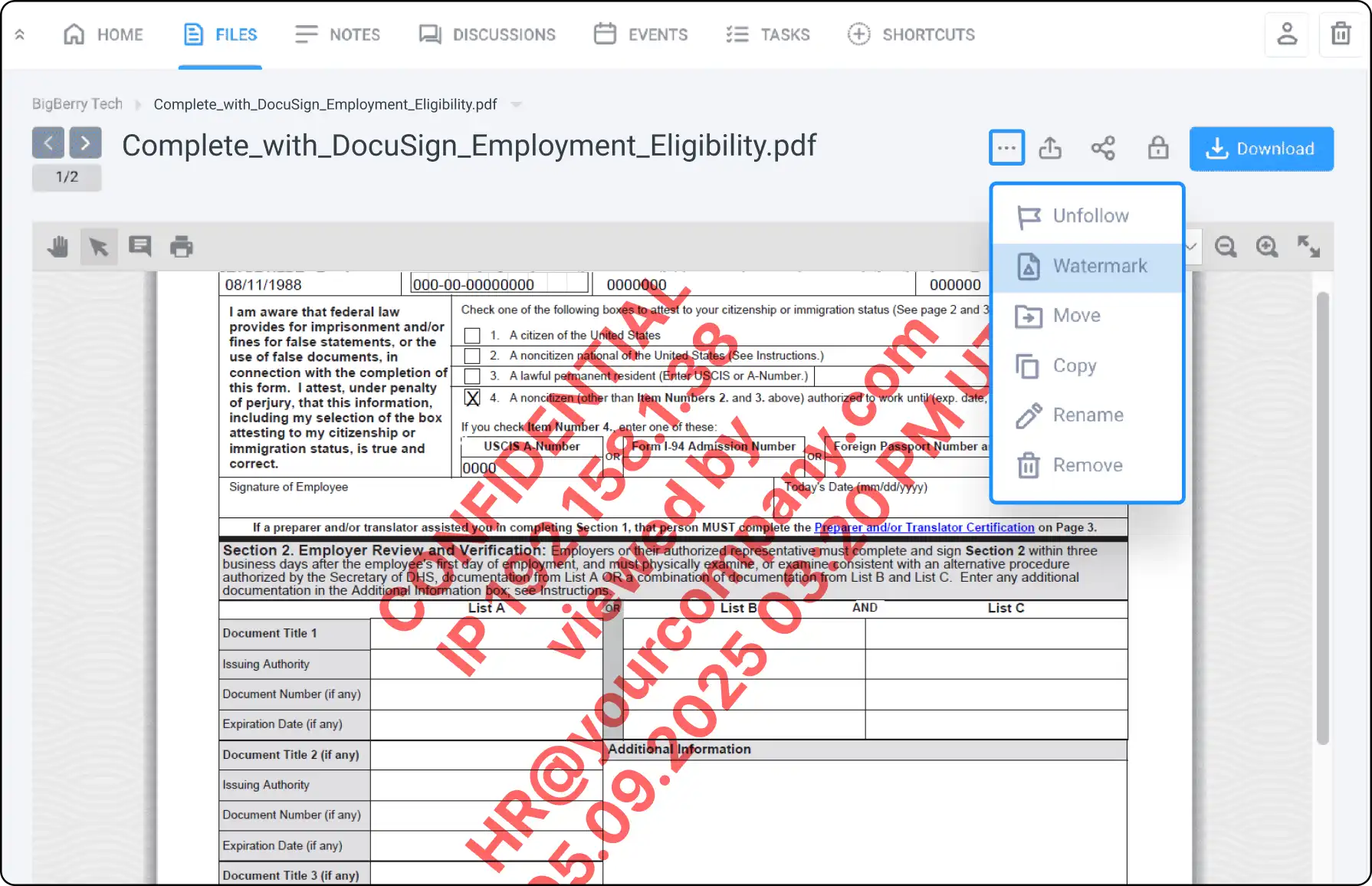







What is a Watermark?
A digital watermark is a marker embedded in an image or file to identify ownership. It includes unique stamps, logos, or signatures to prevent illegal use of creative materials.
How to Watermark a Document
For Premium or Enterprise Users:
- Choose Settings: Customize your watermark with IP Address, Email, Timestamp, transparency or custom text in Group Settings > Watermarking.
- Enable Watermarking: Make the feature available in the contextual menu of supported files.
- Apply Watermark: Add watermarking to any supported document or folder. Previously watermarked files retain this attribute even if the feature is disabled and re-enabled.
Viewing Watermarked Files
When you open a watermarked file, an overlay will display user details such as:
- IP Address
- Timestamp
- Custom text
This ensures complete visibility and protection of your digital assets.
For more details, check the article in our help center. Your feedback and feature requests are welcome to help us improve Clinked.




