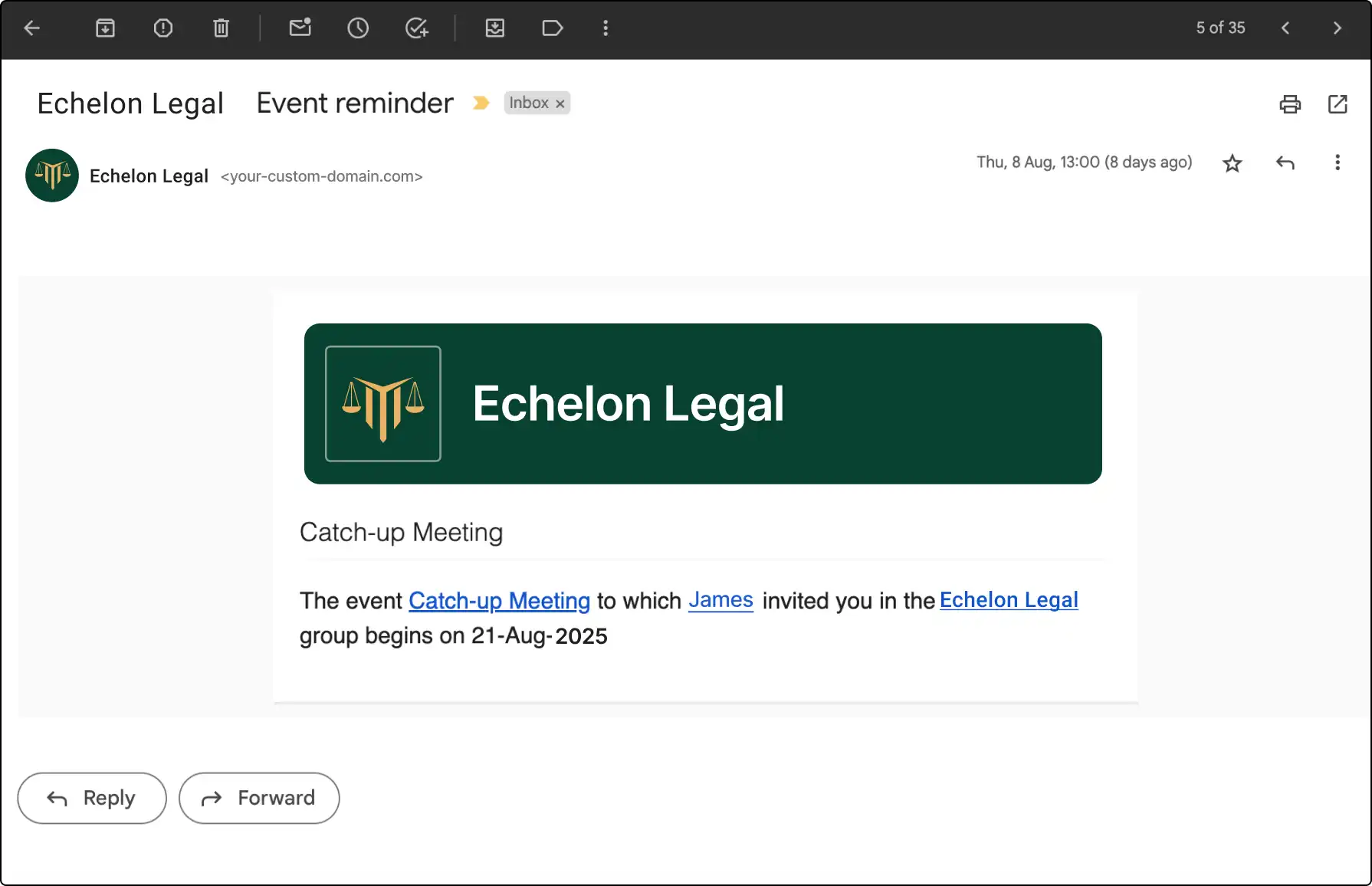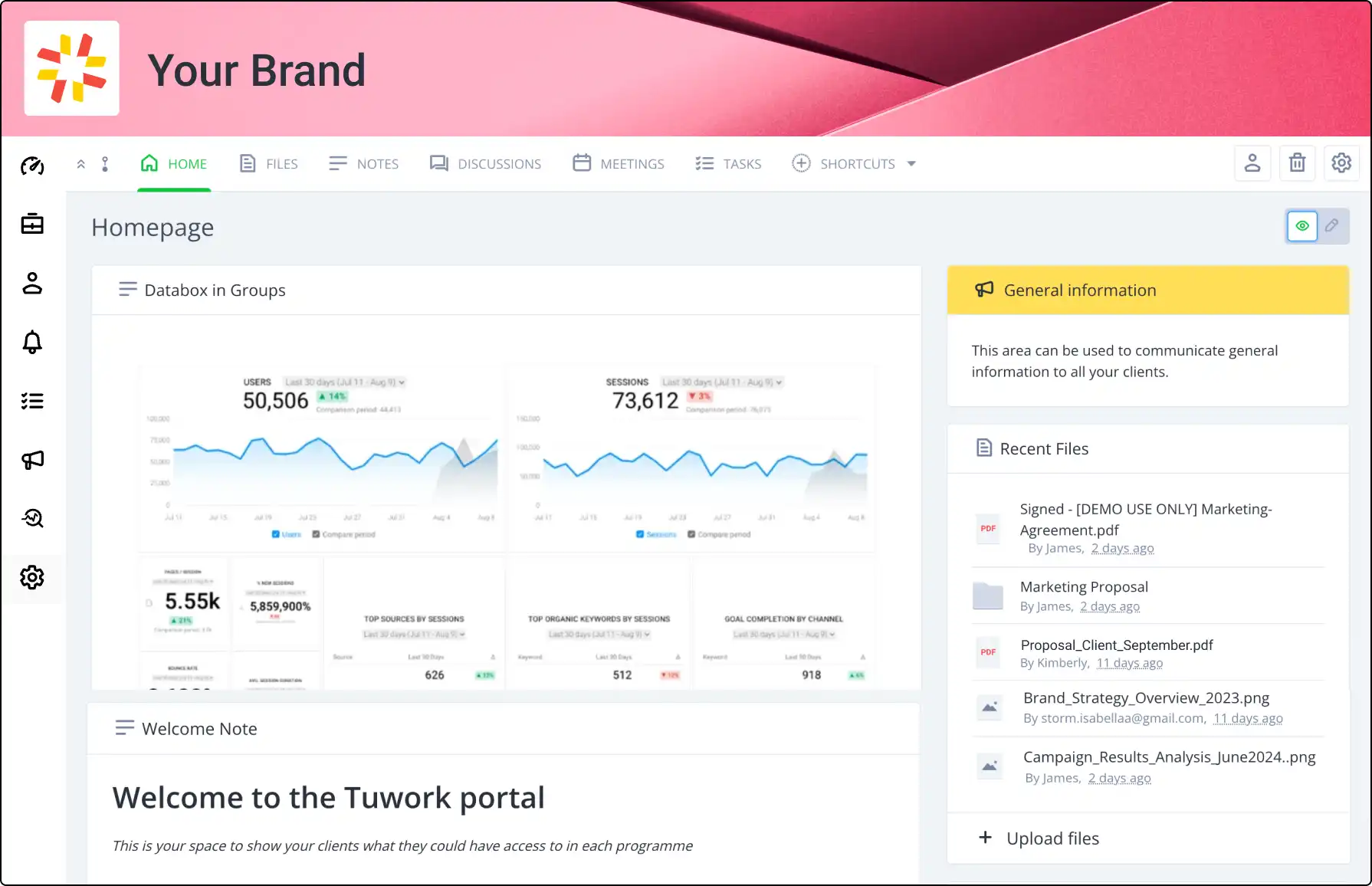
Customize Your Workspace with Configurable Widgets
Tailor your Clinked dashboard to fit your needs with configurable widgets. Easily edit, arrange, and add widgets to create a personalized and efficient workspace, ensuring you have quick access to the information that matters most.
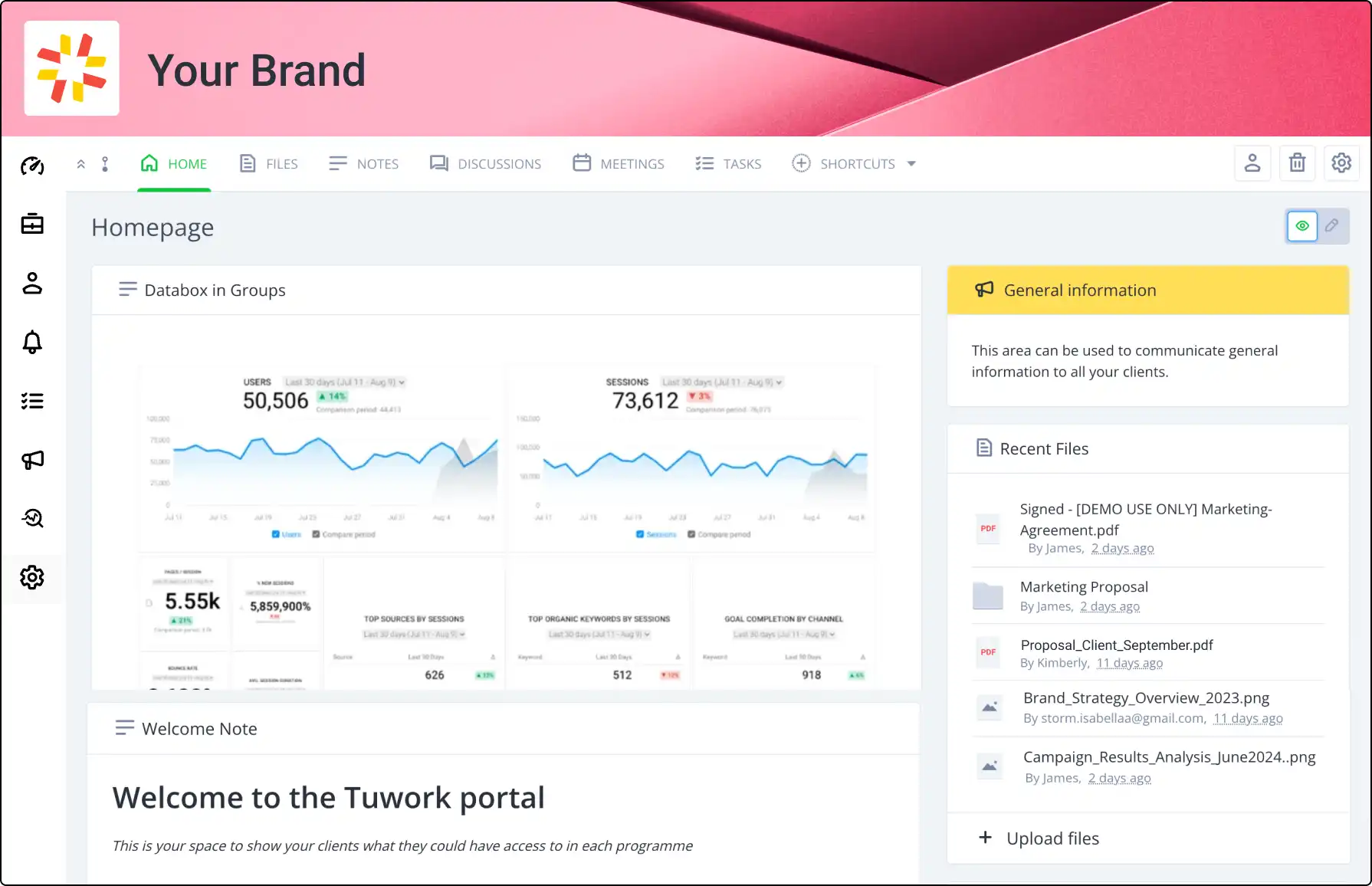







How to Customize Dashboard Widgets
Customize your dashboard or group home page with these simple steps below. These options allow you to create a workspace tailored to your needs.
- Select the Edit Widgets button.
- Drag and drop widgets to your preferred order.
- Use +Add Widget to disable unwanted widgets.
- Choose layout options from the dropdown menu to adjust columns and sizes.
Who Can Customize Widgets?
Knowing who can customize widgets helps maintain organization and control. Understand the permissions for widget customization:
- Super Admins: Can edit widgets on the dashboard and group homepages.
- Group Admins: Can edit widgets on the group homepage.