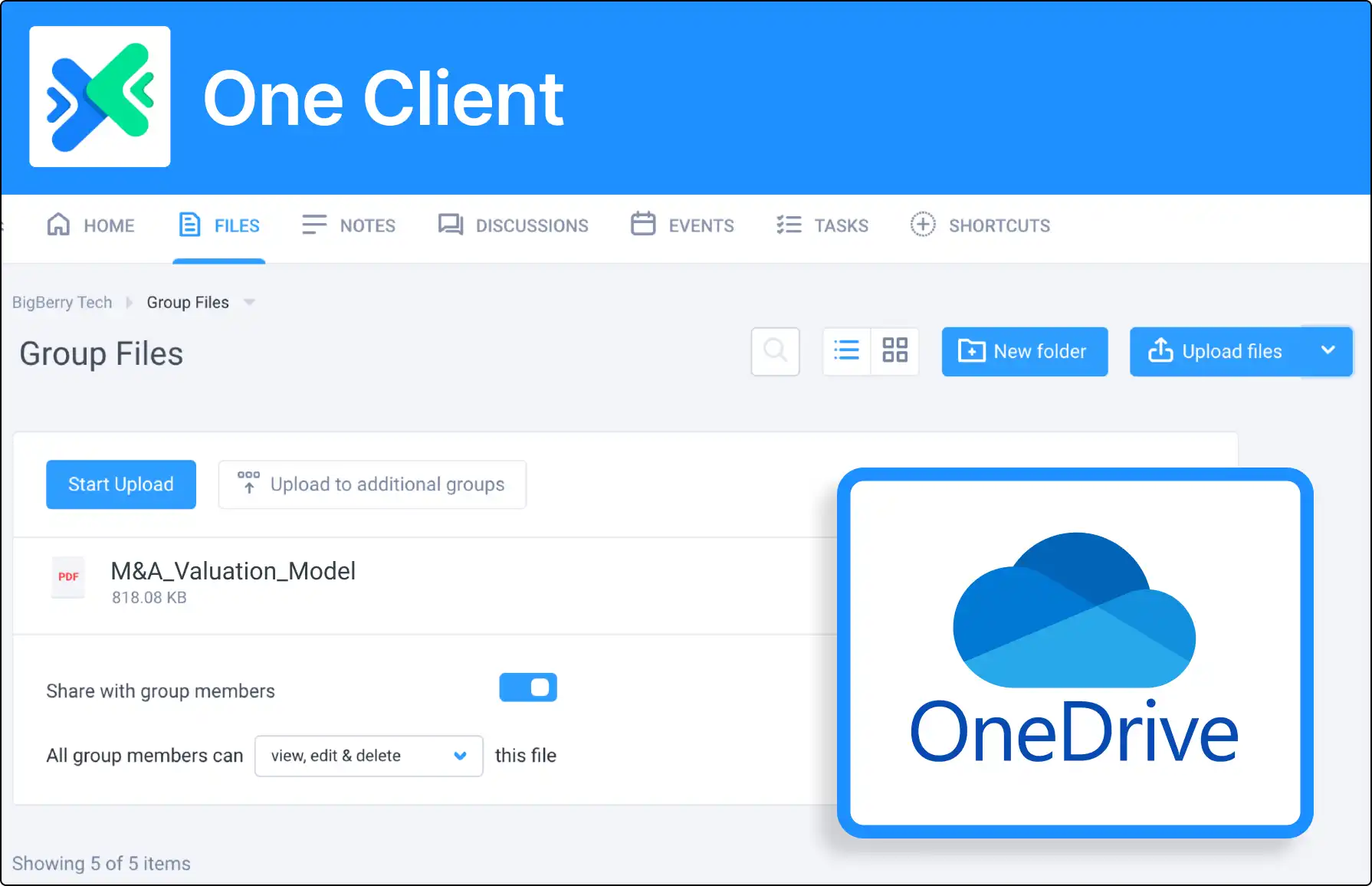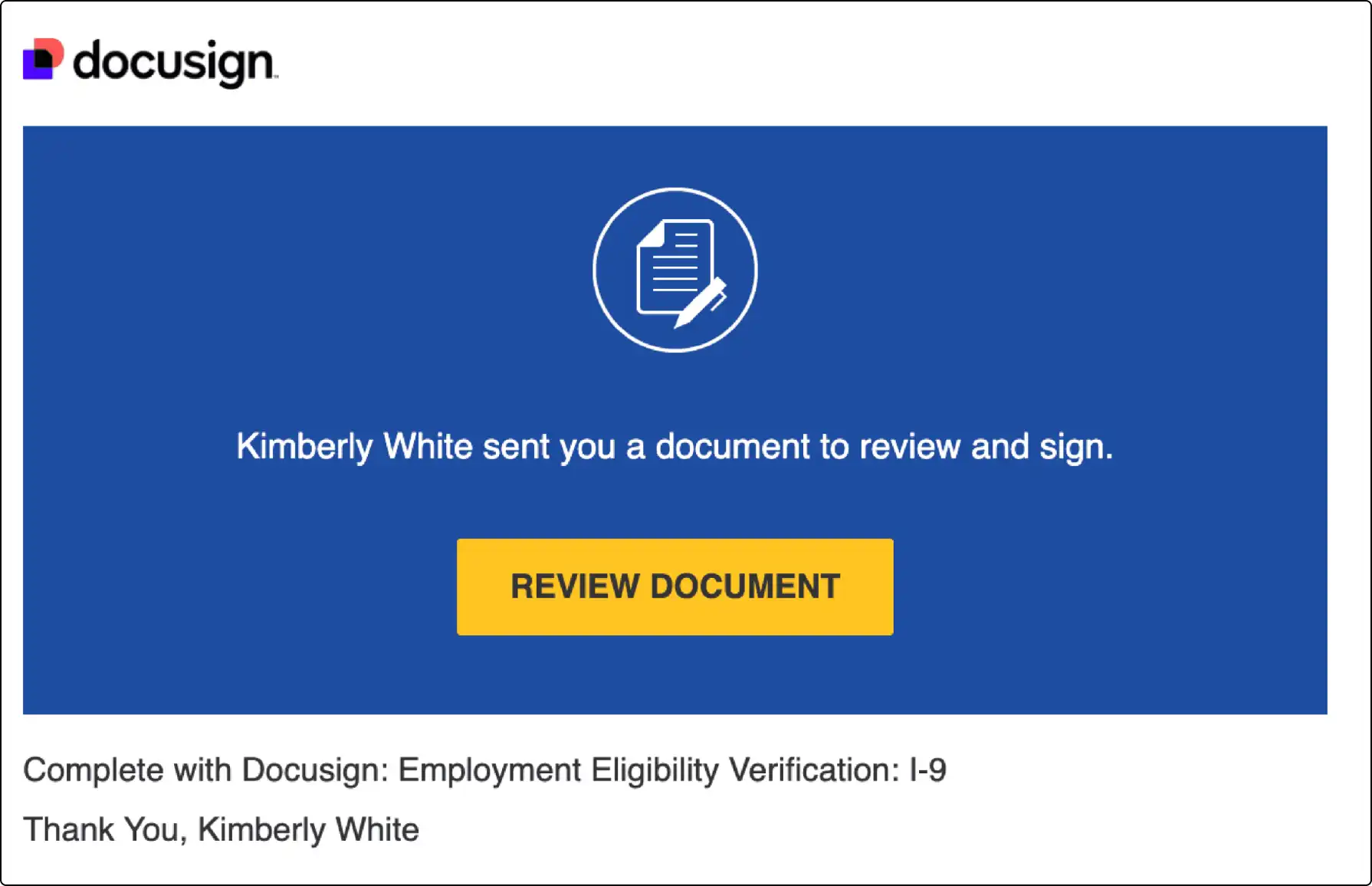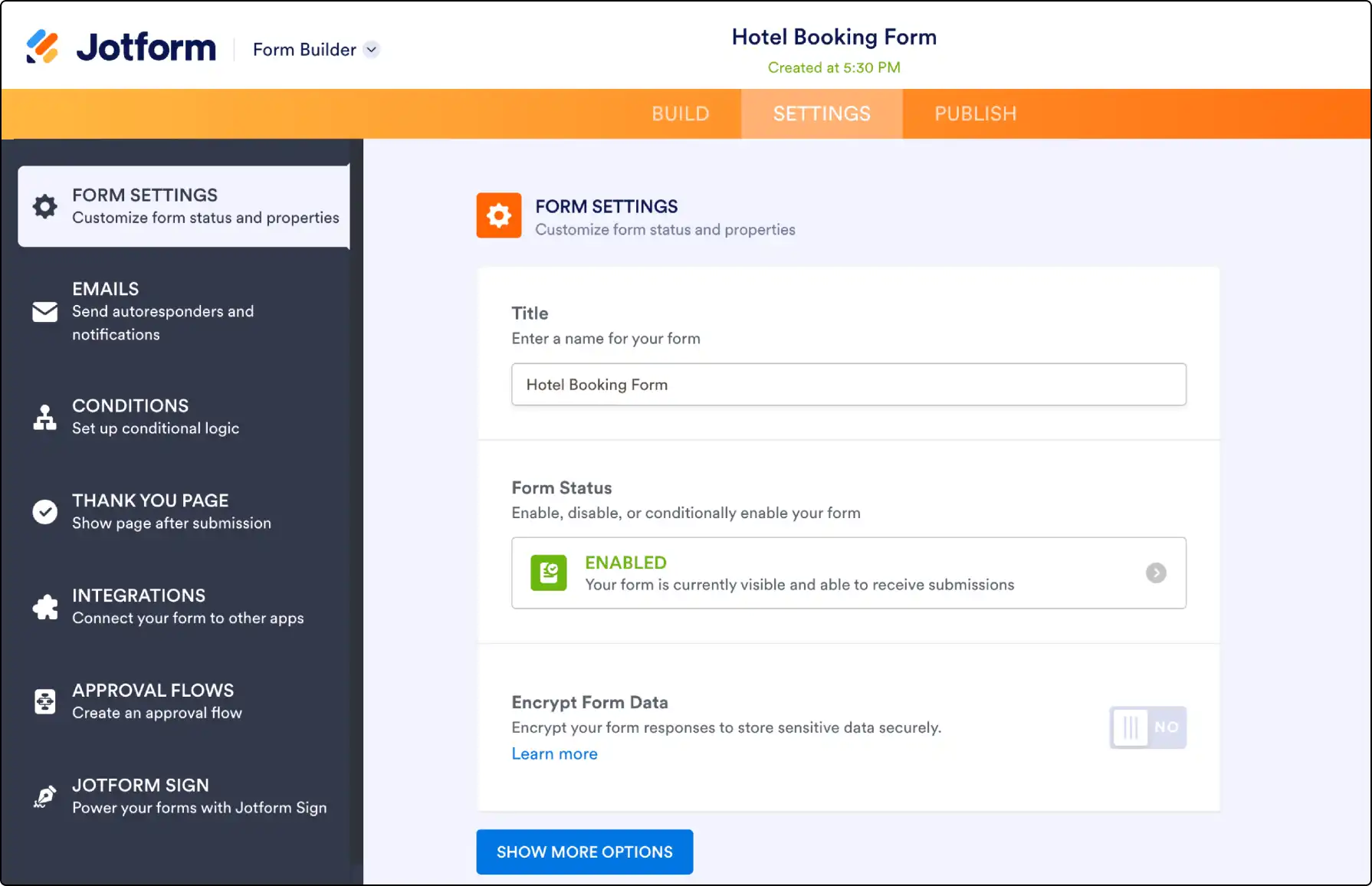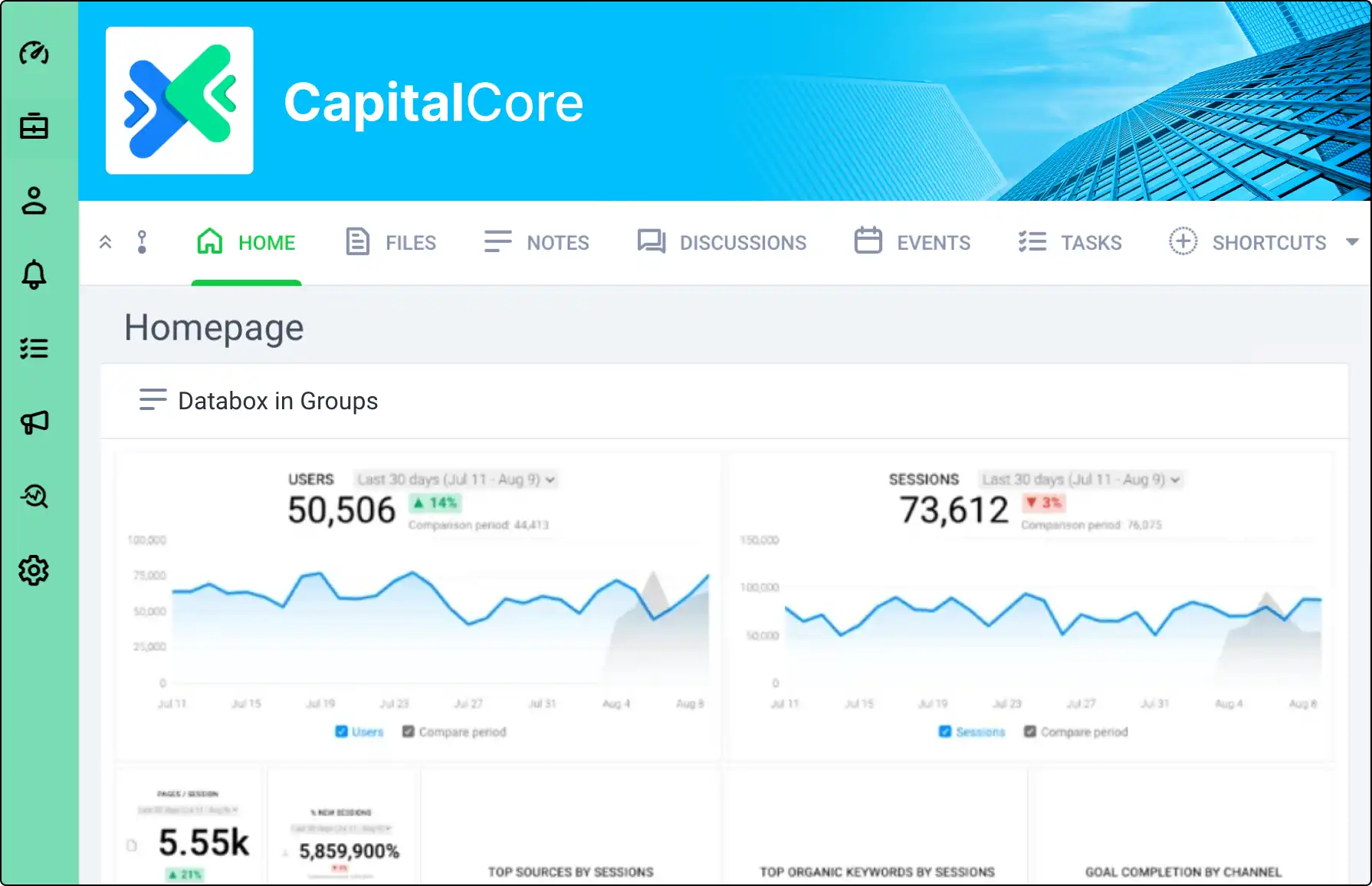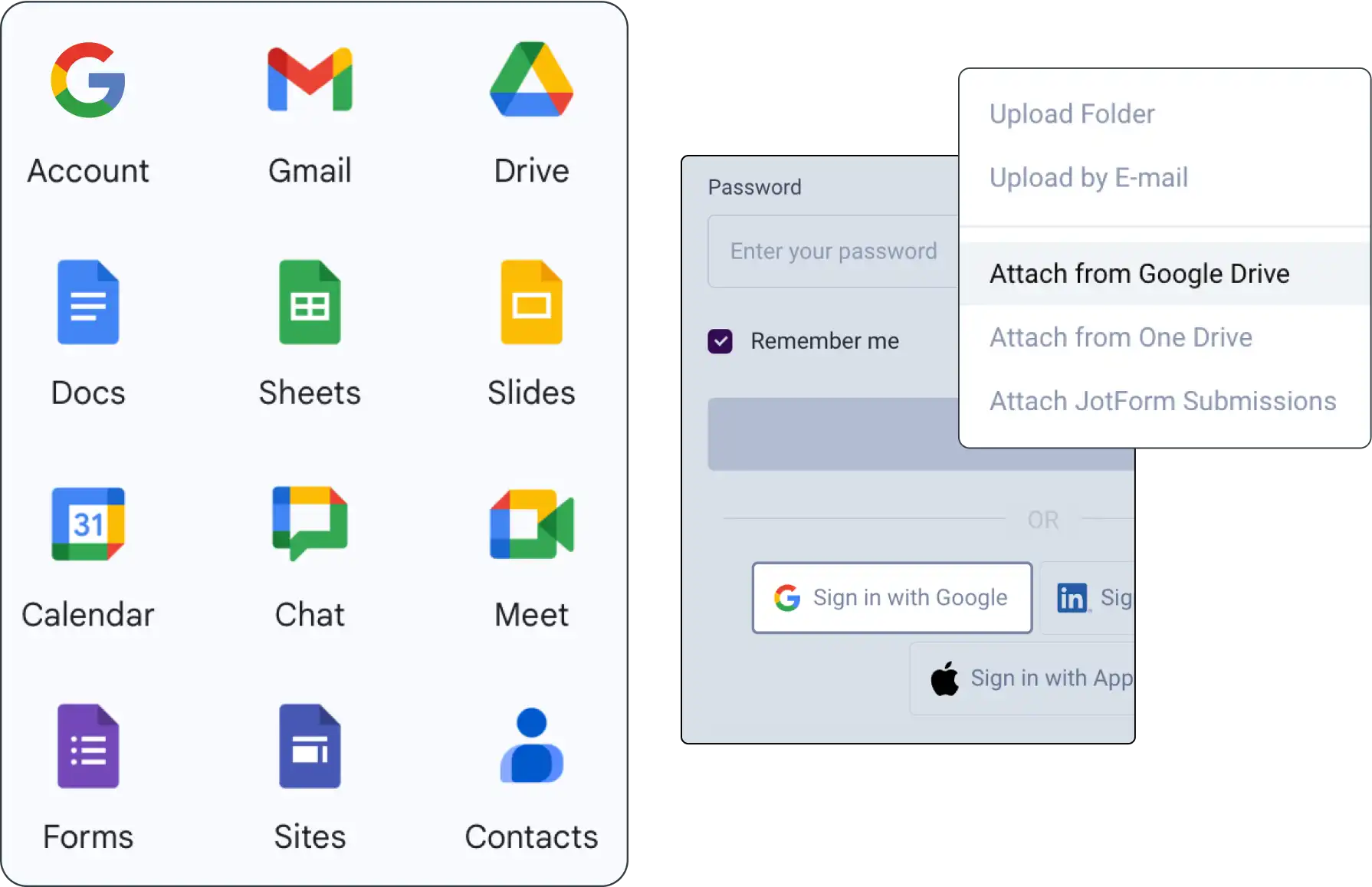
Integrate Clinked Seamlessly with Google Workspace
Enhance your collaboration and productivity by integrating Clinked with Google Workspace. View, share, and manage your Google content within Clinked projects and groups, leveraging Clinked’s collaborative features for a unified working environment.
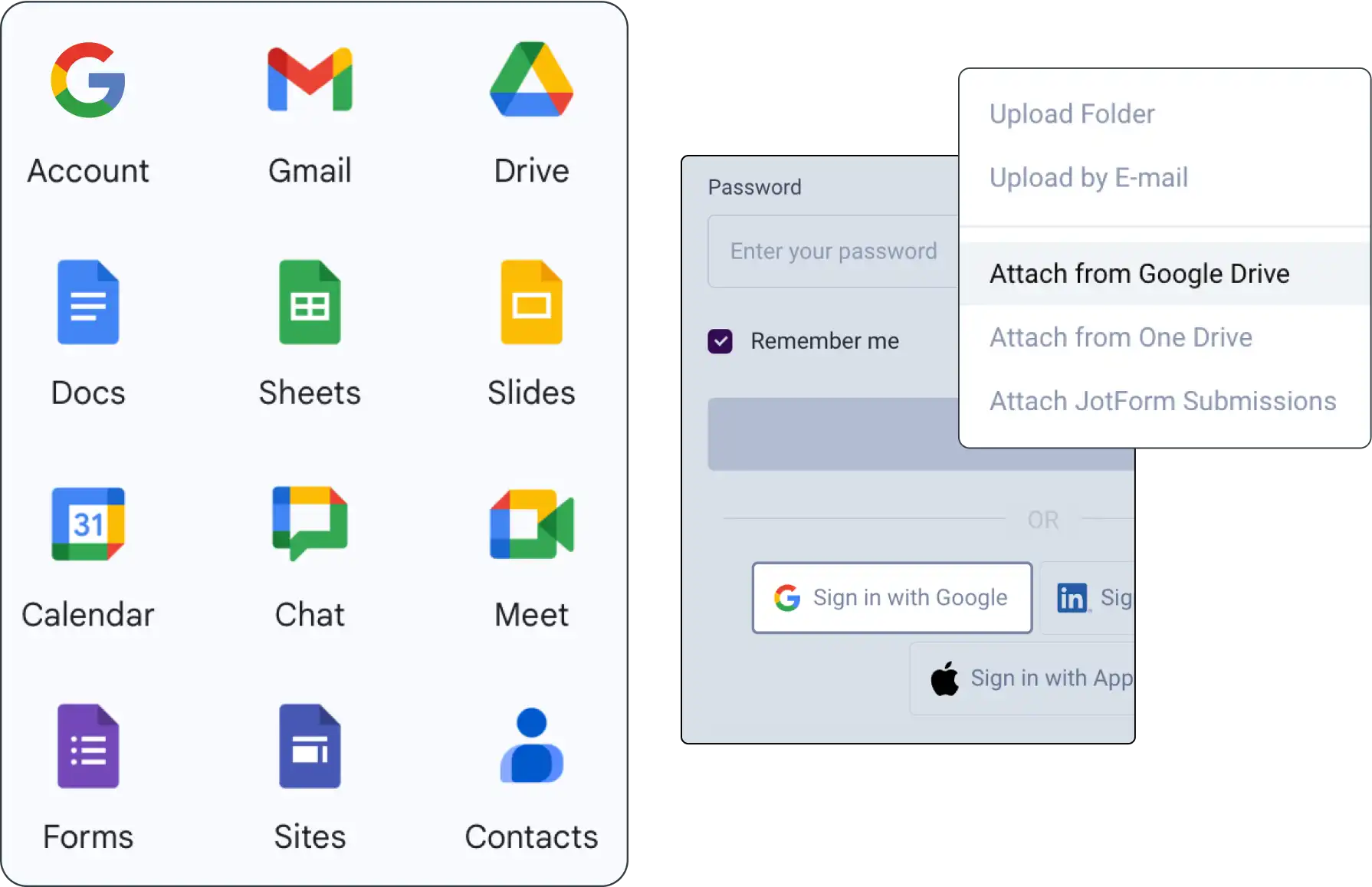







Effortless Collaboration Between Clinked & Google Workspace
Experience seamless functionality:
- Google Drive Access: View and share Google Docs directly in Clinked.
- Invite Google Contacts: Add Google Contacts to Clinked groups from group settings.
- Calendar Synchronization: Sync Google Calendars with Clinked group calendars.
- Single Sign-On (SSO): Use Google login credentials for instant Clinked access.
- Easy Deployment: Google Workspace admins can deploy Clinked to team members and clients effortlessly.
Benefits of Using Clinked with Google Workspace
Integrating Clinked with Google Workspace creates a more efficient and collaborative work environment, enhancing productivity and communication.
- Centralized Environment: Access content, discussions, tasks, and events in one place.
- Activity Stream: Stay updated with group activities, like file uploads, across projects.
- Improved Workflow: Eliminate the need to switch between applications, streamlining daily operations.