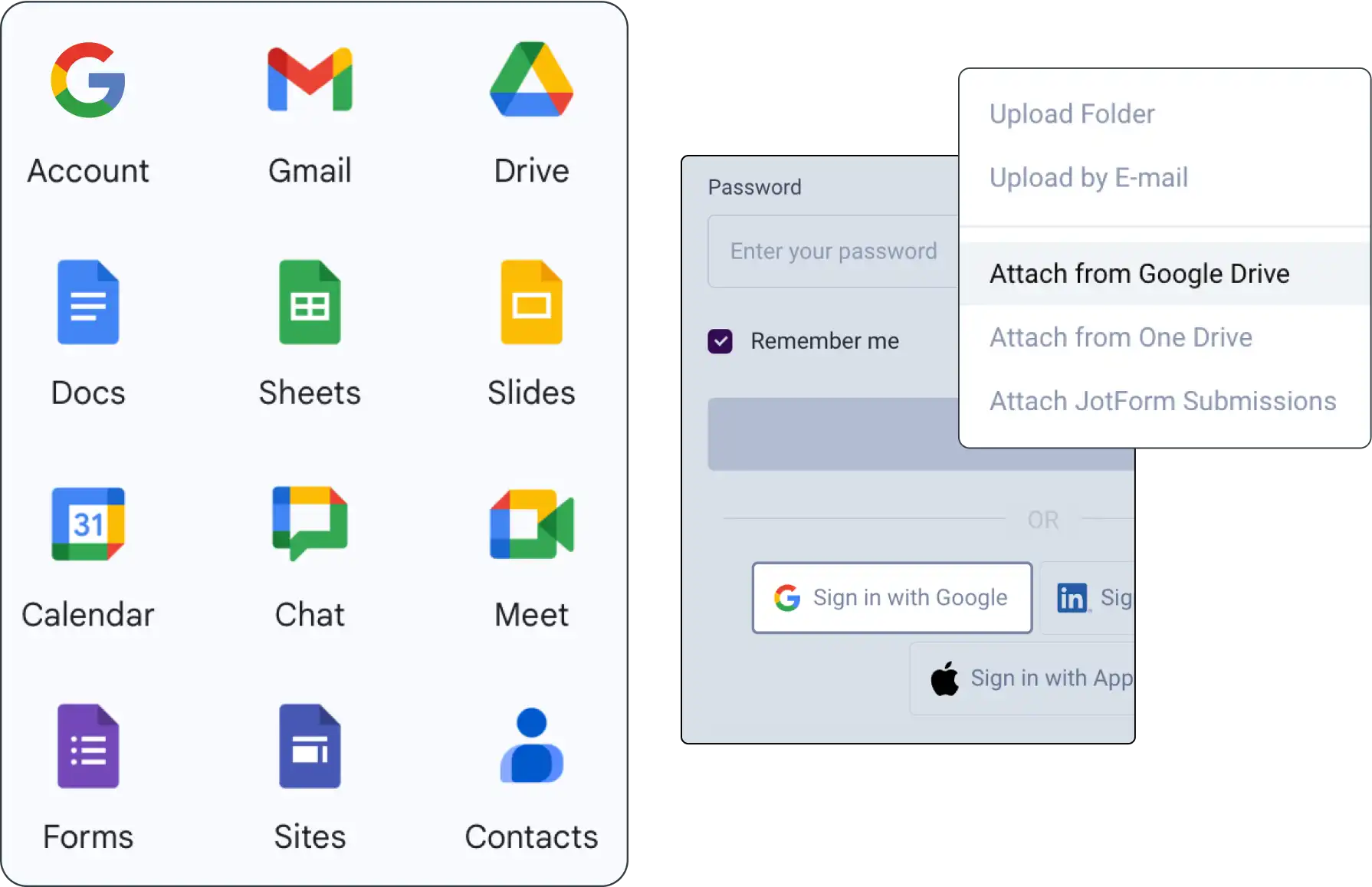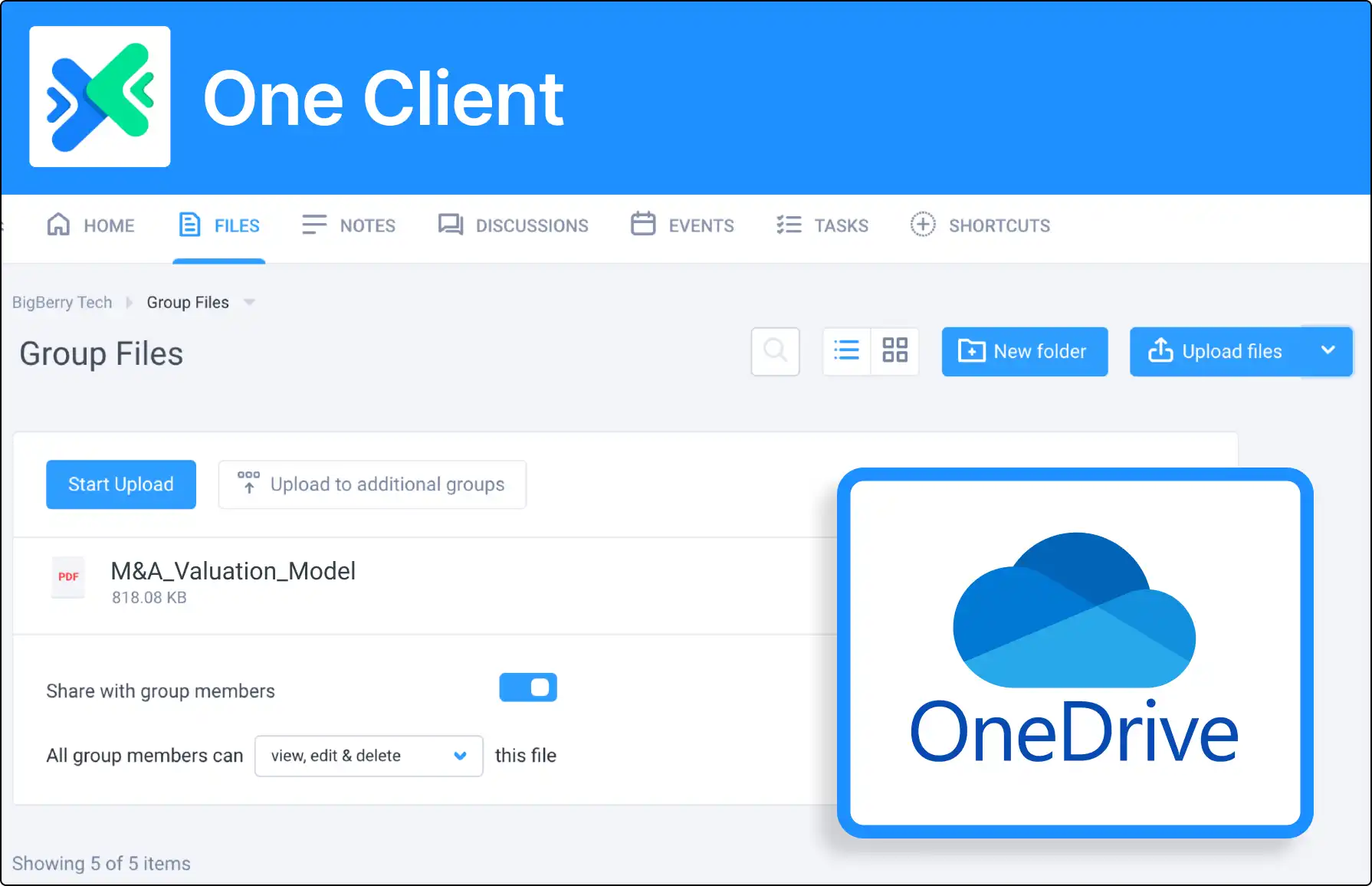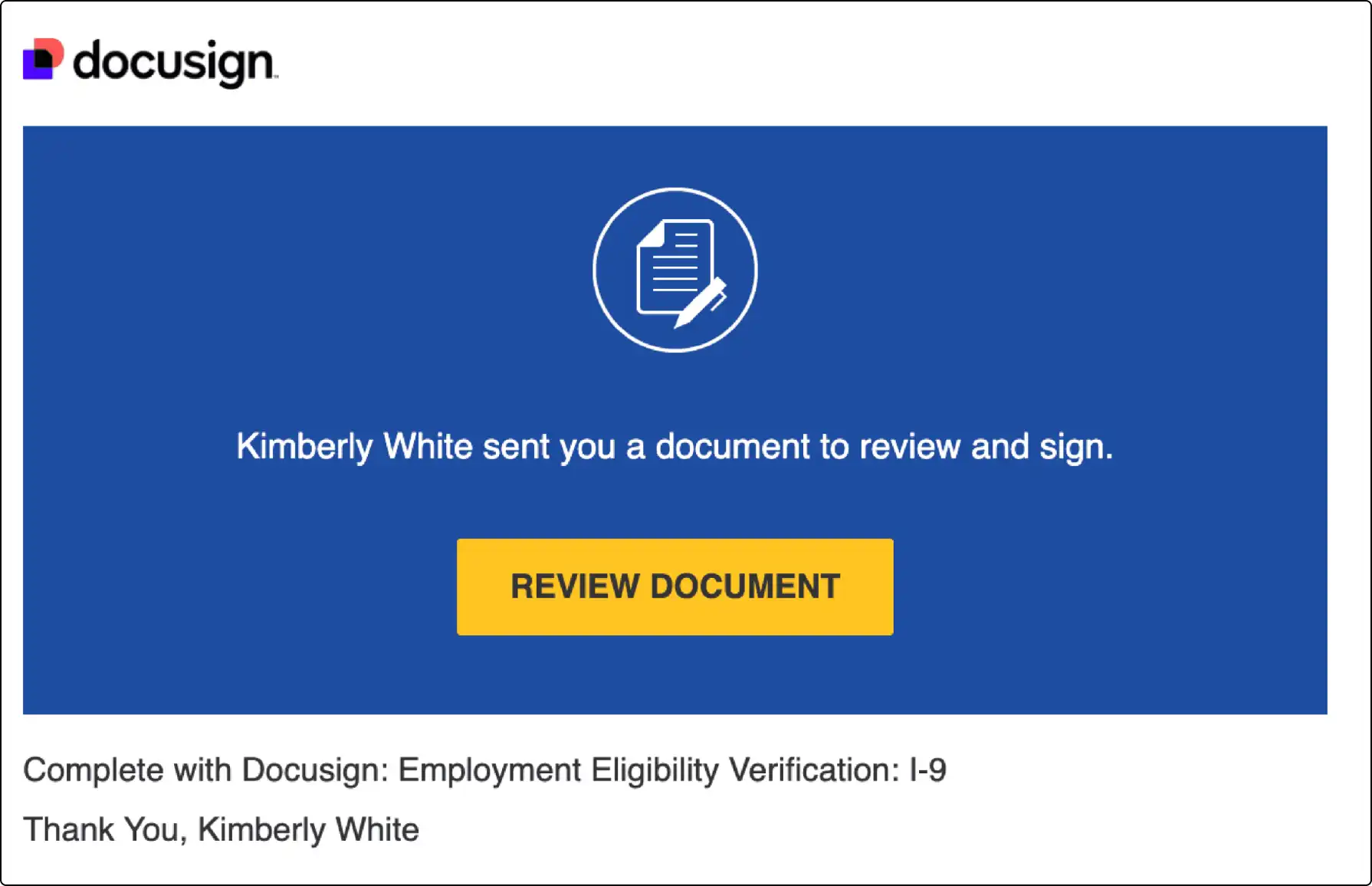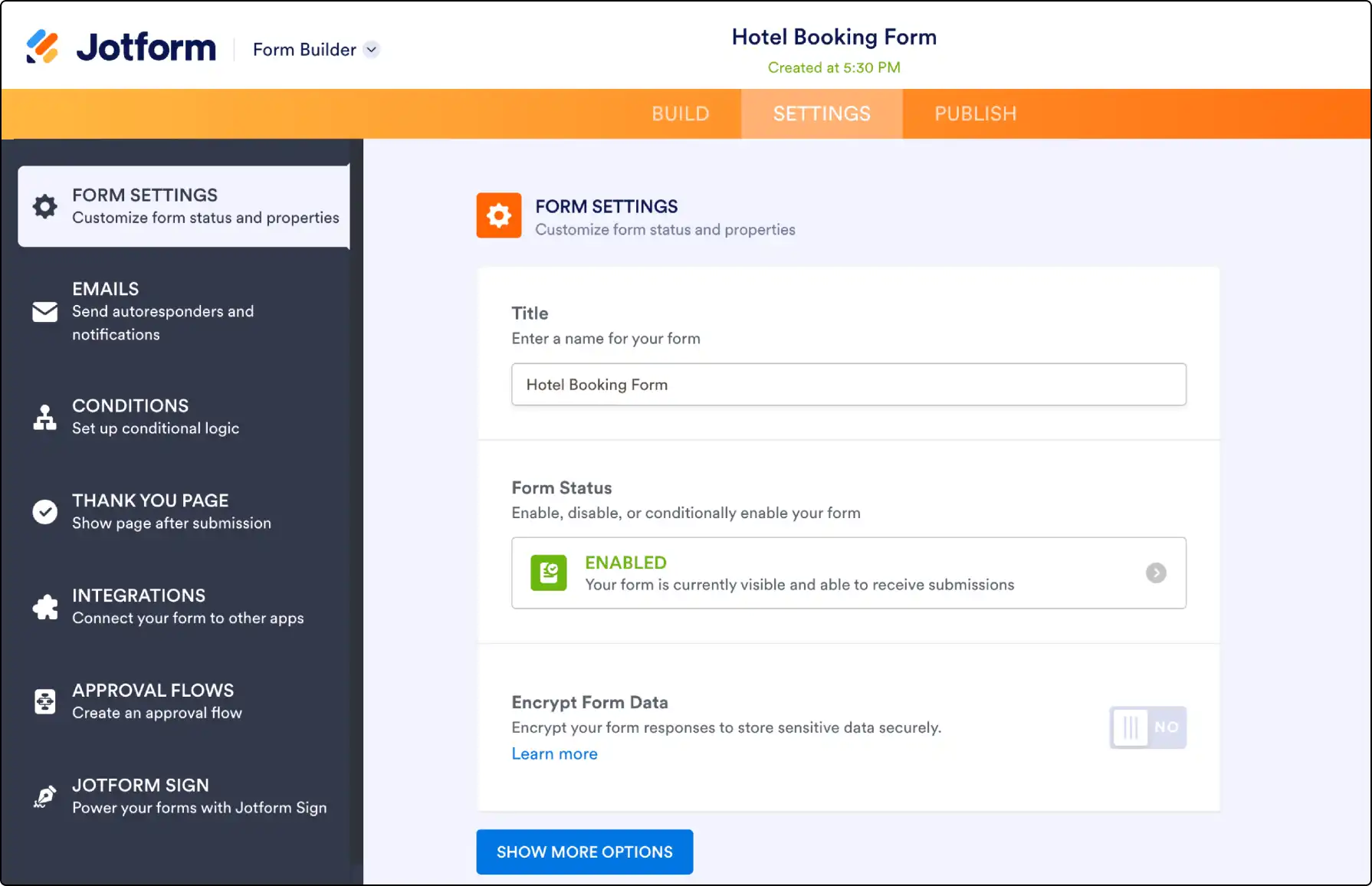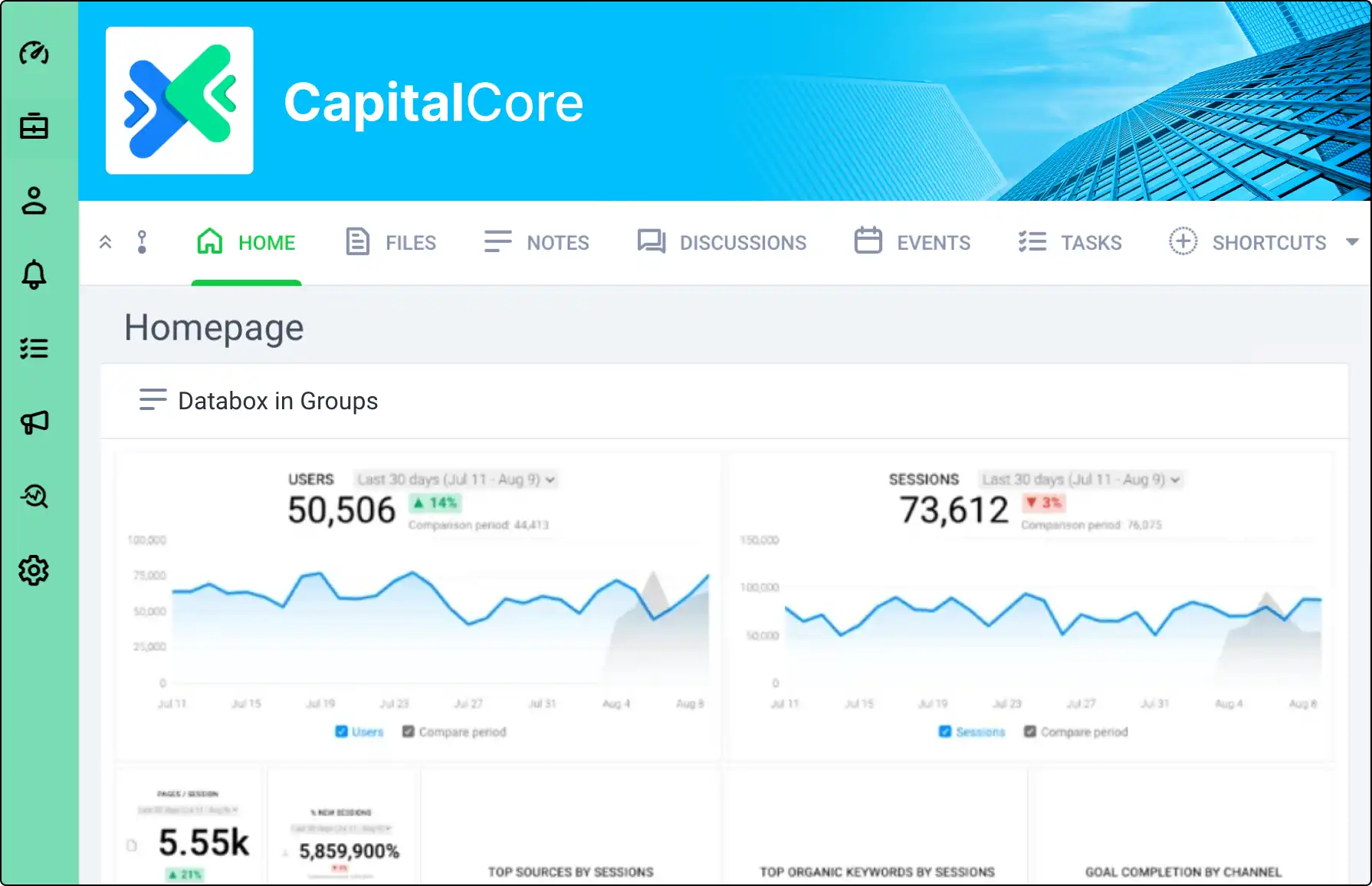
Embed External Content Seamlessly with Iframes
Integrate diverse content like YouTube videos, news articles, and Google Maps into your Clinked portal using iframes. Enhance your notes by embedding external webpages, providing a richer, more interactive experience for your users.
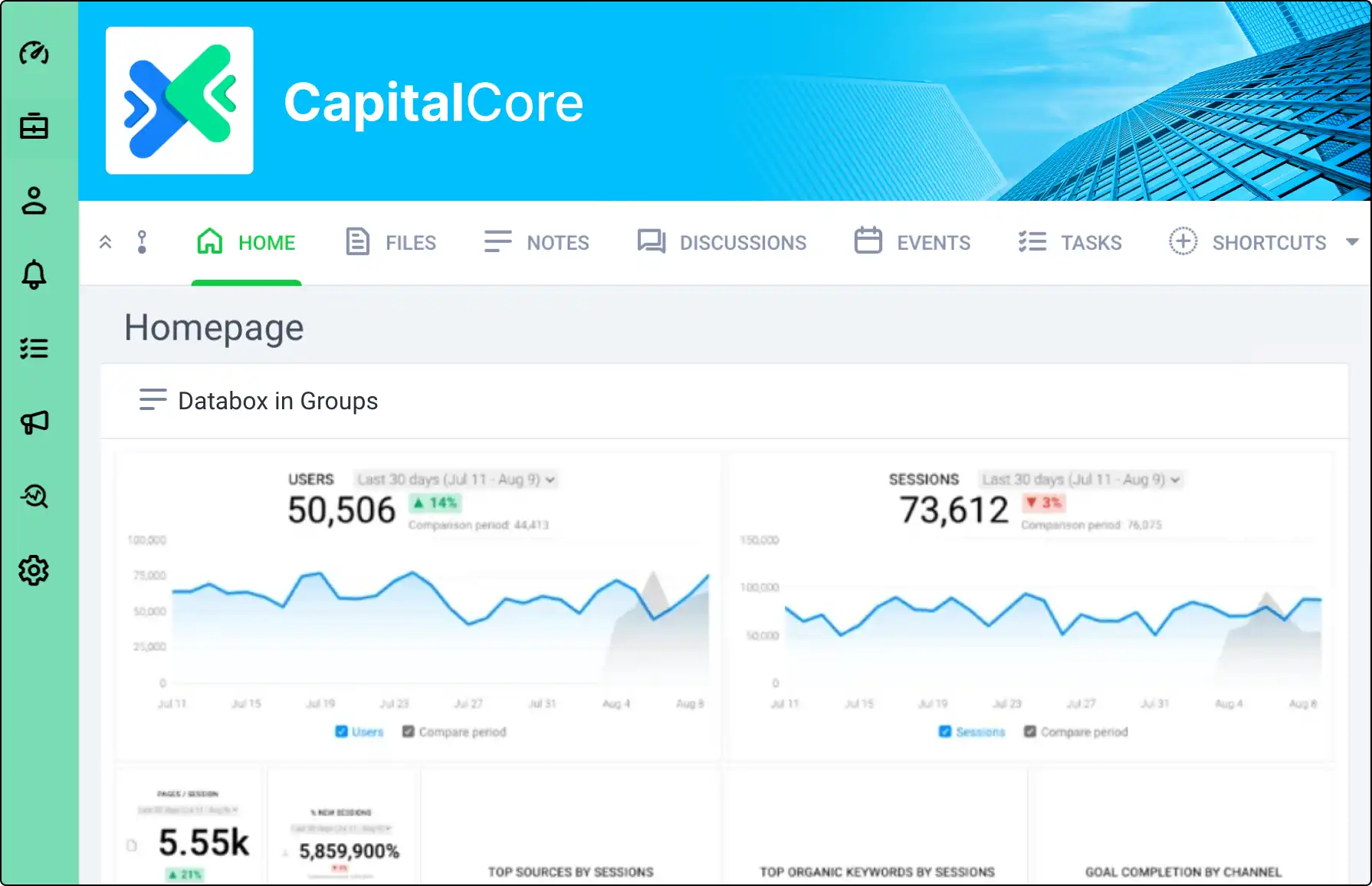







What Are Iframes?
An iframe allows you to embed an external webpage inside another webpage. Use it to insert content from different sources into your Clinked portal, such as:
- Videos
- Articles
- Maps
Setting Up Iframe Permissions
Before embedding an iframe, add the domain to allowed domains:
- Account Settings: Go to Security & Authentication.
- Add Domain: Under Allowed domains for iframe links, add the domain (e.g., "bbc.co.uk").
- Update: Click Update to save the settings.
Embedding Iframes in Notes
Embed an iframe within a note by following these steps:
- Insert Iframe: In the note, select Insert > Embed Iframe.
- Enter URL: Insert the full URL and set the width and height.
- Save Note: Click Insert and then Save. The iframe will appear in the note.