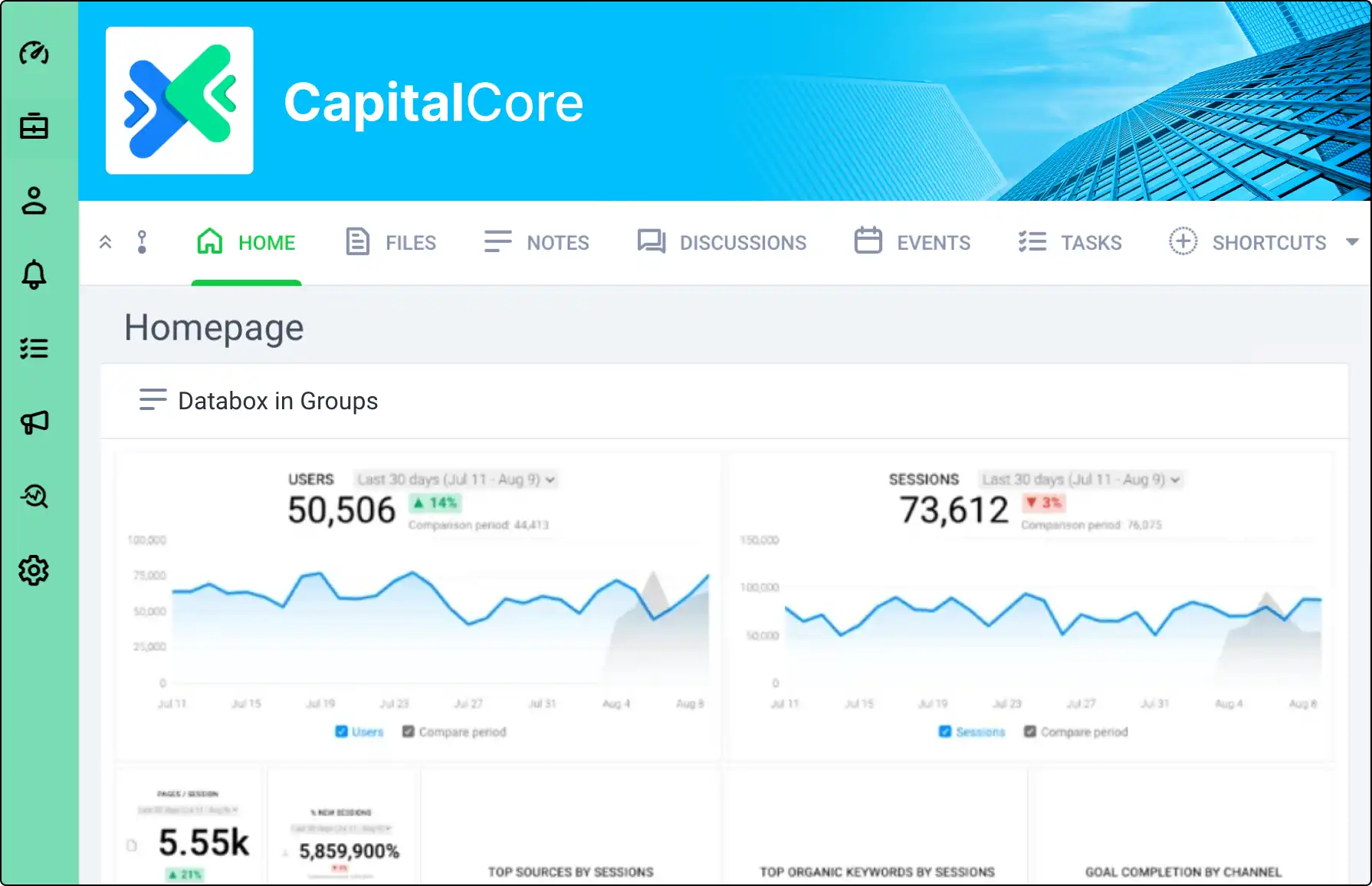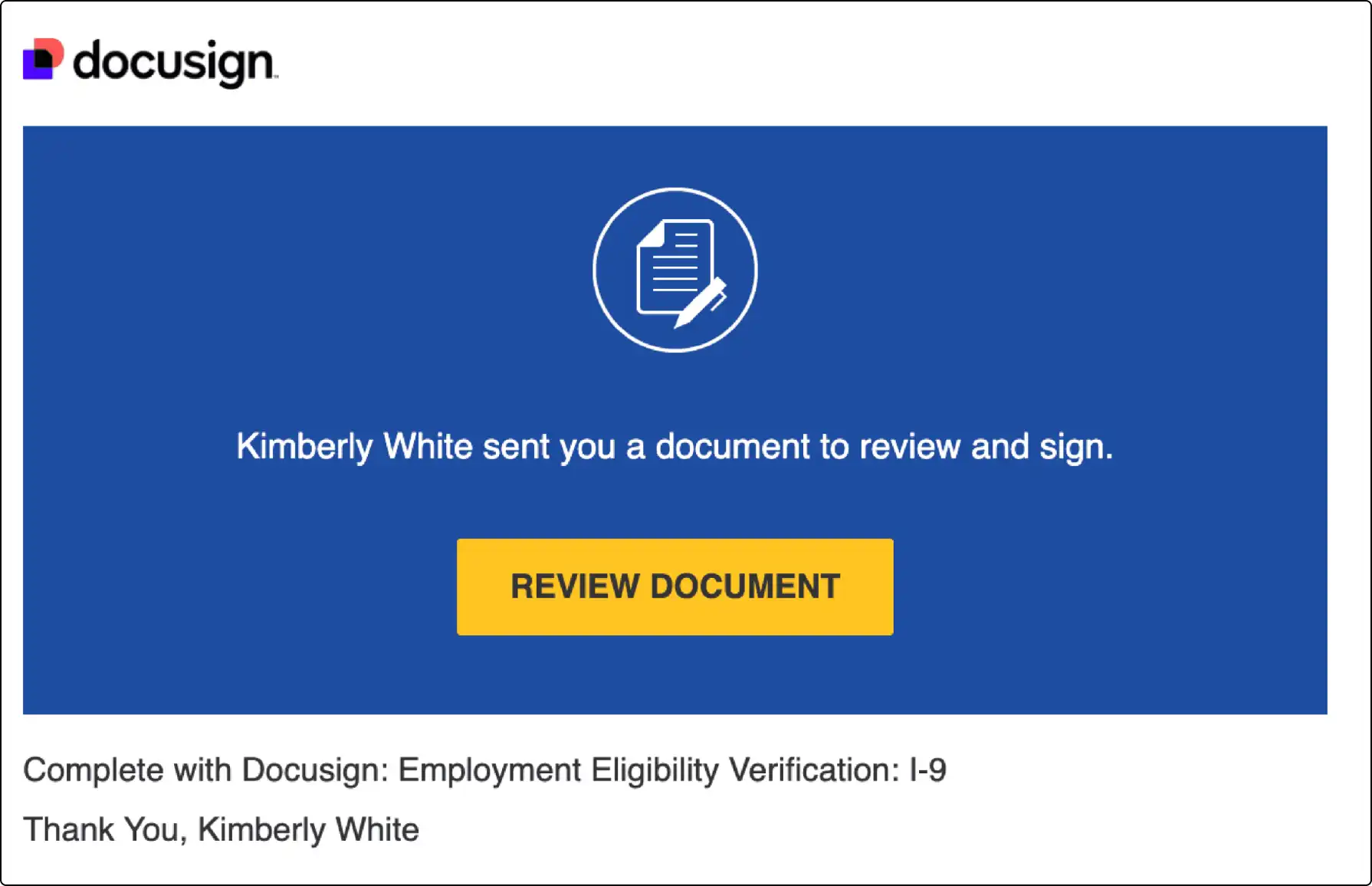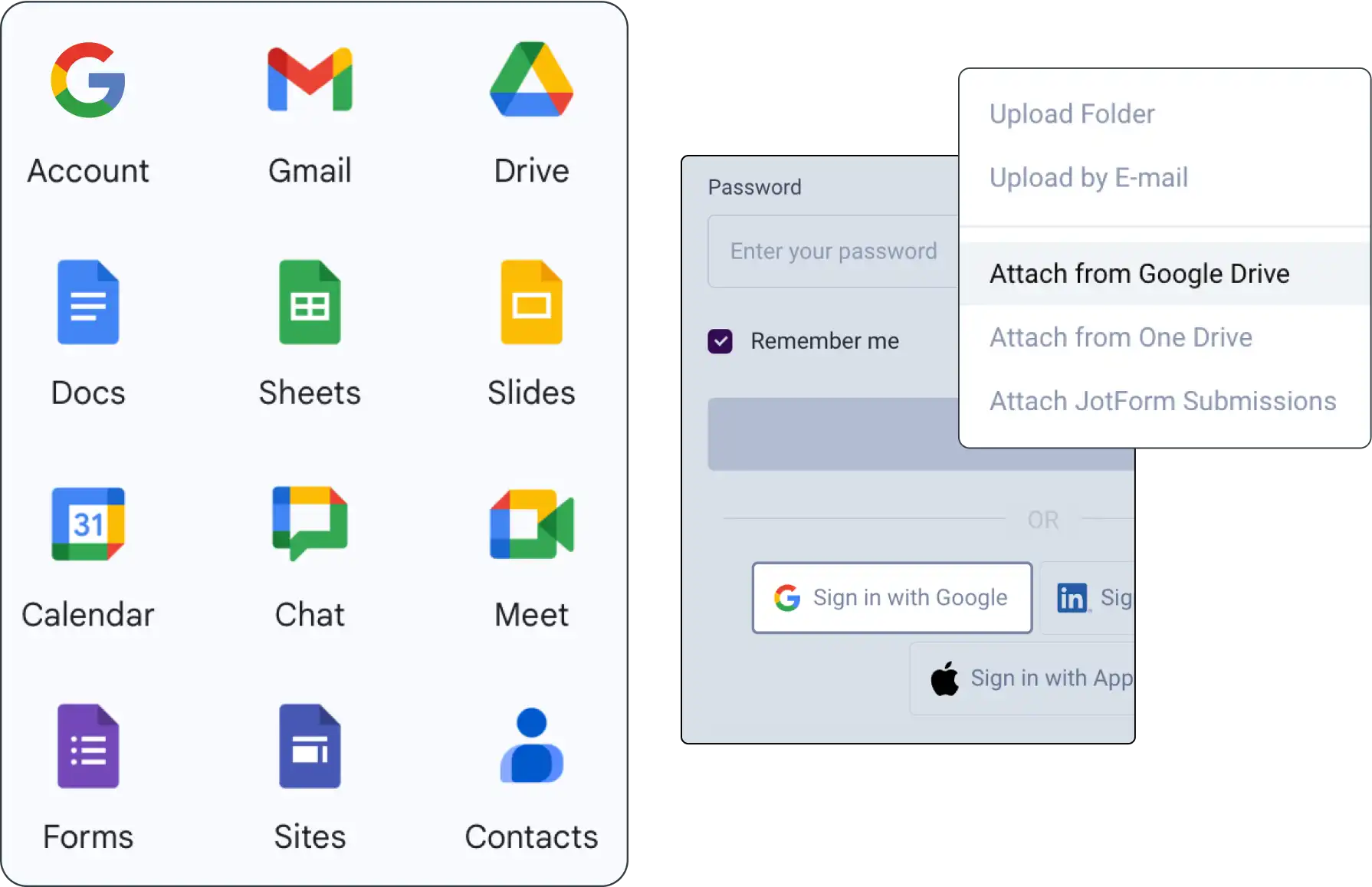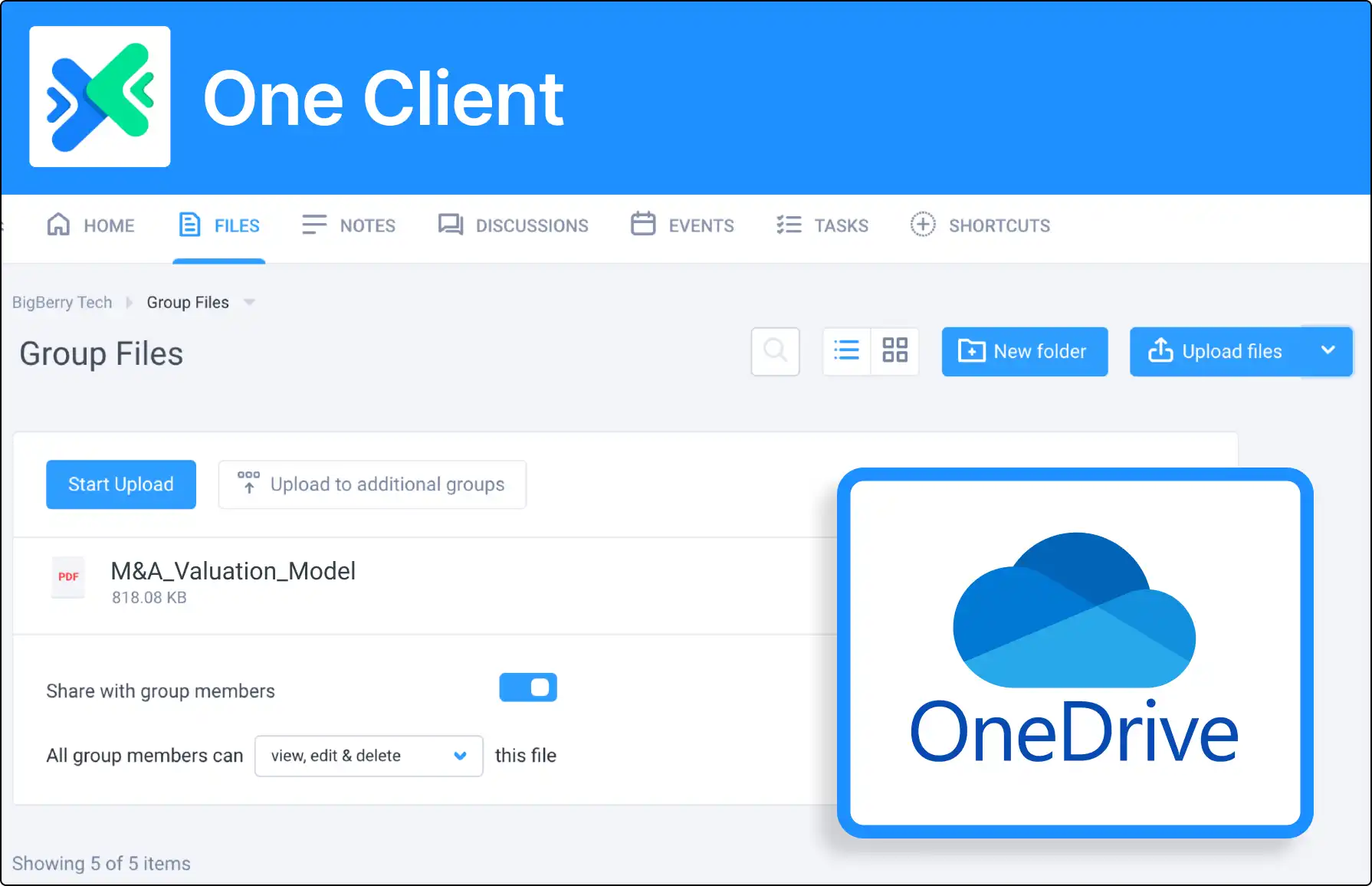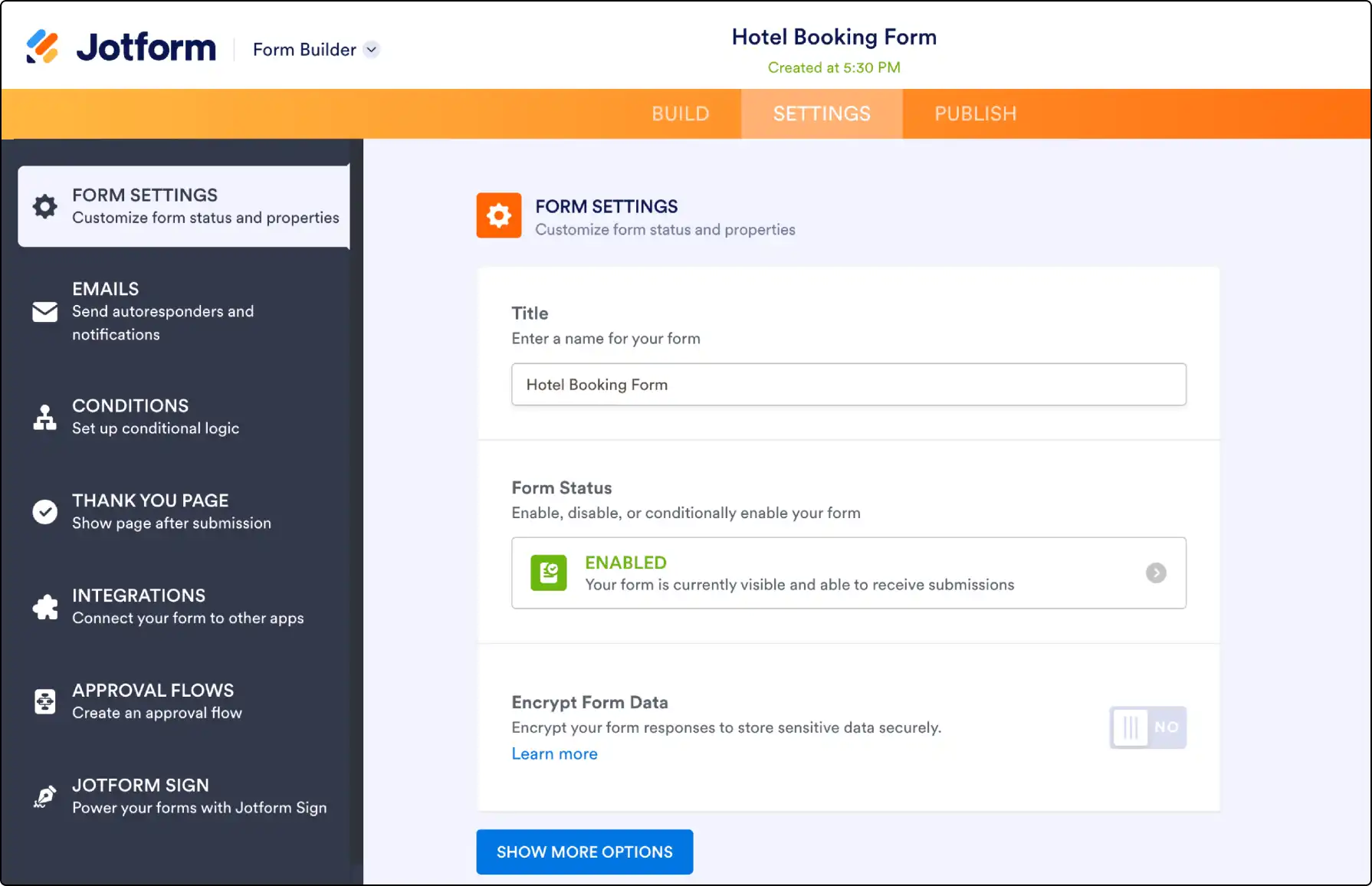
Effortlessly Collect Data with Jotform Integration
Enhance your Clinked experience with Jotform integration. Build intuitive forms, embed them in Clinked Notes, receive responses via email, and store submission data as a CSV file within Clinked.
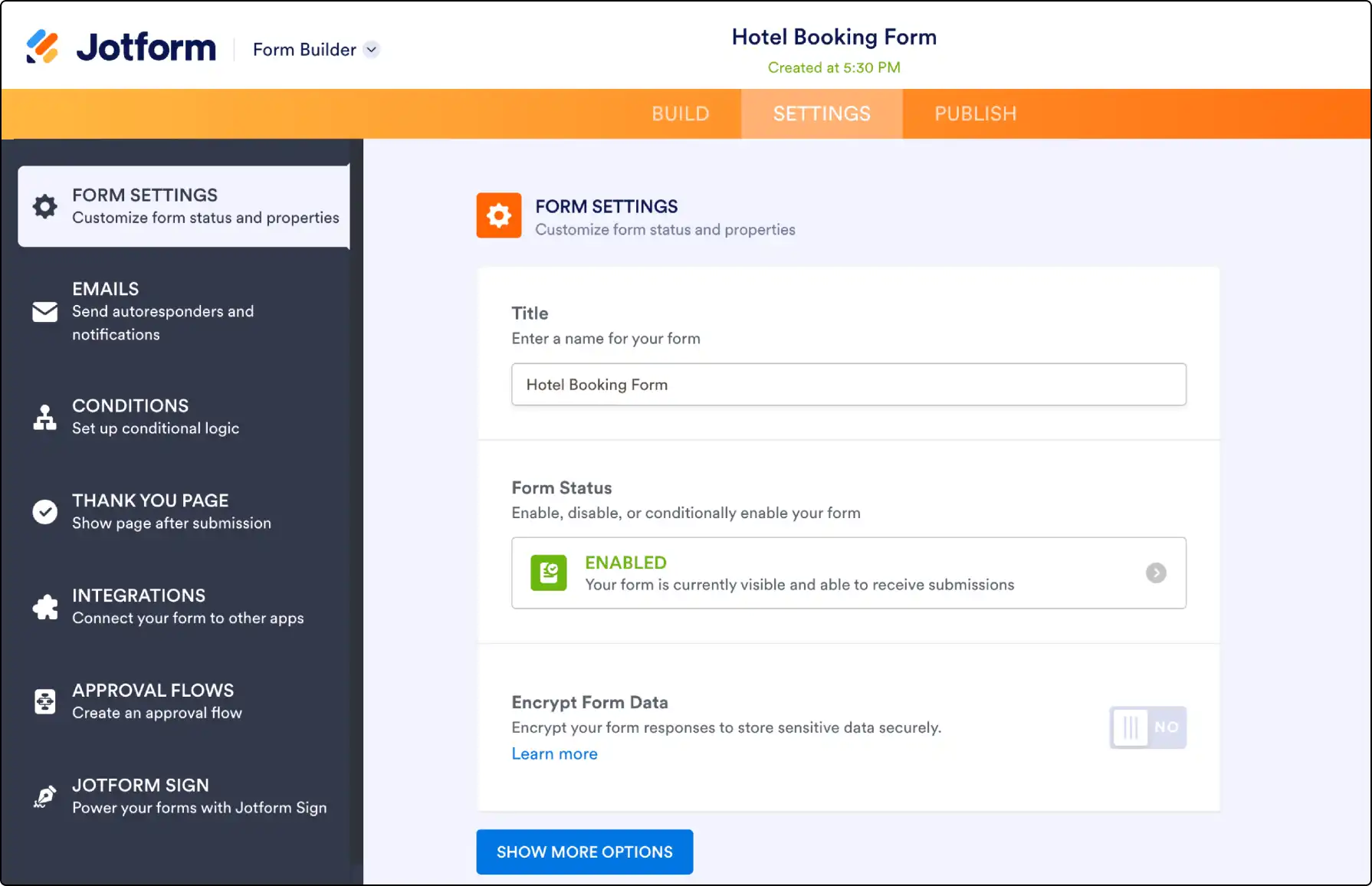







How to Create Jotform Forms
Follow these steps to create Jotform forms:
- Visit Jotform and sign up for a free account.
- Select Create Form and choose a template or start from scratch.
- Drag and drop form elements to build your form.
Embedding Jotform Forms in Clinked
Integrate Jotform forms into Clinked Notes:
- After creating the form, go to Publish and copy the Direct link.
- In Clinked, create or edit a Note, paste the link, and hit Save.
- The form will be embedded for clients to fill out directly in Clinked.
Storing Jotform Submissions in Clinked
Store Jotform submissions as a CSV in Clinked:
- In Jotform, go to Settings > API and copy the API key.
- In Clinked, go to Personal Settings > Integrations, enable Jotform integration, paste the API key, and activate.
- In any group’s Files section, select Store Jotform Submissions from the Upload Files dropdown.
- Choose the form to create a CSV, which will update automatically with new submissions.