Internal vs External Teams in Clinked
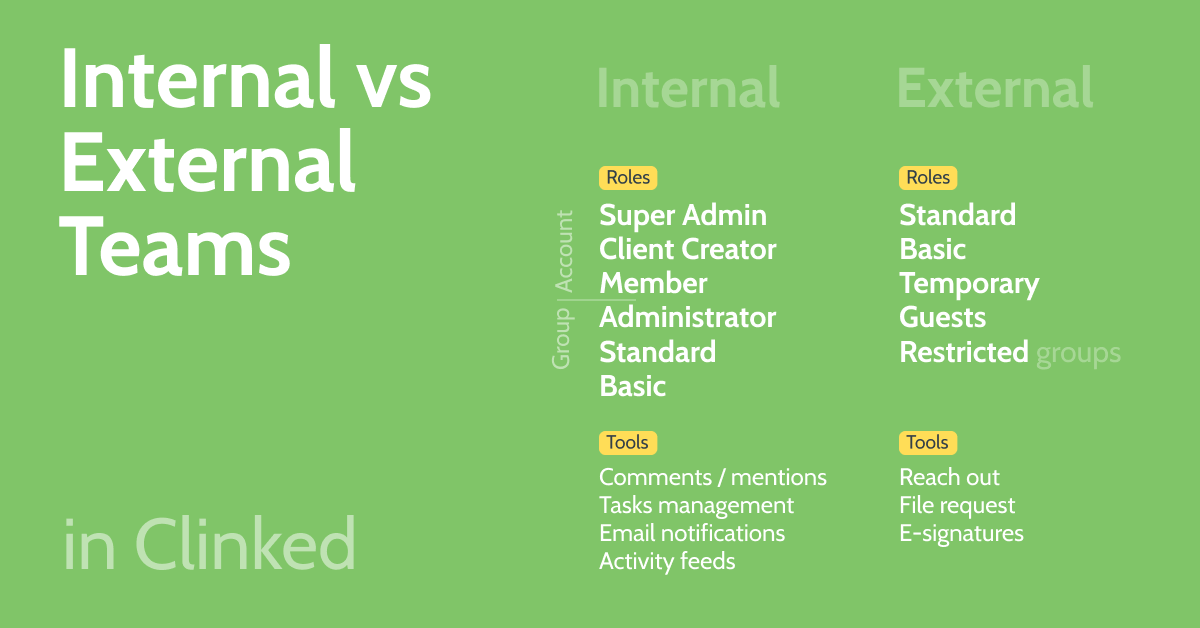
There is a large variety of ways that our clients use Clinked, but whatever the use case it will always involve either working with internal team members, external clients/partners or more commonly both.
Clear differences between the two mean that the way members are set up and the methods of collaboration will differ. Depending on various factors such as how much access and capability you want them to have.
This blog should help you understand the ways in which you could work with different parties, whether it's colleagues, clients, partners or temporary contractors/freelancers.
Internal team Roles
It’s usually best to start by introducing your internal team members to your portal to get them familiar with it before inviting your clients. You may need to give some basic training (not much as Clinked is so easy to use). When inviting your team members to Clinked, you’ll need to assign them different permissions.
Permissions will vary depending on the roles of your team members, as well as the amount of involvement they have with clients and projects that you’ll be collaborating on in the group. The highest level of permission is super admin, these users can do everything possible in the portal. You may want to assign just one or two people as account masters to oversee the operations of your Clinked portal, but it’s entirely up to you if you want more.
Next you’ll need to assign some group creators. These are the people in your teams who will be helping with the account setup, creating your clients or projects.
You may want to assign some of your senior team members as group creators, so they can take on the set up of certain client groups. This will include adding the clients branding, customising the homepage to fit their needs, setting up folder structures and uploading any initial content.
Other roles used for internal team members typically include group admins, which gives members administrative permissions for a specific group or groups only. This means they’ll have access to the group settings and ability to manage group members. You can have as many group admins as you like. Or for more junior team members, group contributors would be the suitable role allowing them to upload content and collaborate with other group members, but not have control over group settings.
Tools to use with internal teams
There are so many different tools within Clinked to help you collaborate with internal team members. Whether you’re co-writing pieces of content, working together on projects or holding important discussions around your next big move - Clinked has a tool for it.
92% of employees say having technology that helps them do their job efficiently affects their work satisfaction, according to a study by Ultimate Software.
Here are just a few of our top features for improving productivity within your teams, you can learn more about these features by following the links below:
- Comments/@mentions
Mention colleagues in comments to give feedback or ask questions on content. - Tasks management
Manage your internal workload with tasks. - Email notifications
Send and receive email notifications to be notified on updates. - Activity feeds
Stay up to date with all user activity in real time.
Explore more of our collaboration features.
External Users
When it comes to inviting members to your portal who are external to your business, you’ll usually need to assign them different permissions from your internal team. Roles can vary depending on the ways that you’ll be working with clients - some clients may just be logging into the portal to view documents, others may need to upload and access collaborative features, or some may just need temporary access. If you’re giving a client or partner permanent access to the portal, they’ll typically either be a basic member (view only) or standard member (contributor).
It’s important to get permissions right when working with external clients and partners as you want to show credibility and build trusted relationships. Luckily, Clinked makes it easy to reduce the risk of security breaches by protecting your clients data for you. However it’s your responsibility to take the time and care when setting up your account, ensuring clients have the correct access to their data.
The State of Consumer Data Privacy Survey found that only 21% of respondents said they trust established global brands to keep their personal information secure. This lack of trust in big brands could be why nearly a third (31%) of consumers said they actively monitor the news for any potential breaches involving their information.
Temporary members
If you are working with someone that just requires temporary access to a specific group, for example a freelancer, you can invite them as a temporary member. This still gives you the ability to choose their level of access, however you can also set a limited amount of time that they’ll be able to login before their membership expires, whether it’s an hour, a week or a custom amount of time.
Guest share
Sometimes members require access to a specific piece of content, in this case you can use the guest share functionality which emails users a link directly to the piece of content that you’ve shared, whether it’s a folder, file, note or any other type of content. You can determine whether you’d like to allow downloads or uploads, other than that they’ll just be able to view and comment on the content, but won’t have access to the rest of the group.
Restricted groups
The restricted group functionality enables you to have a group where external users (with basic access) cannot see or communicate with one another. This use case is g
Tools to use with external users
- Reach out
Send out messages to multiple clients at once with reach out. - File request
Request document uploads to a specific folder with file request. - E-signatures (Adobe Sign or DocuSign)
Request signatures from clients with our e-signature integrations.
Hopefully this article has given you a better understanding of some of the differences between working with internal and external members inside your portal. If you need any more information drop us a line - the team at Clinked are happy to answer any questions you might have.