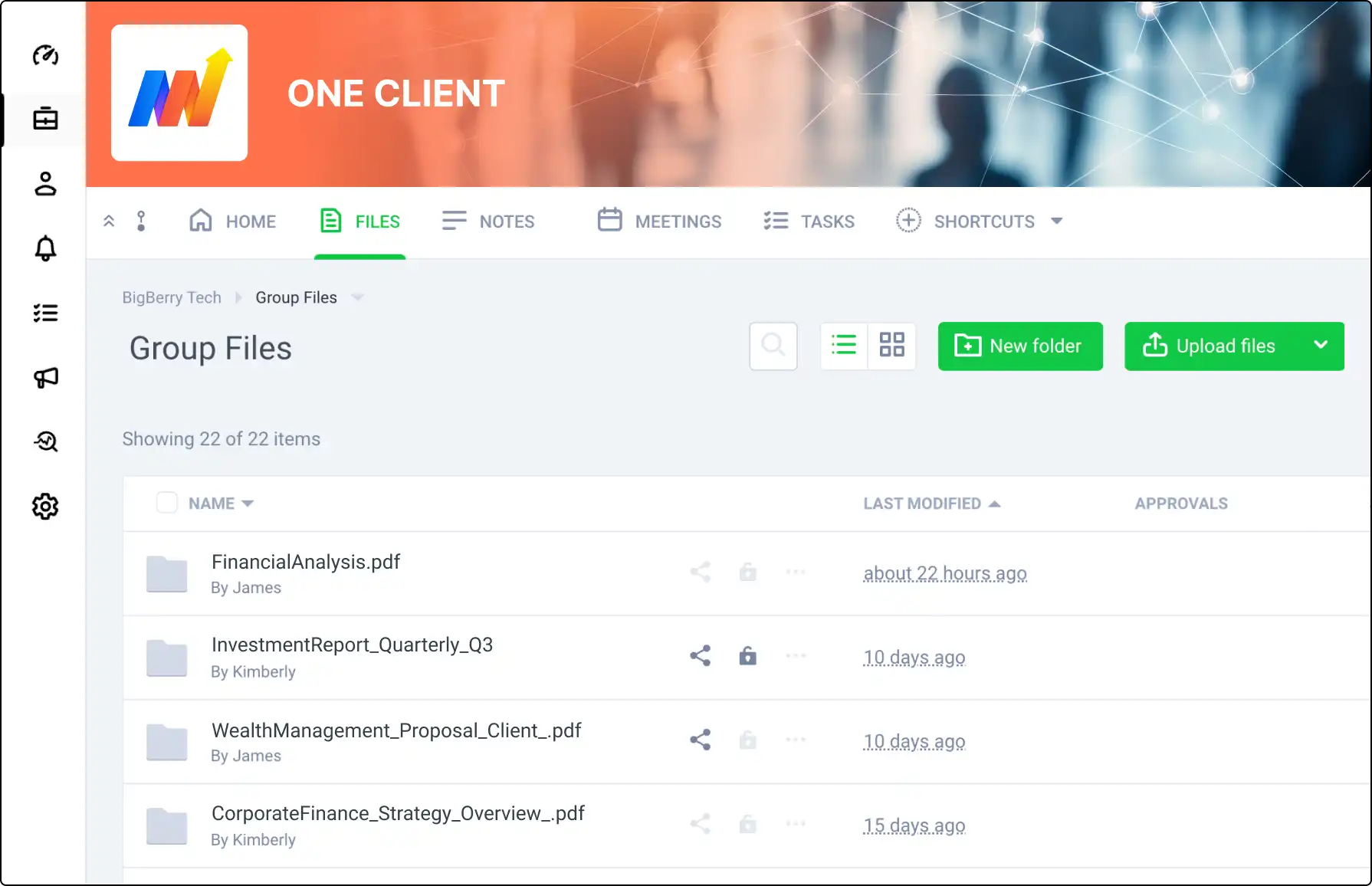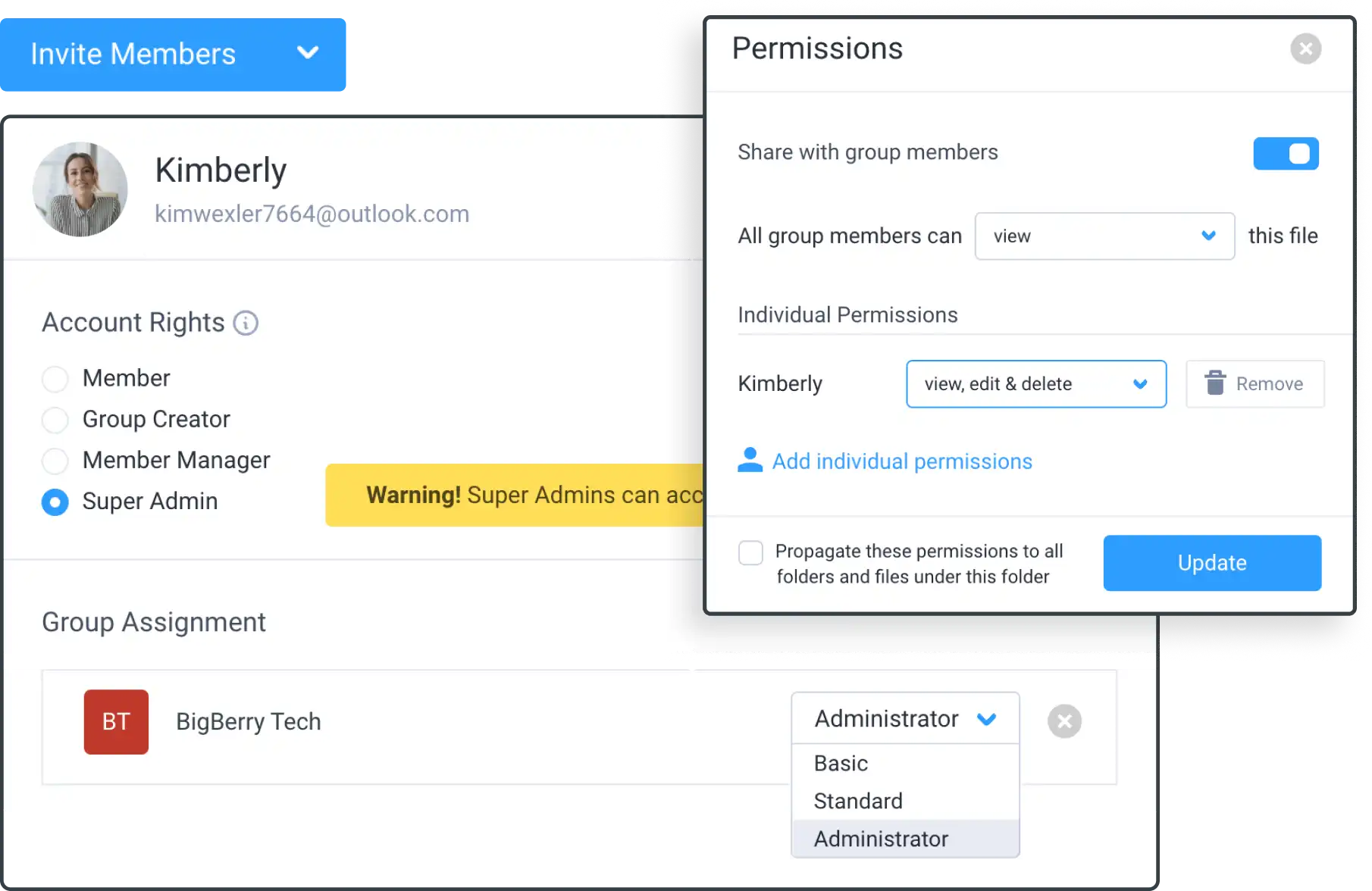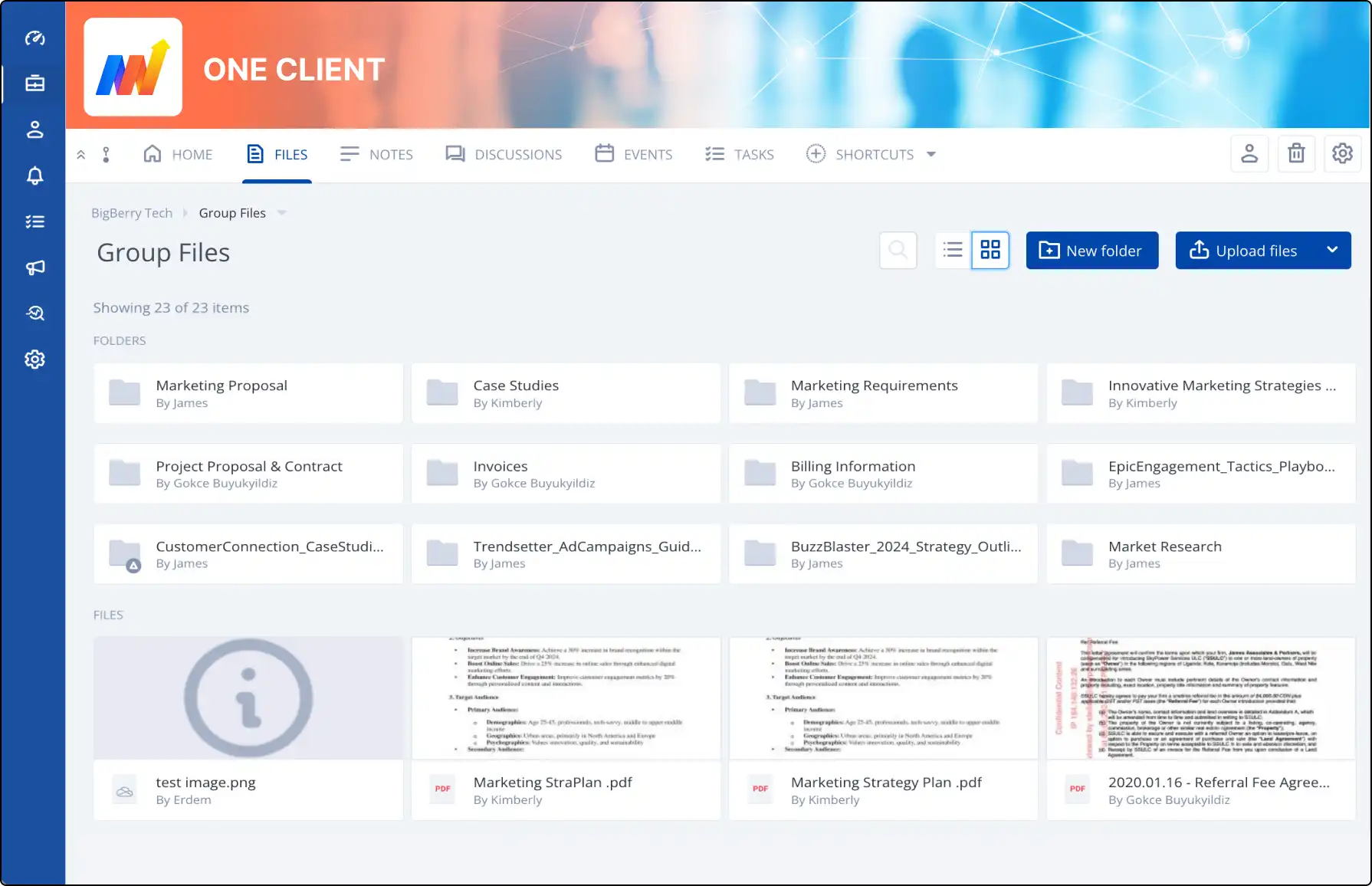
Effortlessly Migrate Your Files with Dropbox Migration Service
Streamline the transfer of large amounts of data from Dropbox to Clinked with our Dropbox Migration Service. Our experienced team ensures a smooth and efficient migration, saving you time and effort.
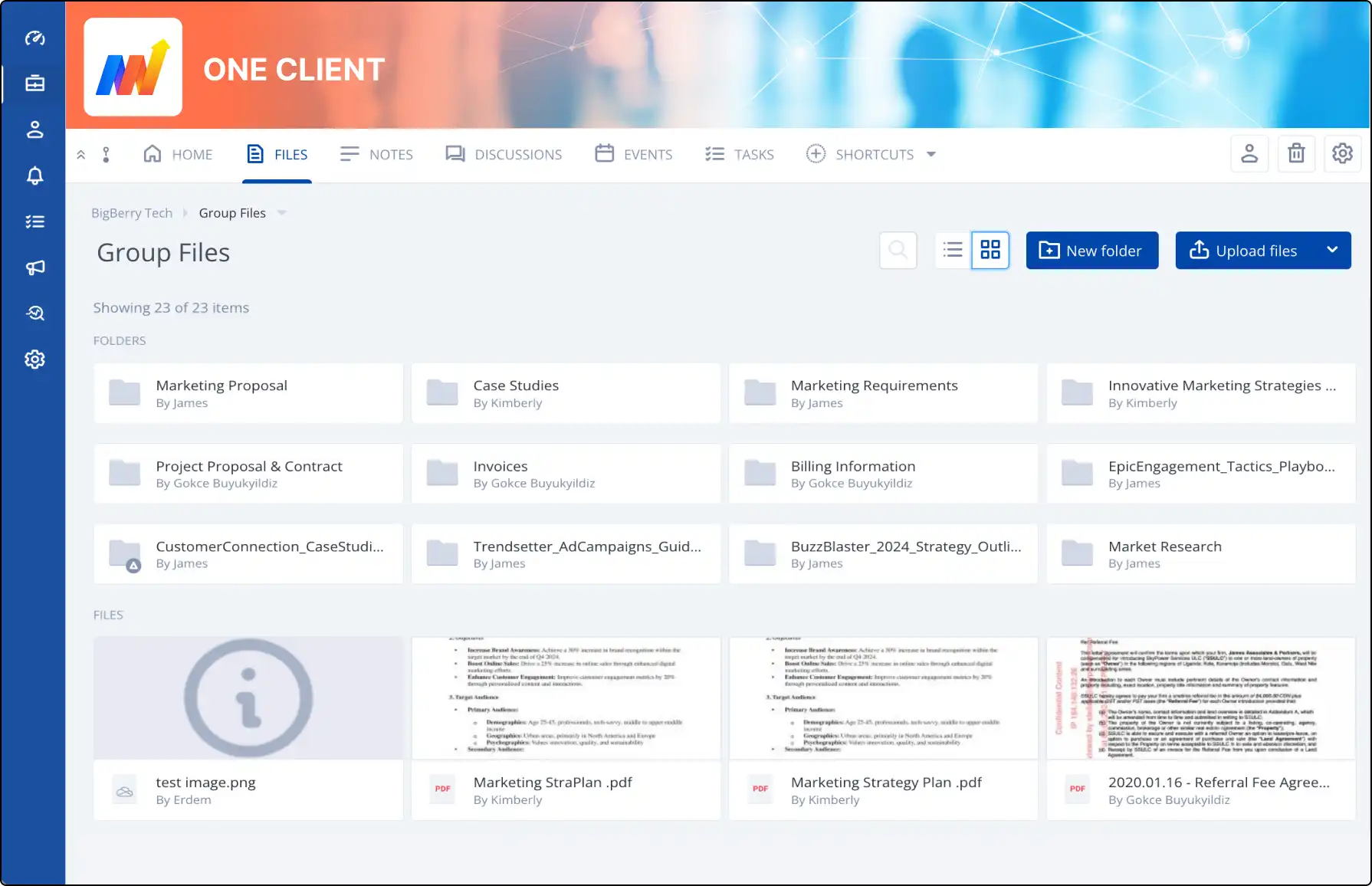







How Dropbox Migration Service Works
Transferring your files is easy with Clinked:
- Request Transfer: Contact our support team.
- Arrange Access: Share your Dropbox account access with our team.
- Migration: Our technicians will transfer your files using specialized tools.
- Completion: Receive an email notification when the process is complete.
Why Choose Our Migration Service?
Take advantage of our Dropbox Migration Service for a hassle-free file transfer experience.
- Expert Team: Our in-house developers specialize in large data transfers.
- Time-Saving: Avoid the time-consuming task of manual transfers.
- Seamless Process: Our technicians handle everything for you.