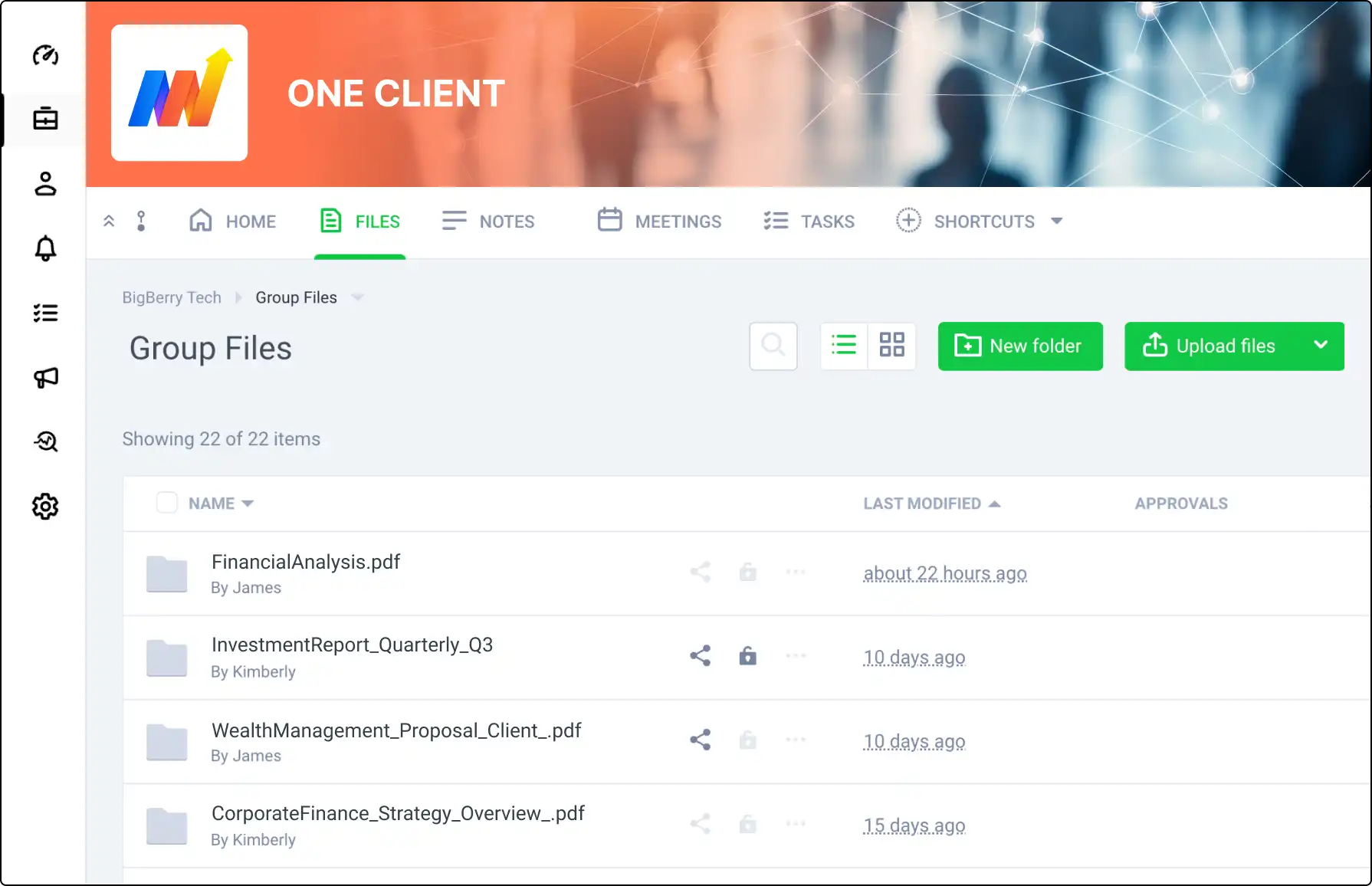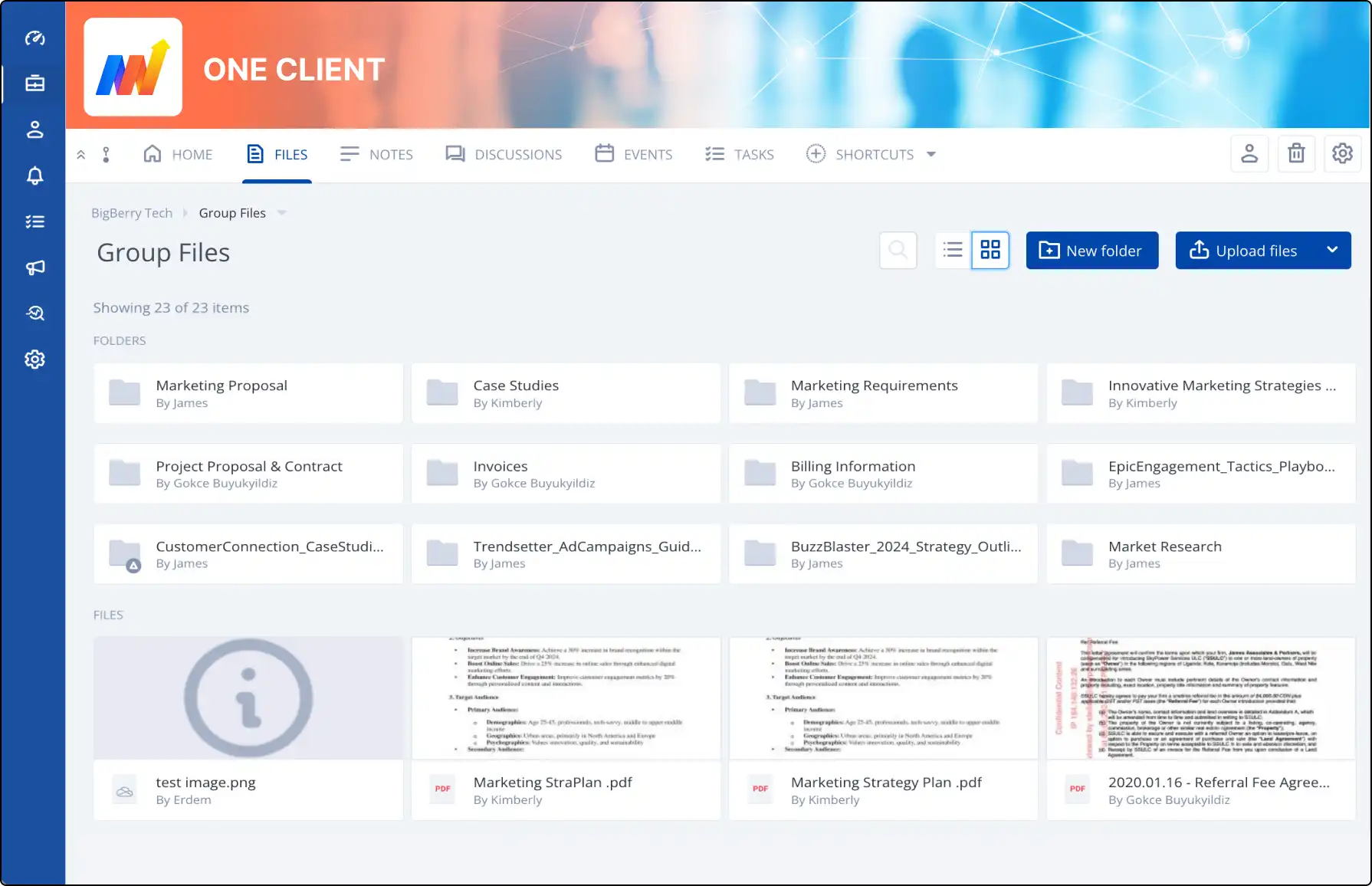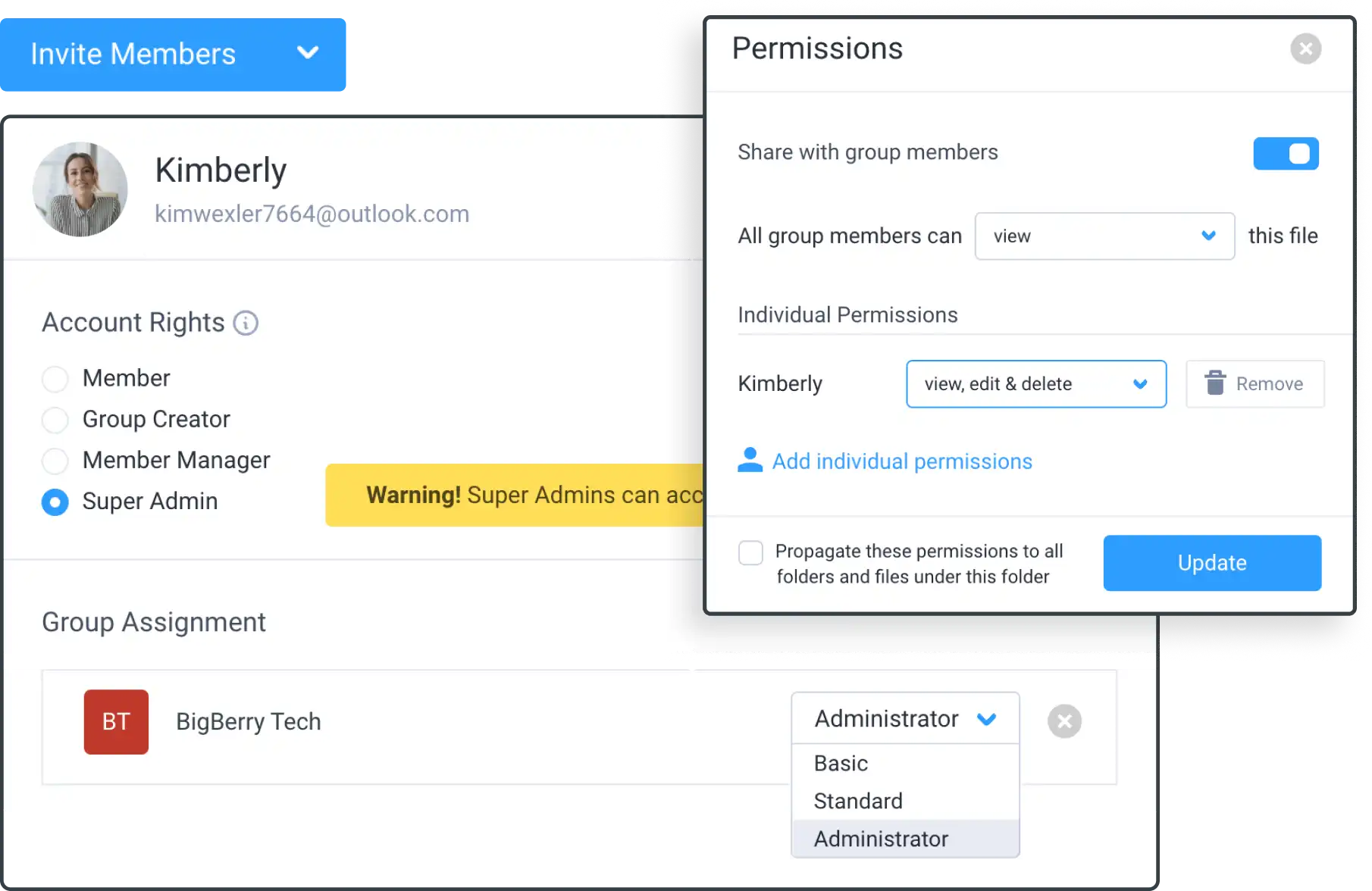
Manage Member Access with Clinked
Customize your client portal with four types of members, each with specific access rights. Optimize collaboration by assigning roles that fit your needs.
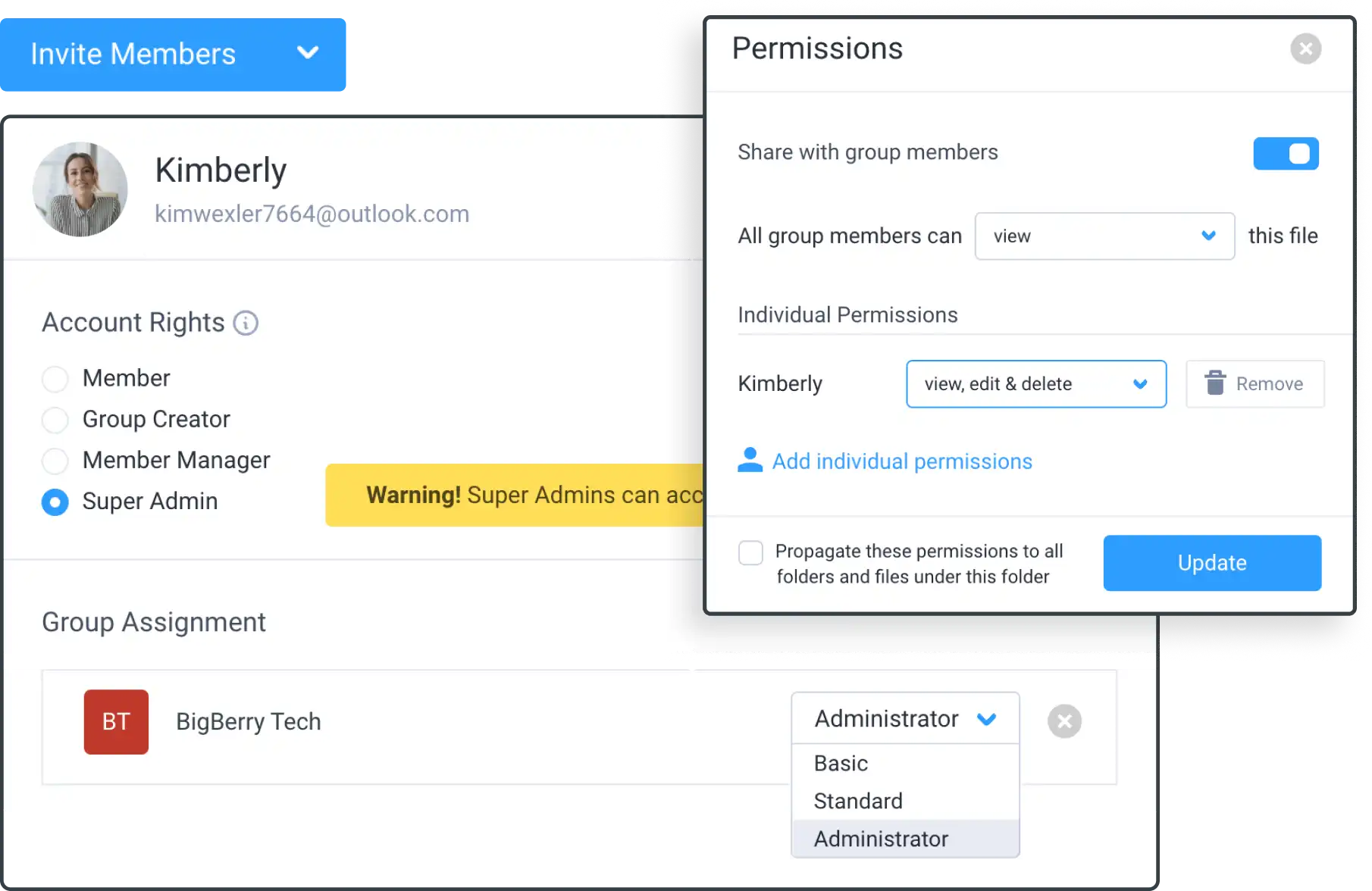







Account and Group Administrators
Account Administrator (Super Admin):
- Control account settings, invite members, and manage all components.
Group Administrator (Group Admin):
- Manage group settings, create content, and assign permissions.
Content Contributors and Read-Only Members
Group Content Contributor (Can Contribute):
- Create content, manage files, and invite group members.
Group Member (Read Only):
- Read-only access with participation based on Group Admin settings.
View and Invite Group Members
Viewing Members:
- Click the member icon on the group navigation bar or go to group settings > members.
Inviting Members:
- In group settings, click “Invite Members,” enter email addresses, and set group rights.
Update or Remove Members
Updating Member Rights:
- Select a member in group settings, adjust rights, and click "Update".
Removing Members:
- Select a member in group settings, click the three dots, and choose “Remove Member”.