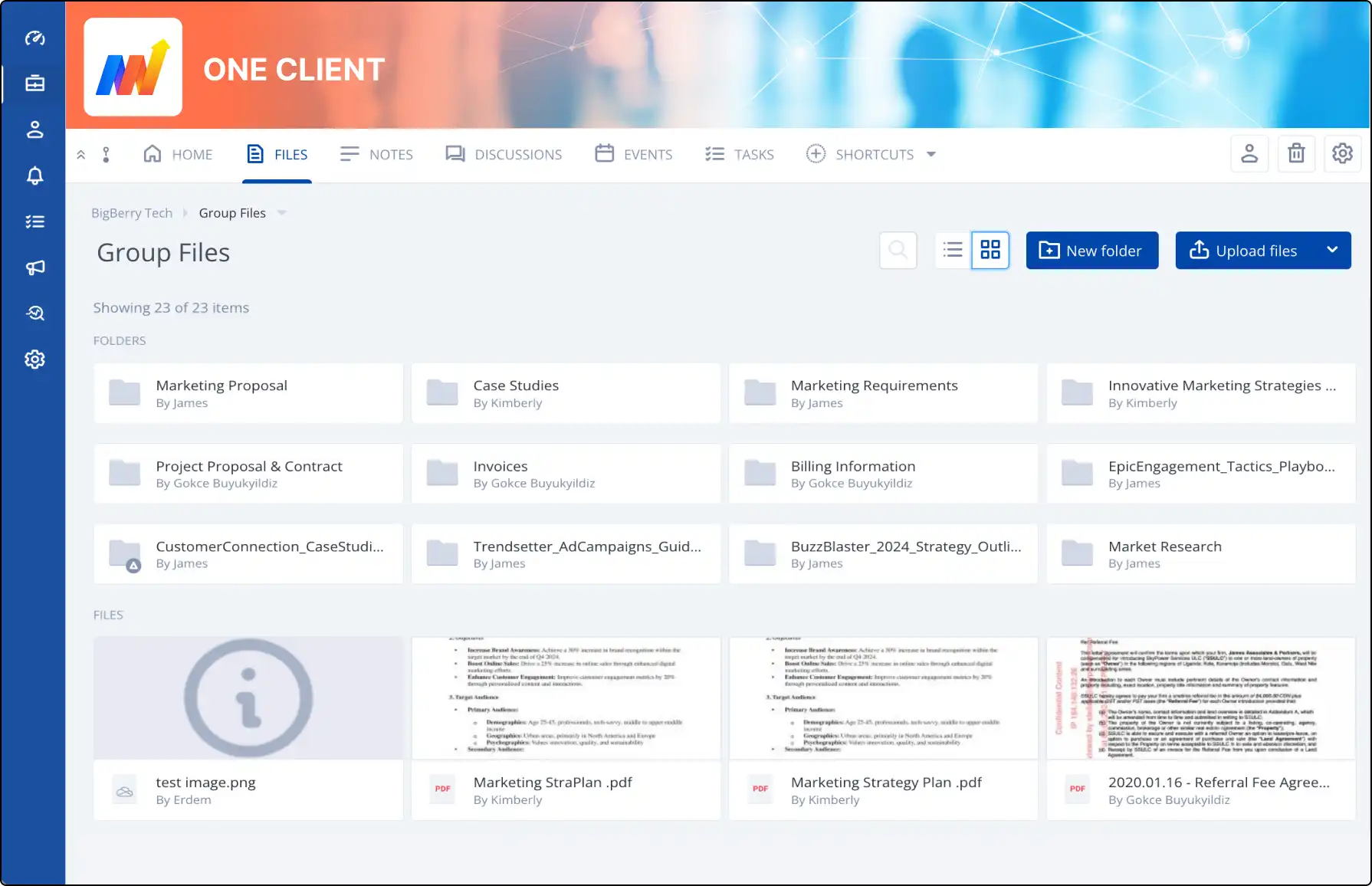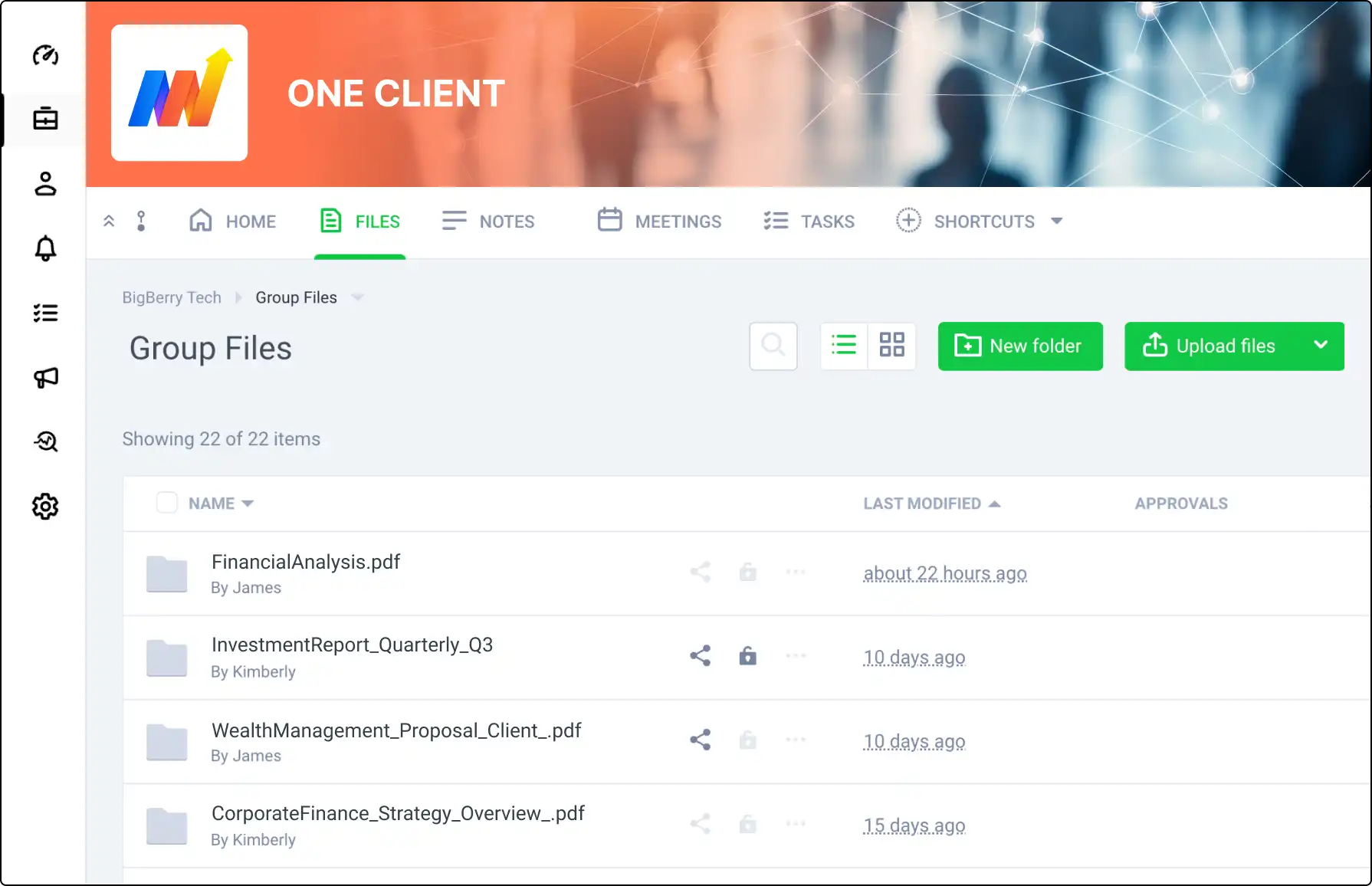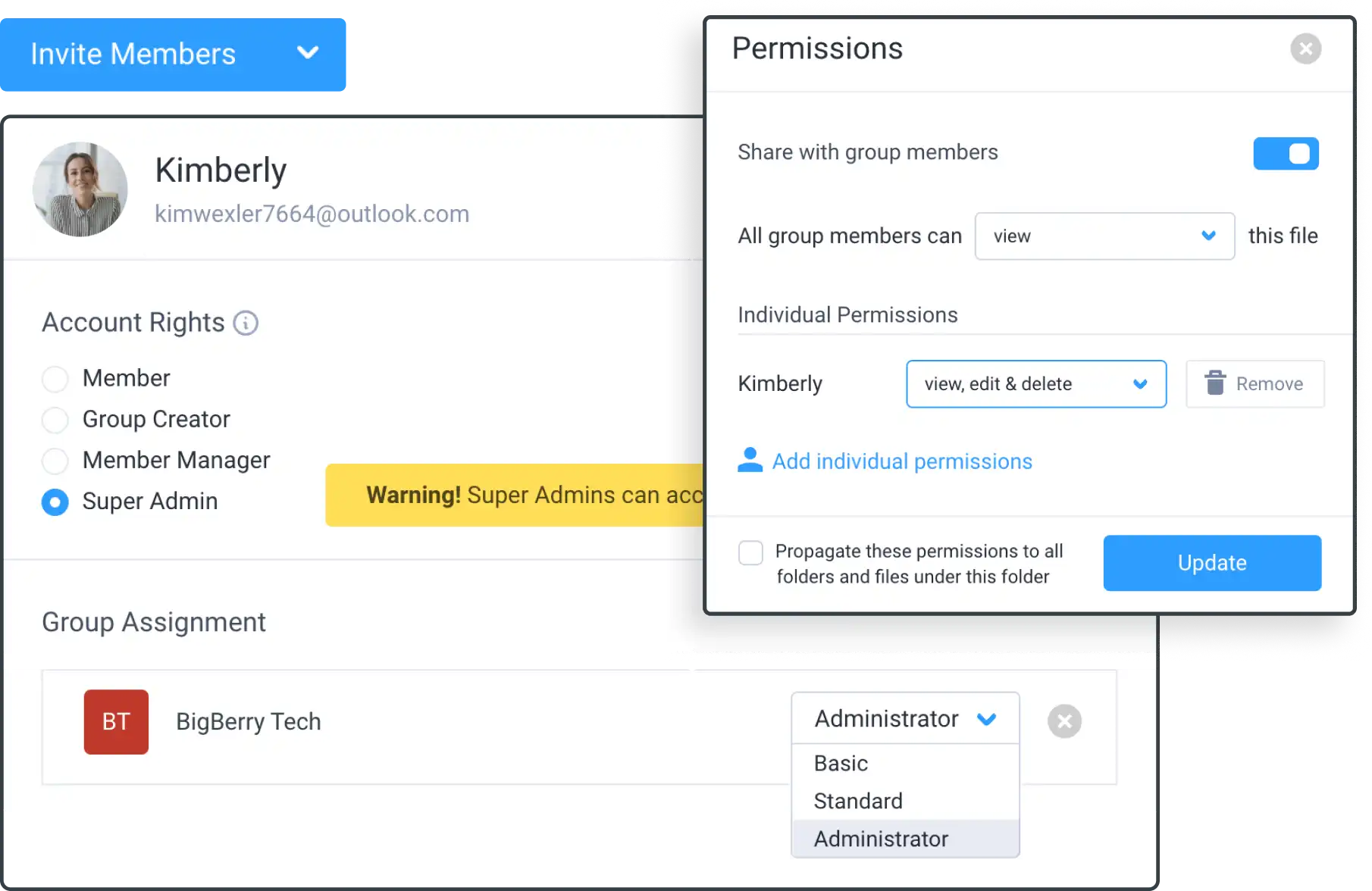
Efficient Content Management with Subgroups
Streamline your content sharing with Clinked's subgroups. Share and manage content from a main group to associated subgroups effortlessly, ensuring consistent updates across your organization.







Create and Configure Subgroups
Who Can Create Subgroups:
- Account Administrators and Group Administrators can create and manage subgroups.
How to Create a Subgroup:
- Navigate to group settings > general settings > select parent group.
Customize Content Sharing Settings
Default Settings:
- Configure how content is shared from the main group to subgroups.
Adjusting Settings:
- Open subgroup settings, click the cog icon, and configure Group Tools and Other sections.
View and Manage Subgroups
Viewing Subgroups:
- Click the subgroup icon in the group list to see associated subgroups.
Content Synchronization:
- Content added in the main group is automatically shared with subgroups based on settings.
- Content created in subgroups does not appear in the main group.