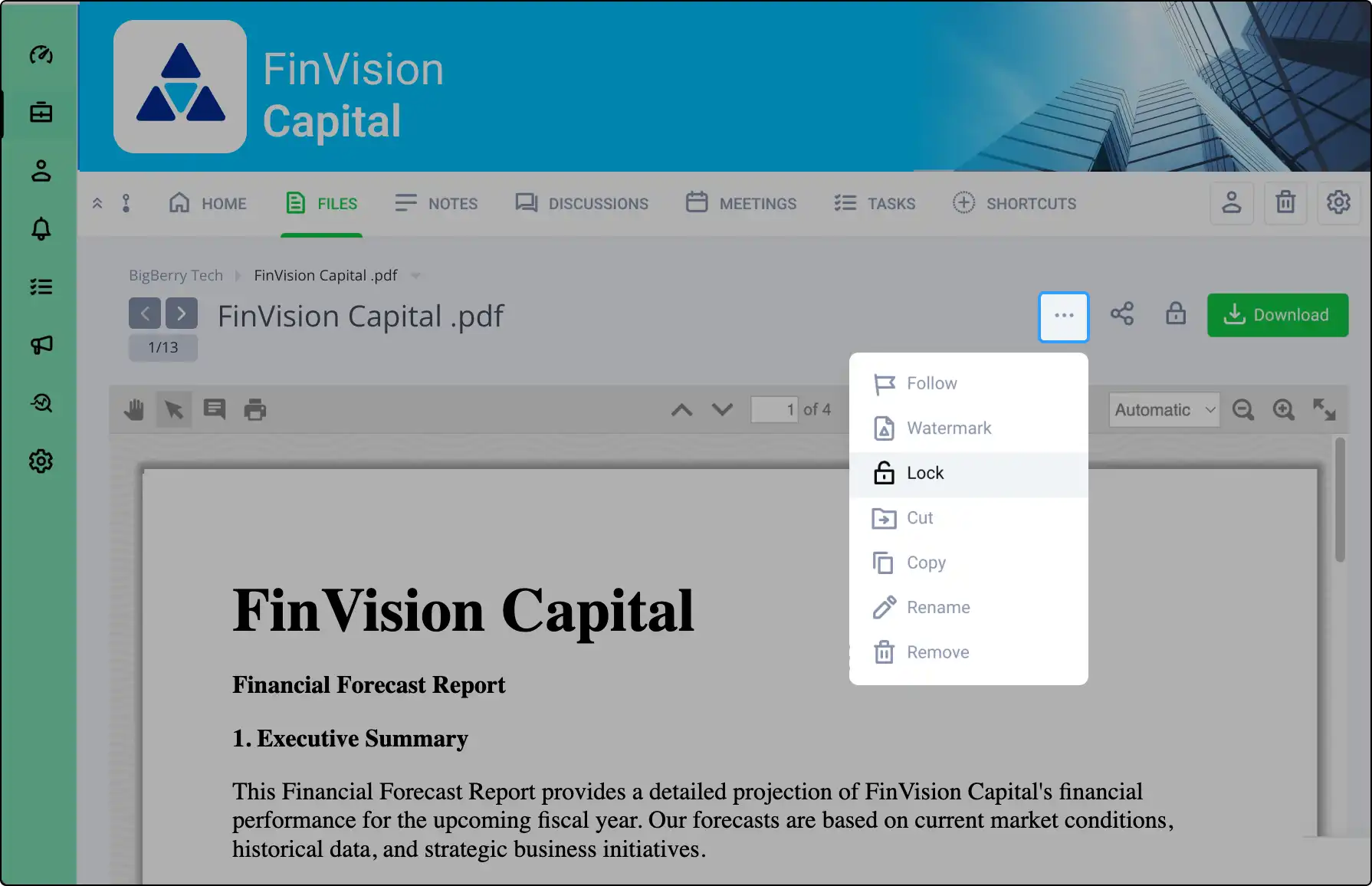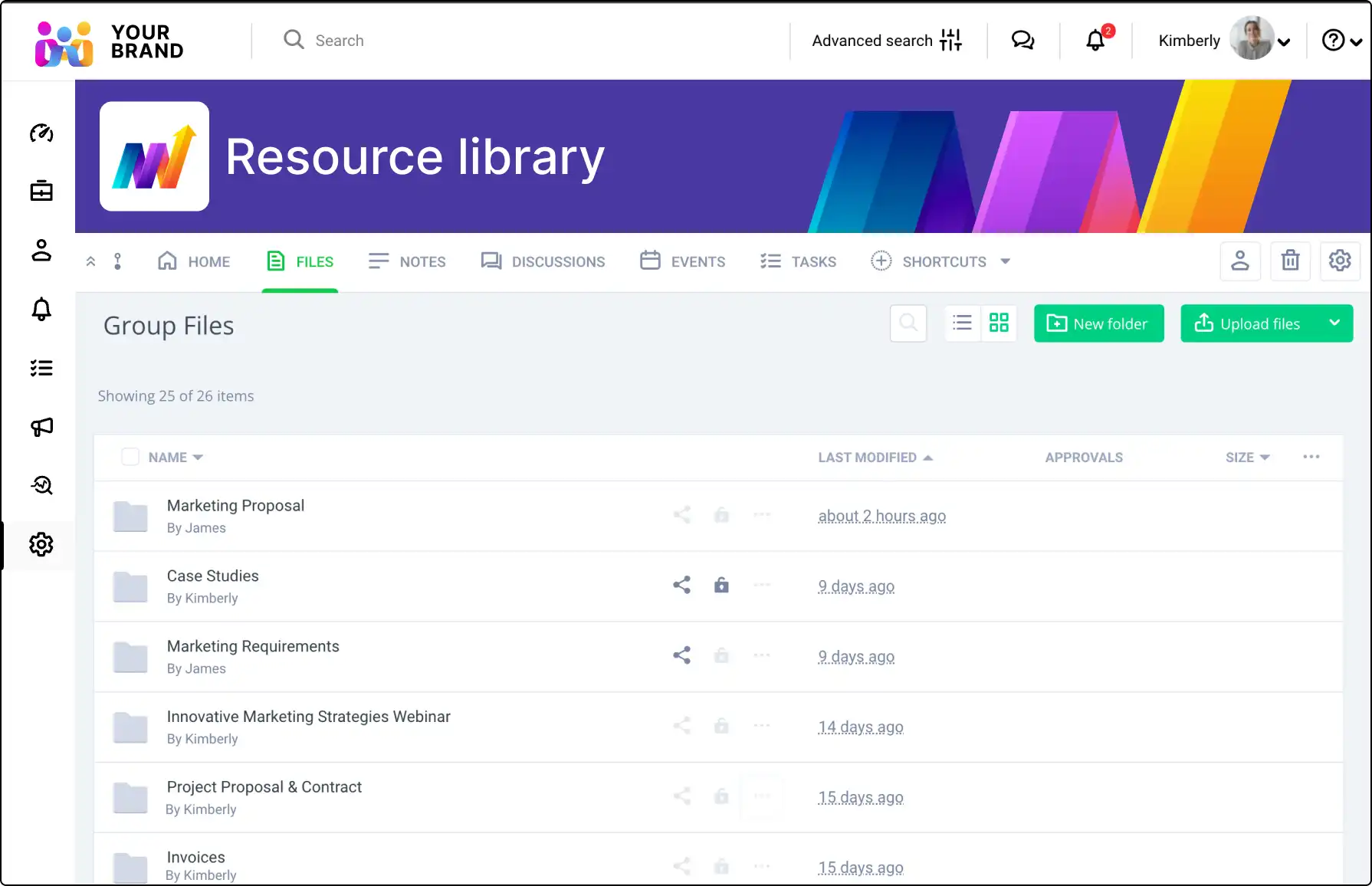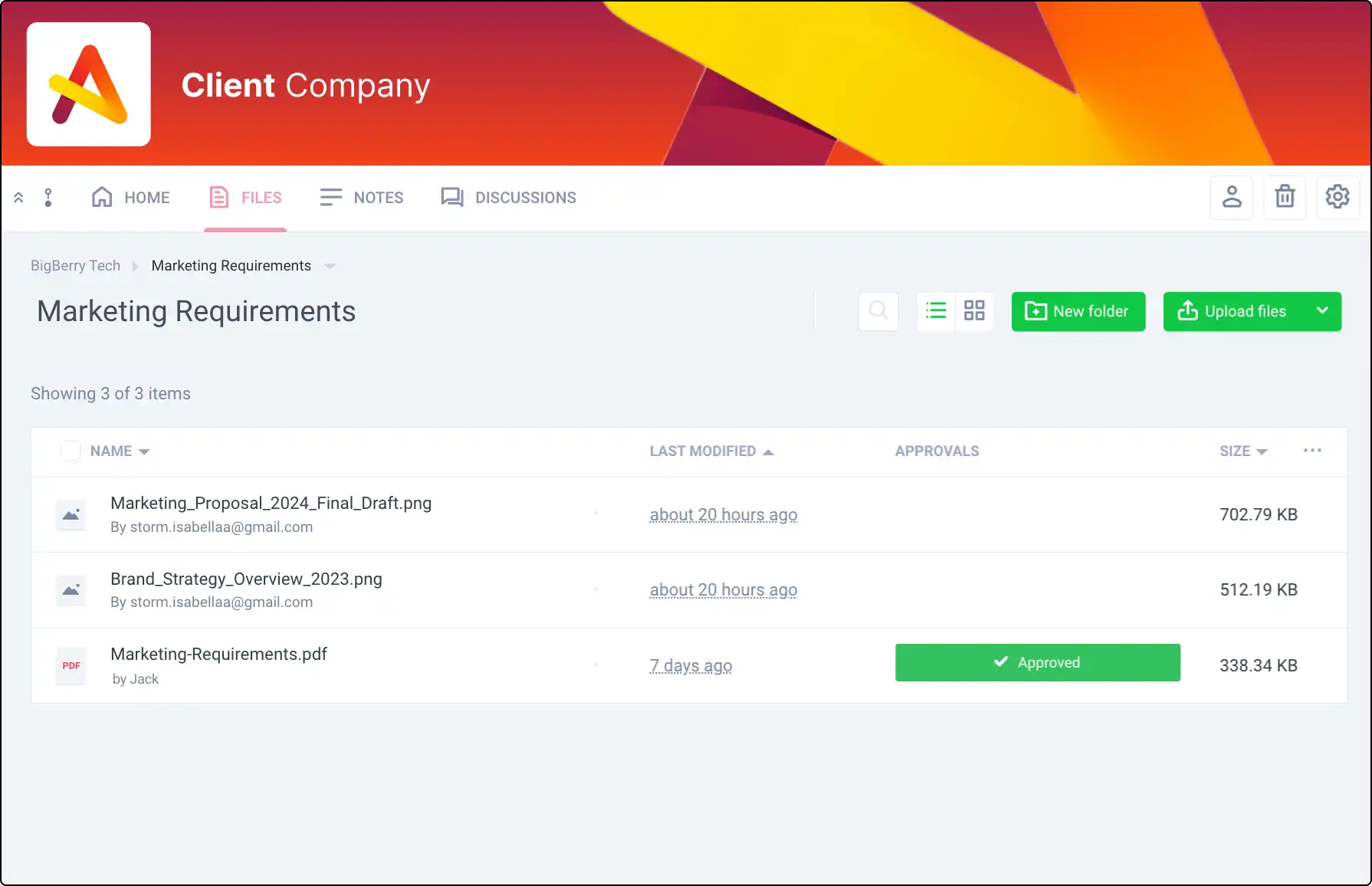
Streamline Your Document Workflow with File Approval
Easily manage document sign-offs within your Clinked network and with external guests. Keep track of approvals and rejections to ensure everyone is on the same page with the latest document versions.
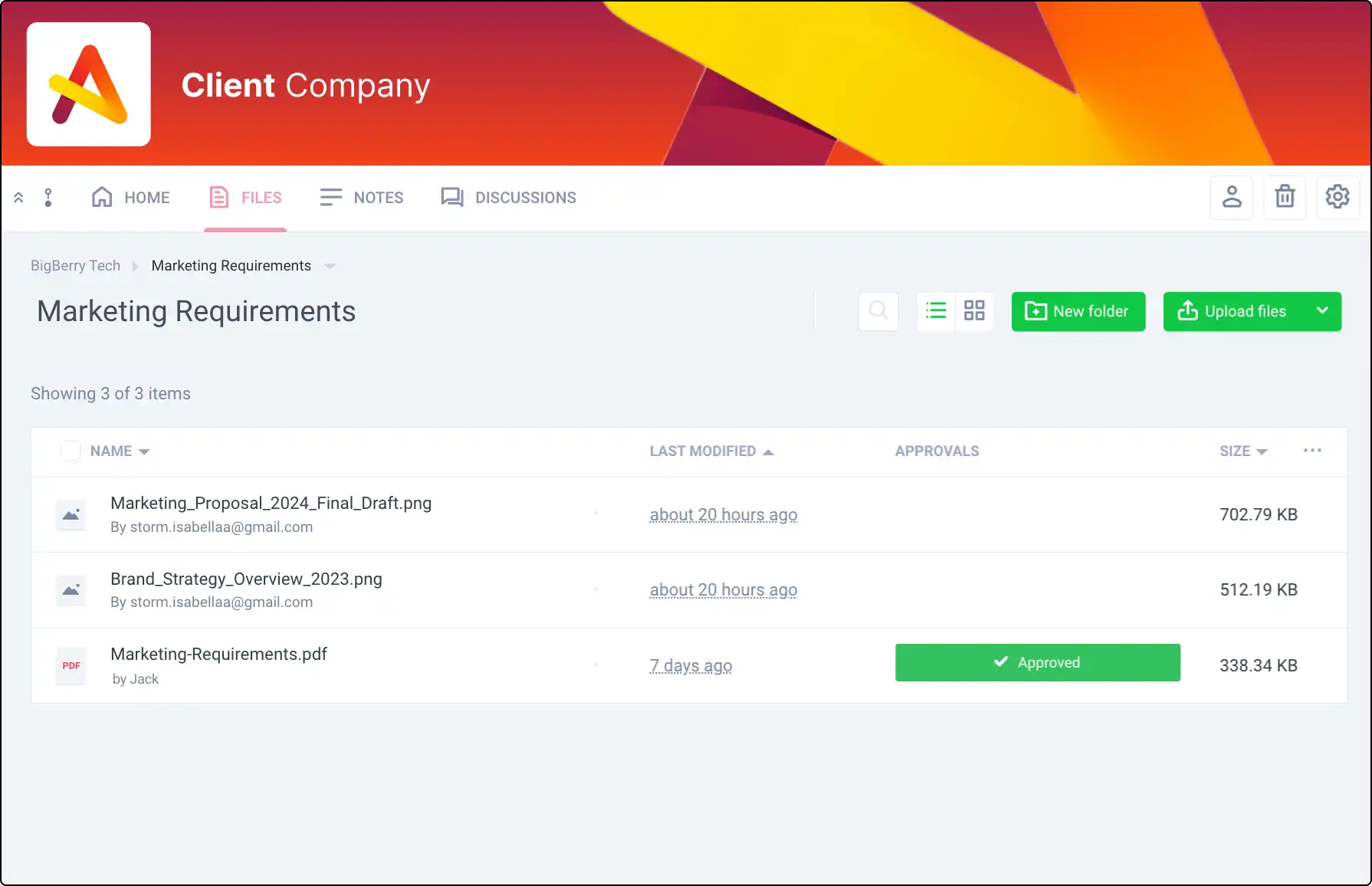







How File Approval Works in Clinked
Manage file approvals efficiently:
- Request Approval: Any editor can request approval from a project or group member.
- Notification: Recipients receive notifications via email and on the Dashboard.
- Approve or Reject: Recipients can approve or reject the file with comments.
- Feedback: Requesters receive feedback via email.
- Status Tracking: Approval status is displayed in the Activity Stream.
Benefits of File Approval
Enhance your document workflow:
- Track Approvals: Request approvals for every file version.
- Multiple Approvers: Get approvals from multiple project or group members.
- External Guests: Request approvals from external guests.
- Feedback and Status: Receive feedback and track approval status easily.
Requesting Approval from External Guests
Include external guests in your approval process:
- Guest Access: Share files with external guests for approval.
- Notifications: Guests receive approval requests via email.
- Unified Workflow: Maintain a consistent approval process with both internal and external members.