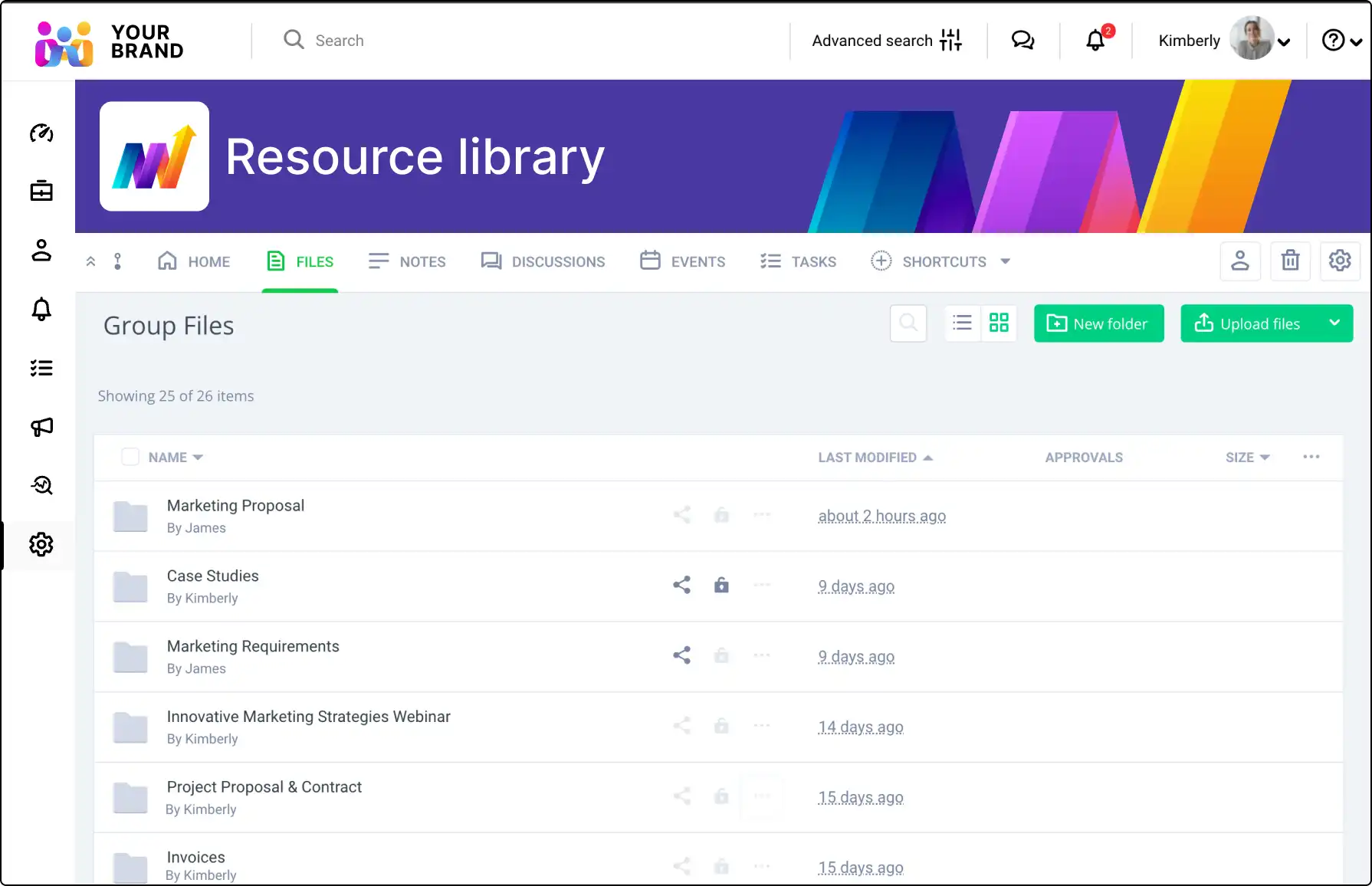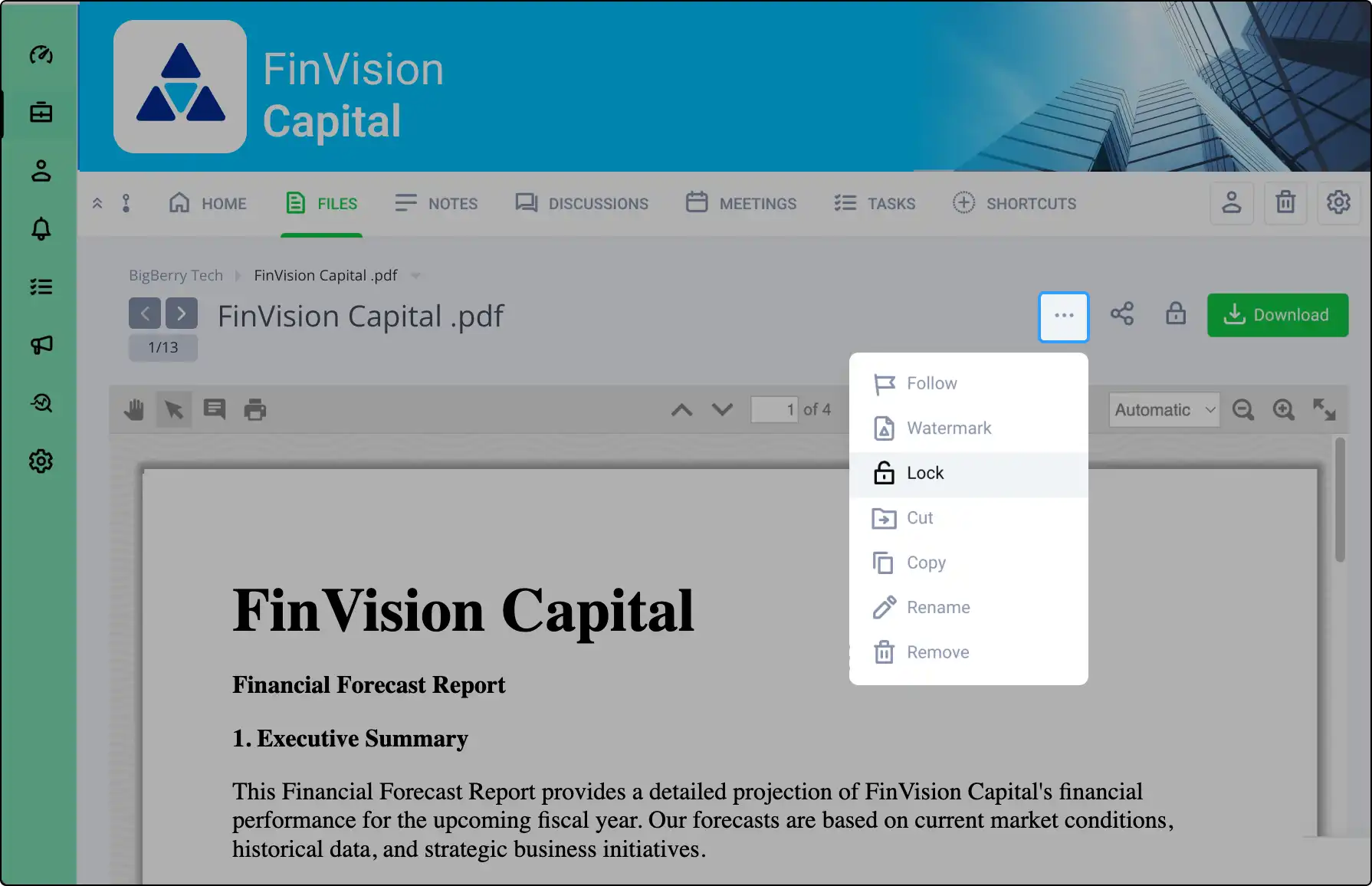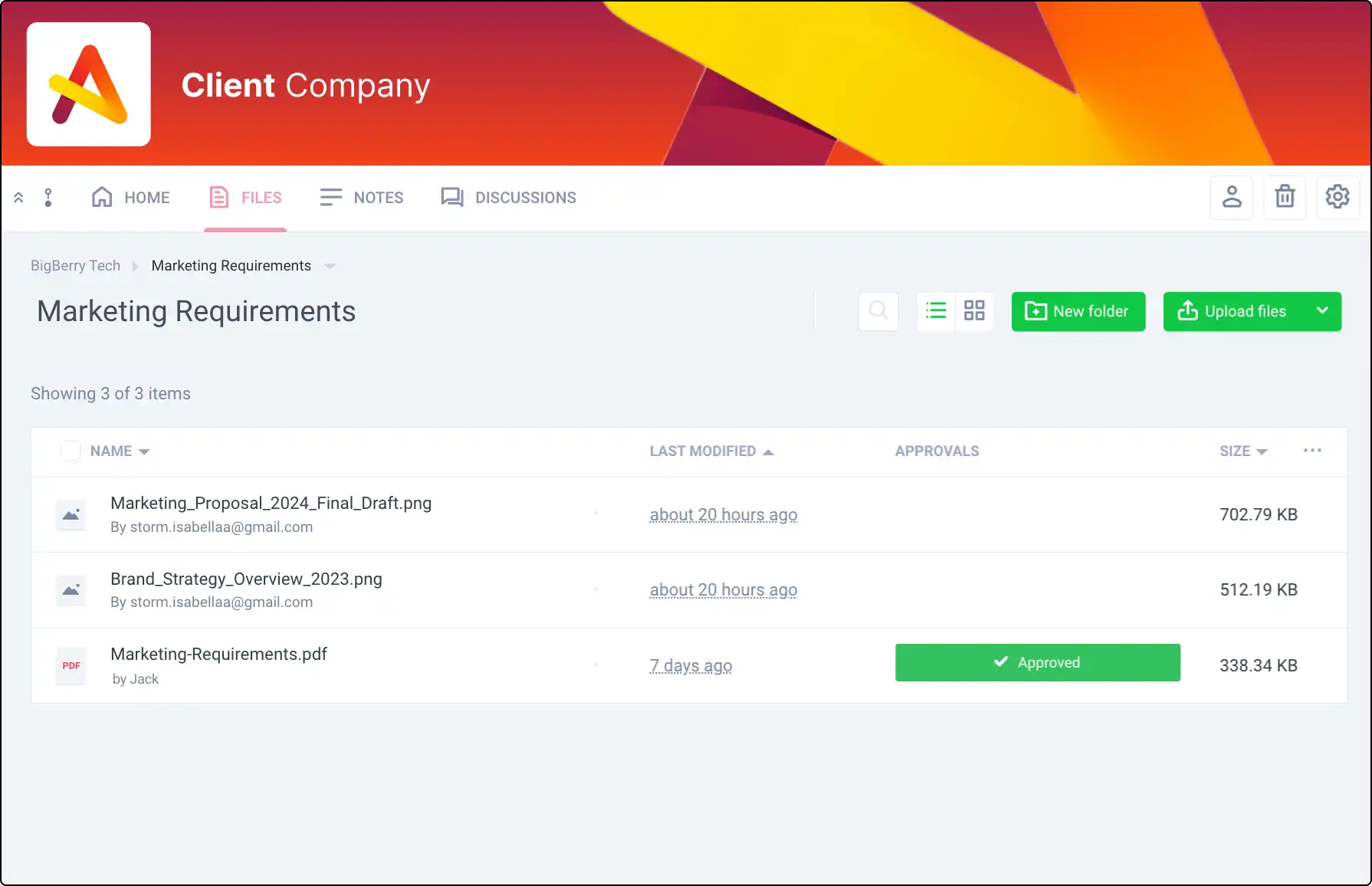Easily Share Content with Guest Share
Share files, notes, and more with individuals outside your Clinked account using Guest Share. Simplify collaboration without requiring full portal access for occasional users.








Who is a Guest?
Guests are individuals without a Clinked portal login. They are infrequent collaborators who need access to specific content without full portal credentials.
How to Use Guest Share
Sharing Content:
- Navigate to the content and select "Share."
- Enter guest emails, add a message, and set permissions.
Sharing Folders:
- Select the folder icon, enter guest details, and set permissions, including upload capabilities.
Guest Email and Activity Tracking
Guest Email:
- Guests receive an email with a personalized message and a link to the content.
Tracking Views:
- View guest activity in the Audit trail section of Account settings, including when content is viewed or downloaded.
- Filter by guest email for specific searches.