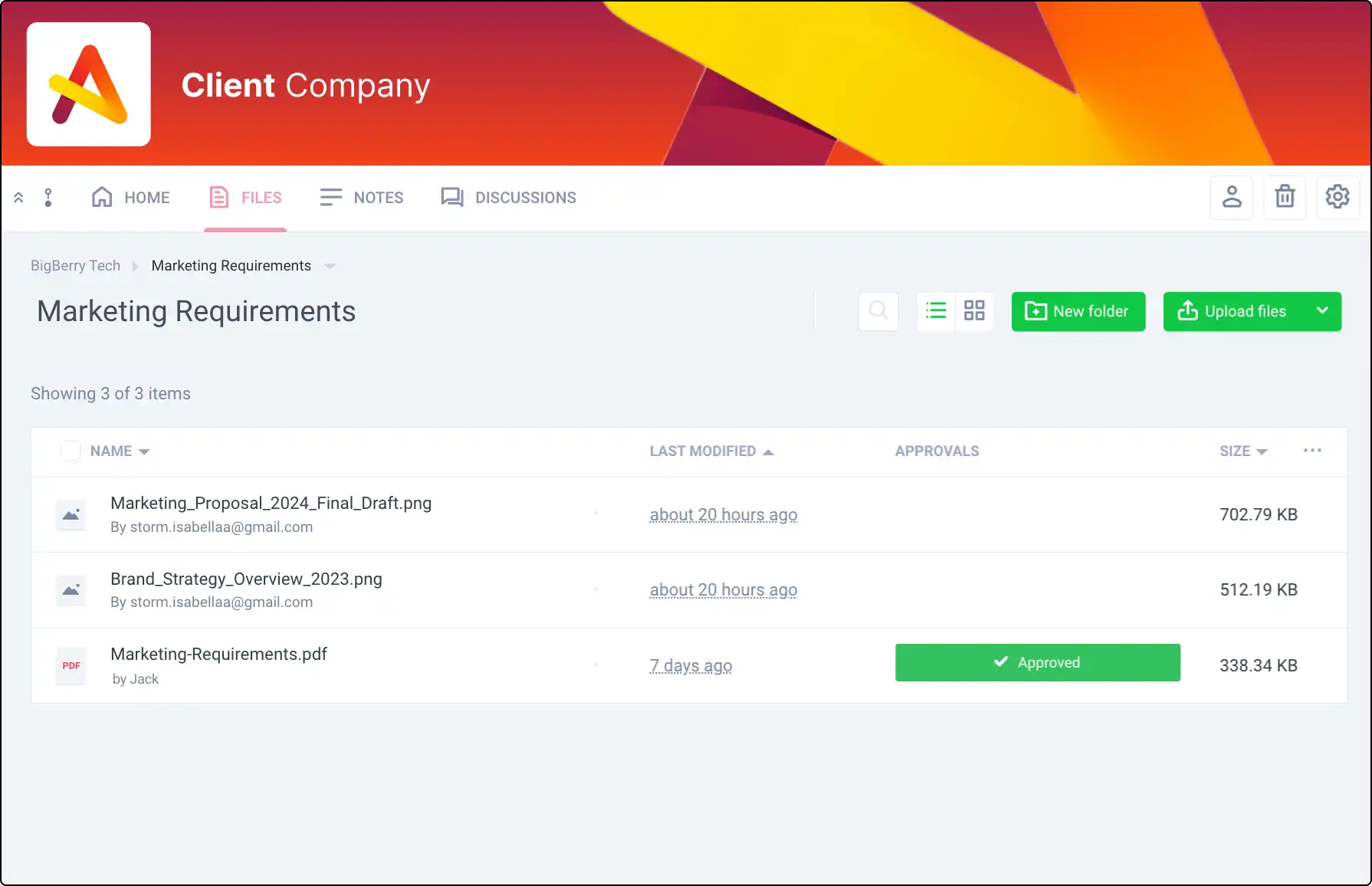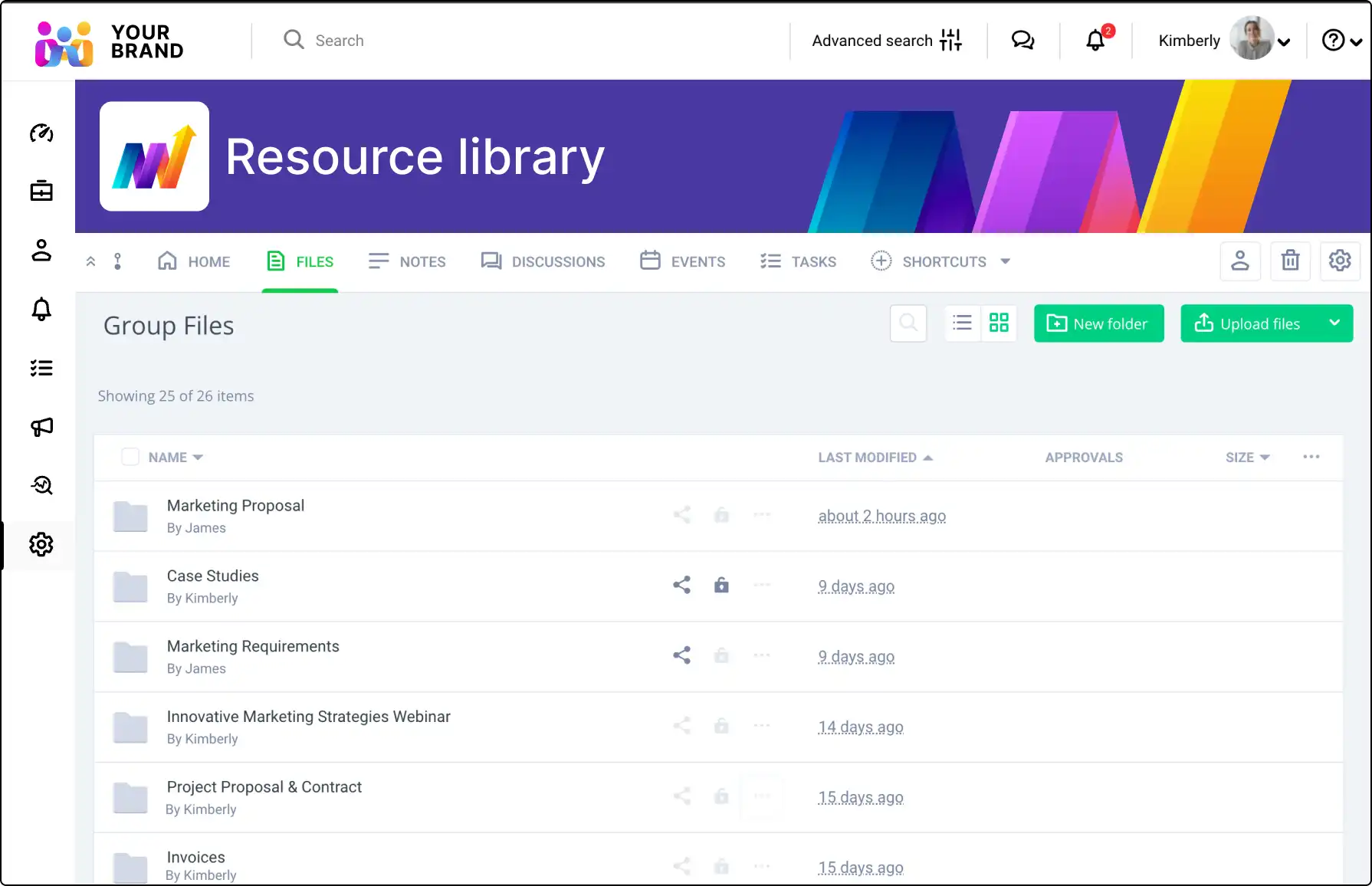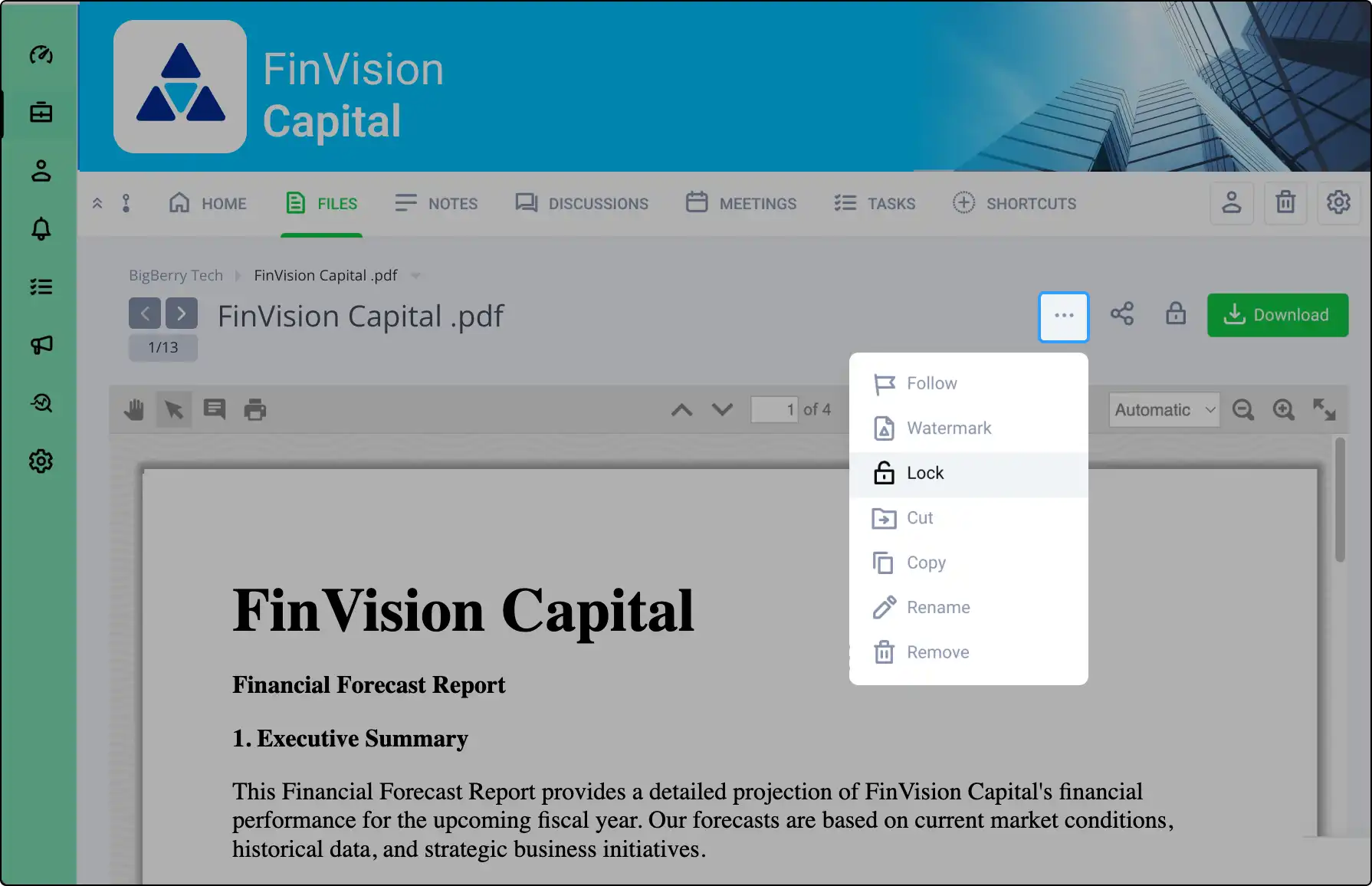
Prevent Duplicate Editing with File Locking
Ensure the integrity of your documents by locking files while you make changes. Clinked’s file locking feature allows you to prevent modifications or deletions until you unlock the file, streamlining collaboration and maintaining version control.
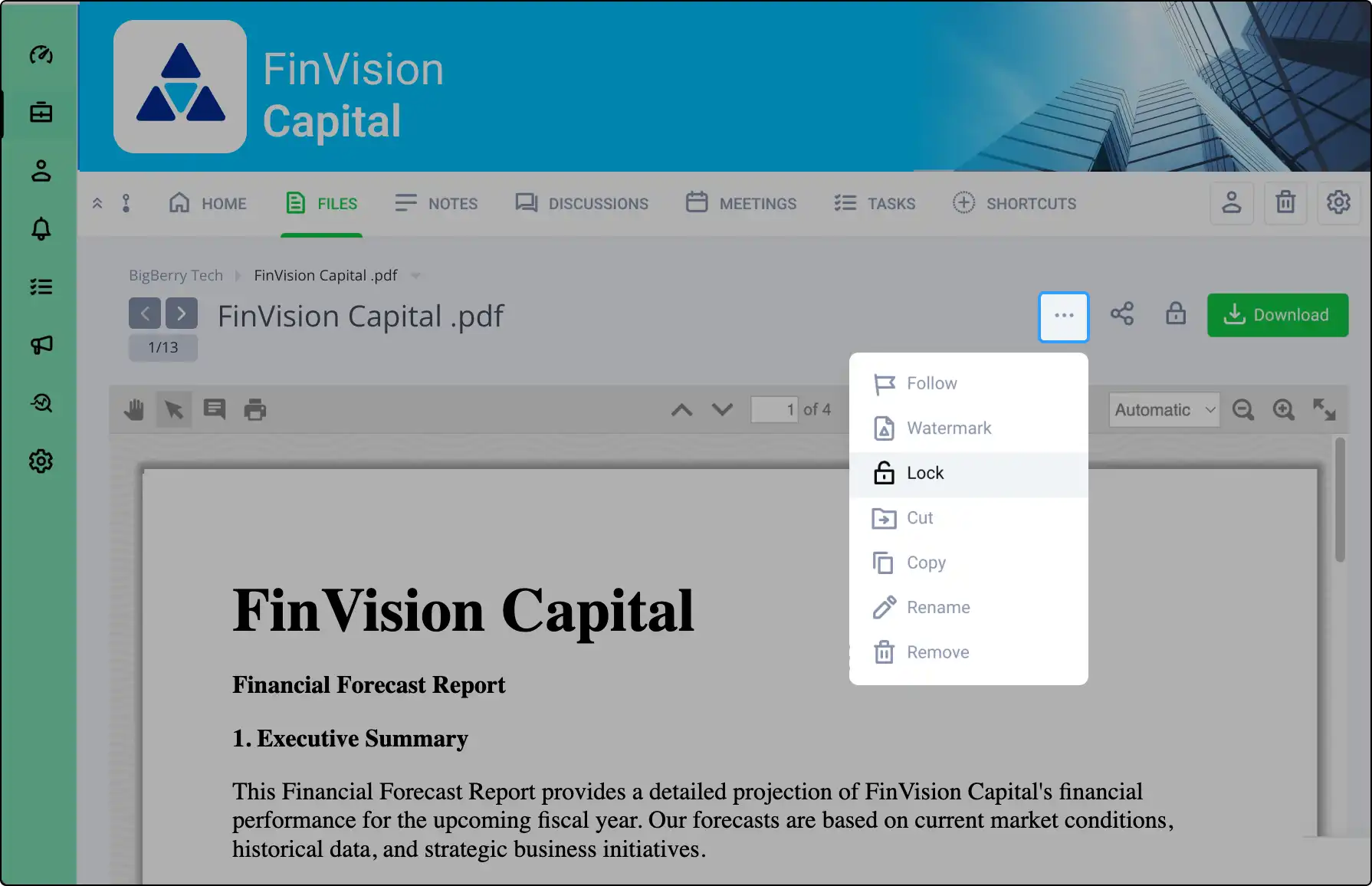







How to Lock and Unlock Files
Easily manage file edits with these steps:
- Lock the File: Change the file setting to “Lock file” before making changes.
- Edit the File: Download the locked file to make necessary updates.
- Unlock the File: Before uploading a new version, unlock the file in the file settings.
- Upload the New Version: The updated file is now accessible via File version control.
Secure Wiki Page Editing
Enhance collaboration on wiki pages:
- Edit Mode Warning: Editors are alerted when others are editing the same page.
- Save Notifications: Editors are notified when a new version is saved.
- Version Management: Access, compare, and restore previous versions from the version control manager.