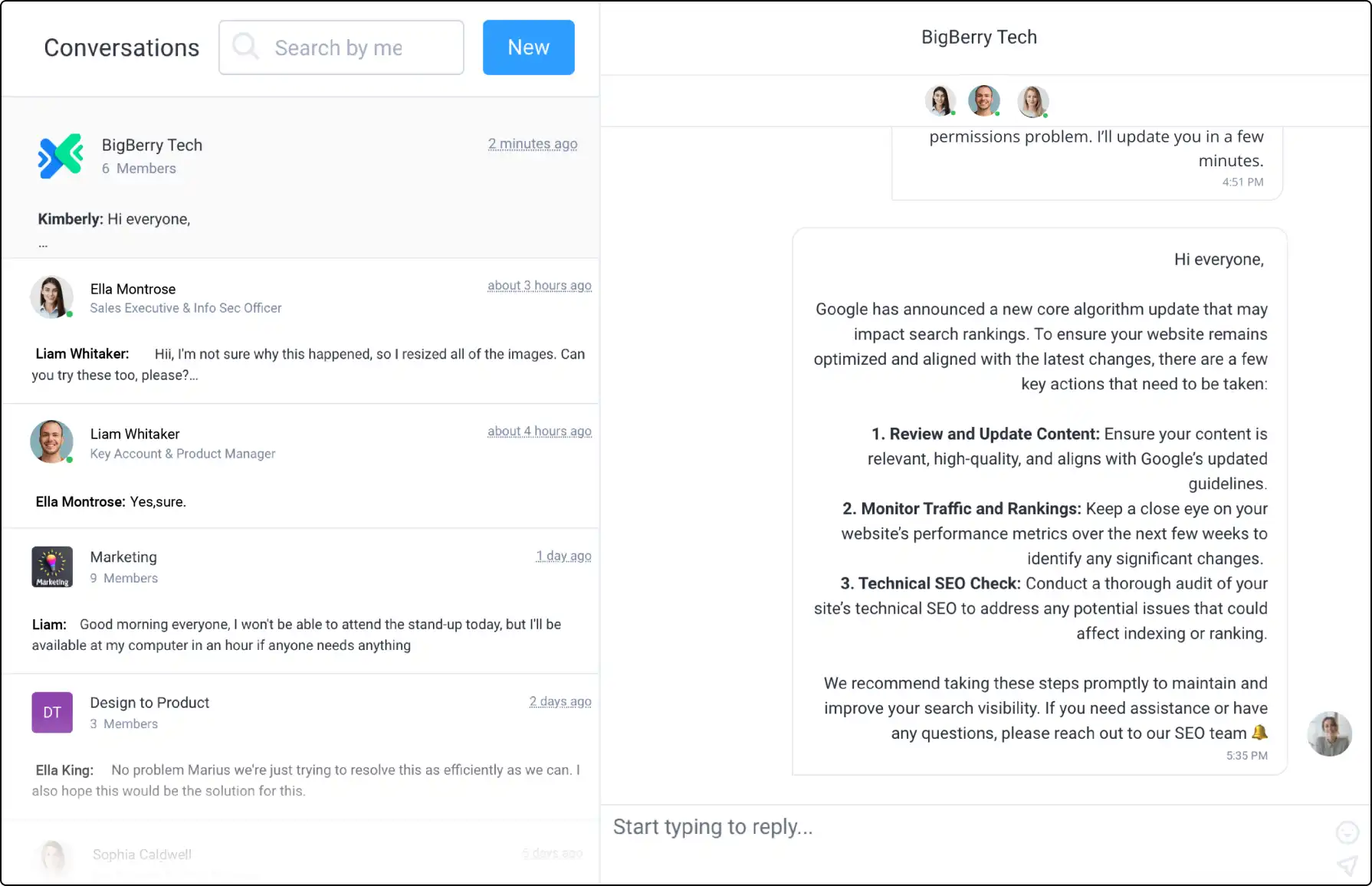
Collaborate Seamlessly with Clinked’s Group & 1 to 1 Chat
Keep your team and clients connected with Clinked’s secure Group Chat. Instantly communicate, make decisions, and collaborate in real-time, whether in groups or one-to-one, ensuring everyone stays informed and engaged.
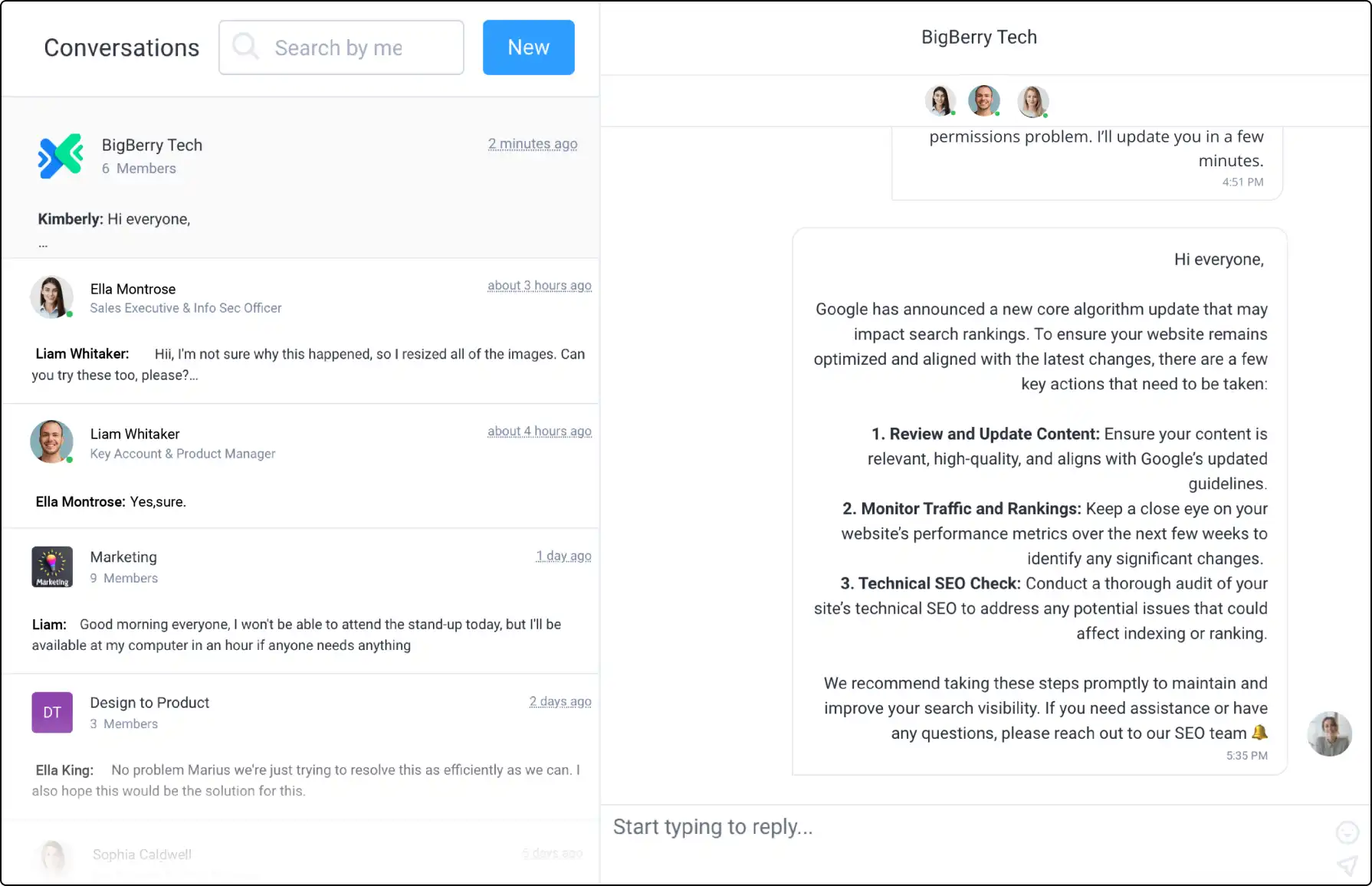







Real-Time Communication for Teams and Clients
Group Chat enables you to communicate with multiple people simultaneously, making it ideal for team collaboration and client discussions.
Secure and efficient, it helps you make group decisions instantly.
Comprehensive Chat Capabilities
Clinked offers a robust group chat system with features for both internal and external use. Below features ensure you stay connected and focused on relevant conversations.
- Group and One-to-One Chat: Connect instantly while retaining chat history.
- Notifications: Stay alerted to new messages.
- Online Status: See which users are currently online.
Manage Your Chat Settings
If needed, you can disable Group Chat for specific groups or projects. This allows you to control chat availability as required.
- Go to the group’s settings.
- Scroll to Group Tools and untick Group Chat.
- Select Update.
Mobile Chat
Both one-to-one and group chats are available on the Clinked mobile app. Navigate to the Messages section to access and manage all your chats, ensuring you stay up-to-date with notifications and can contribute to discussions from anywhere.







