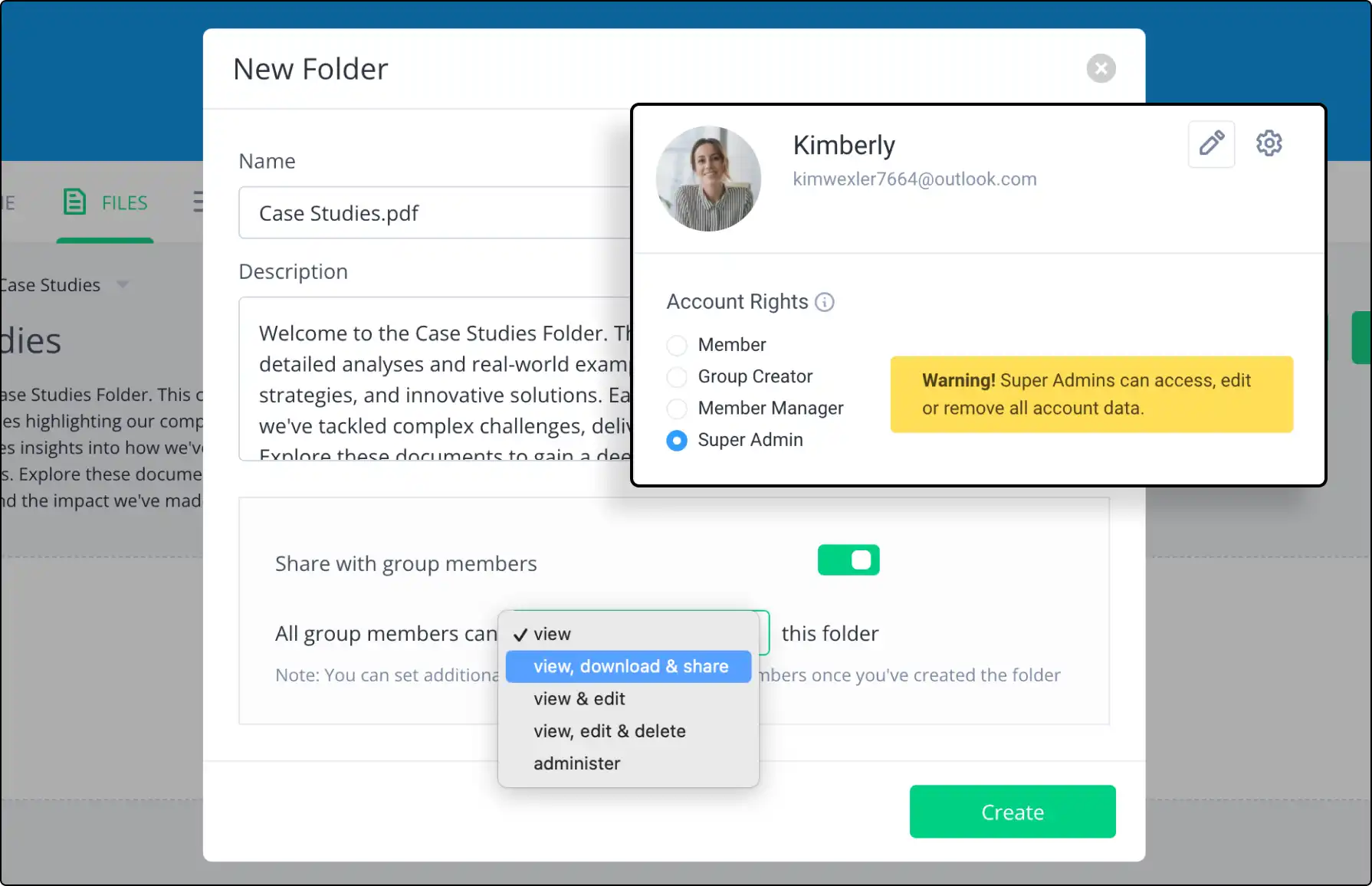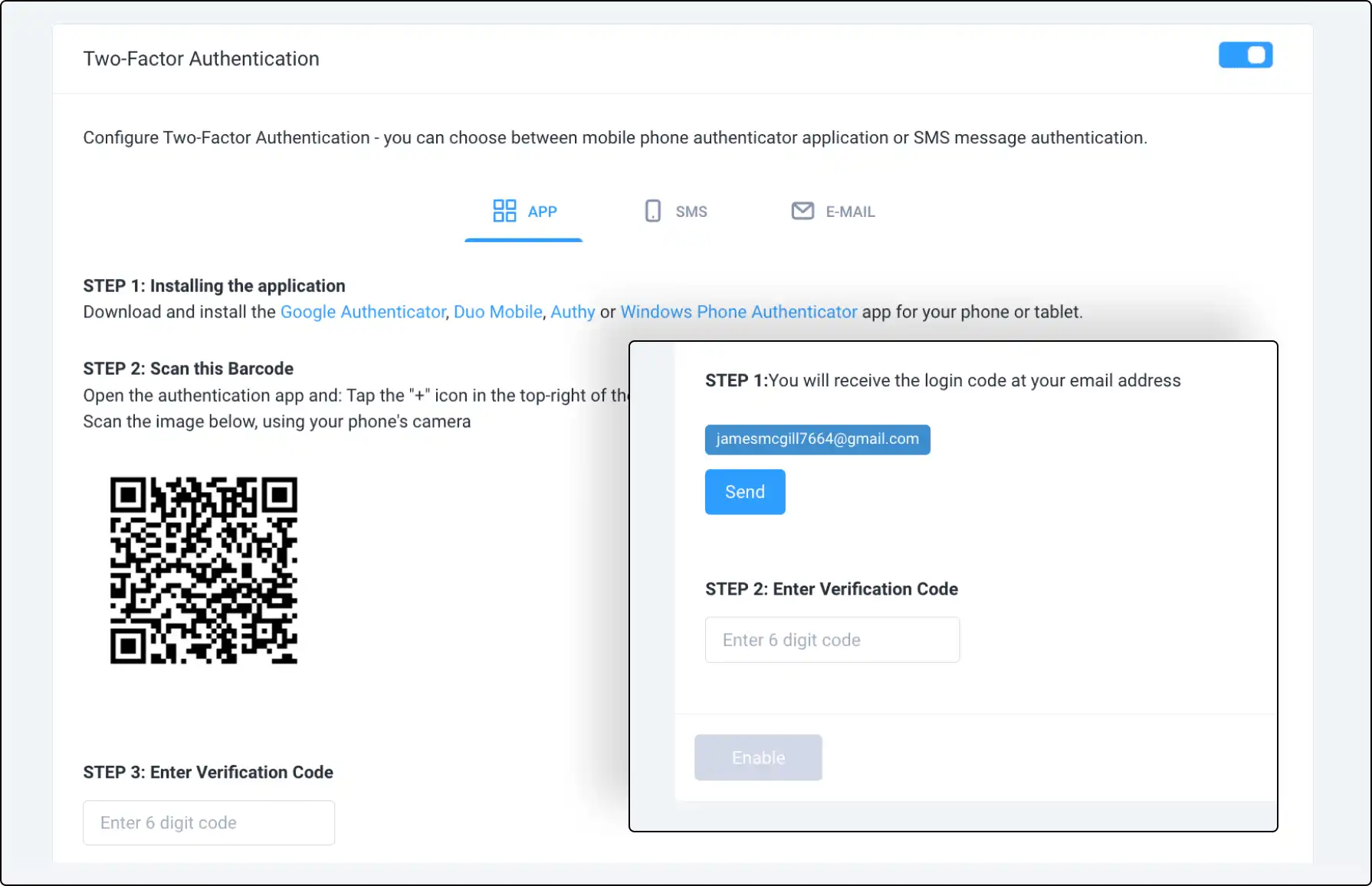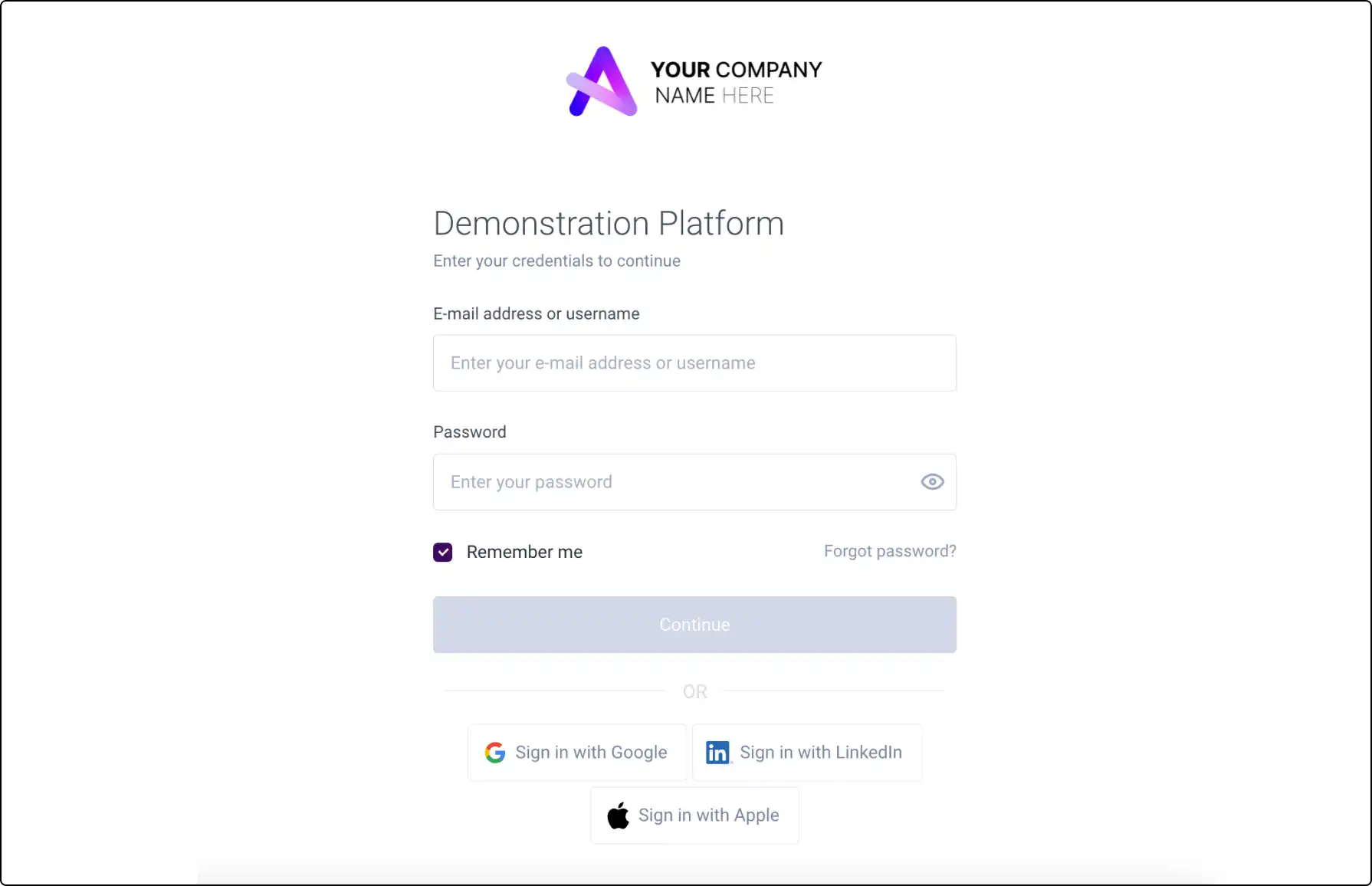
Simplify Access with Single Sign-On (SSO)
Streamline your login process with Clinked’s Single Sign-On (SSO) feature. Use your existing LinkedIn, Google, or SAML Active Directory credentials for seamless access, eliminating the need to remember multiple passwords.
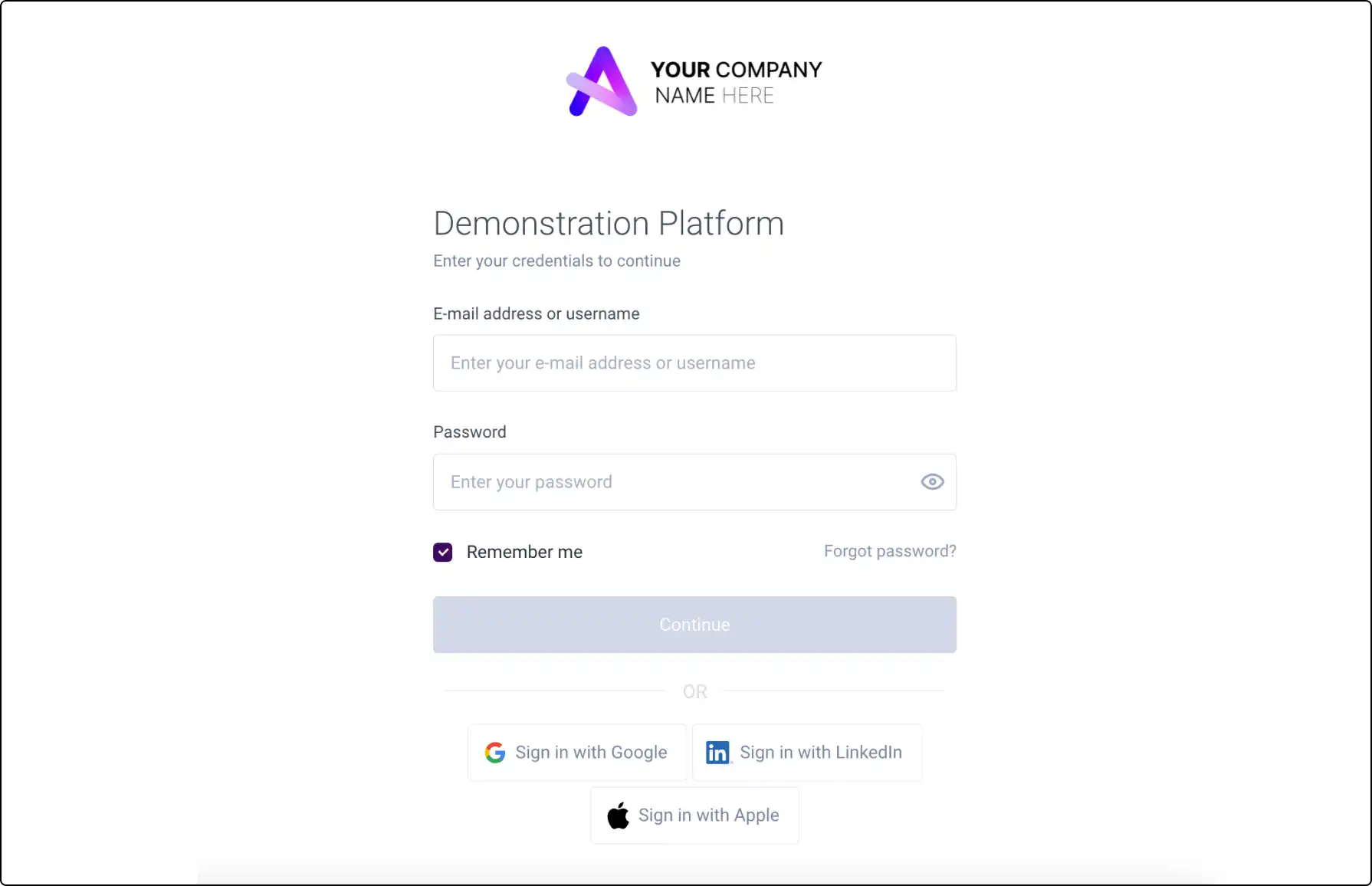







What Is Single Sign-On (SSO)?
SSO allows you to use credentials from another application for Clinked login, saving time and hassle. We offer three methods:
- LinkedIn: Sign in with your LinkedIn credentials.
- Google: Sign in with your Google account.
- SAML Active Directory: Available for premium packages, suitable for larger companies using multiple applications.
Using LinkedIn and Google for SSO
LinkedIn: Select "Sign in with LinkedIn," log in to LinkedIn, and Clinked will sync and remember your details.
Google: Select "Sign in with Google," log in to your Gmail account, and Clinked will use these details to create and remember your account.
Advanced SSO for Large Organizations
SAML Active Directory SSO, ideal for larger companies, uses your company’s active directory for seamless login. Supported by Clinked via SAML 2.0, customers need a federation service (e.g., ADFS, Okta, OneLogin) as an identity provider.
Enable or Disable SSO Options
To disable Google and LinkedIn SSO, account administrators can:
- Go to Account Settings > Branding.
- Check the box “Don’t show Google and LinkedIn buttons on the sign-in page.”
This removes the SSO options for all portal members.