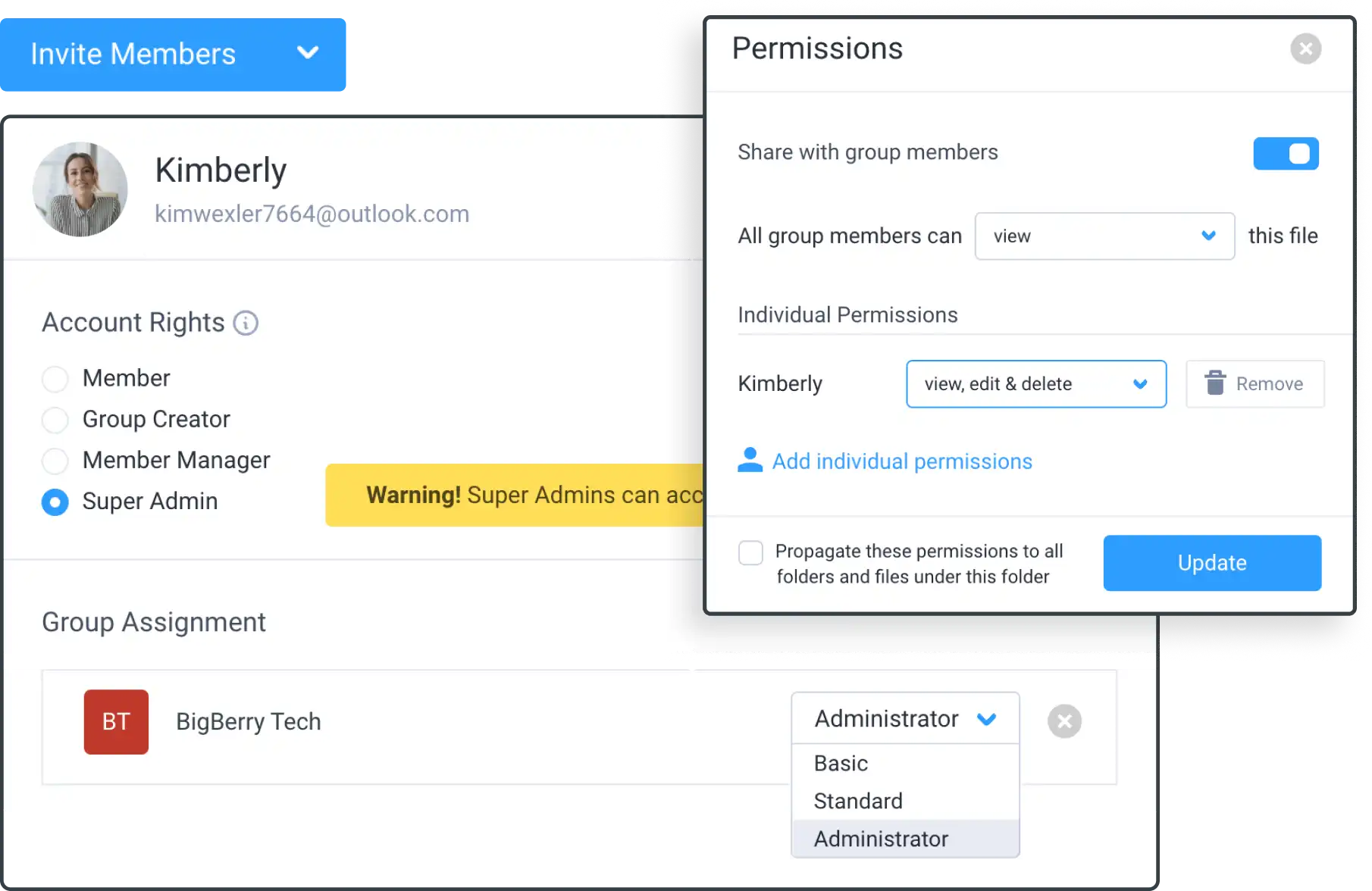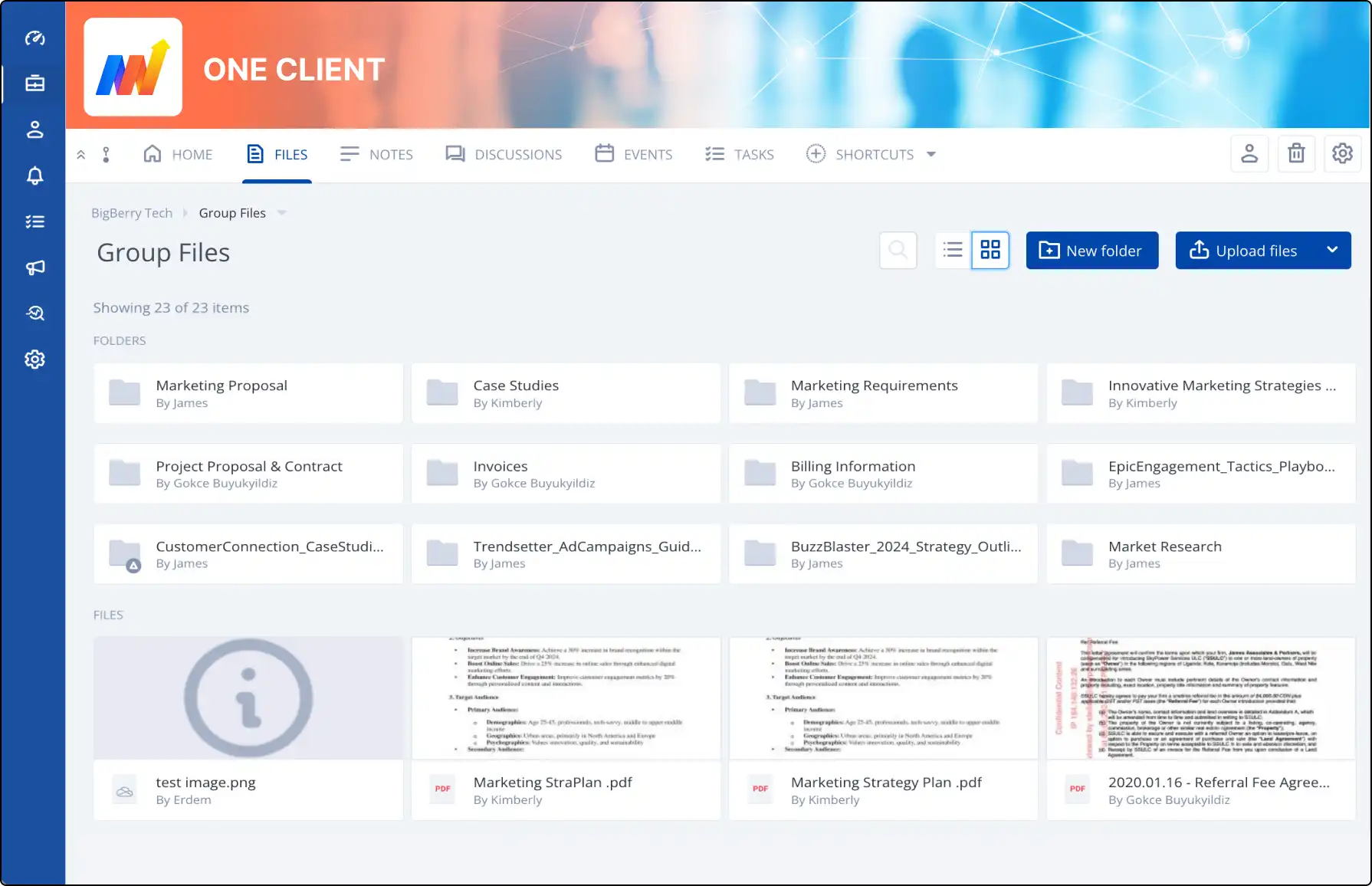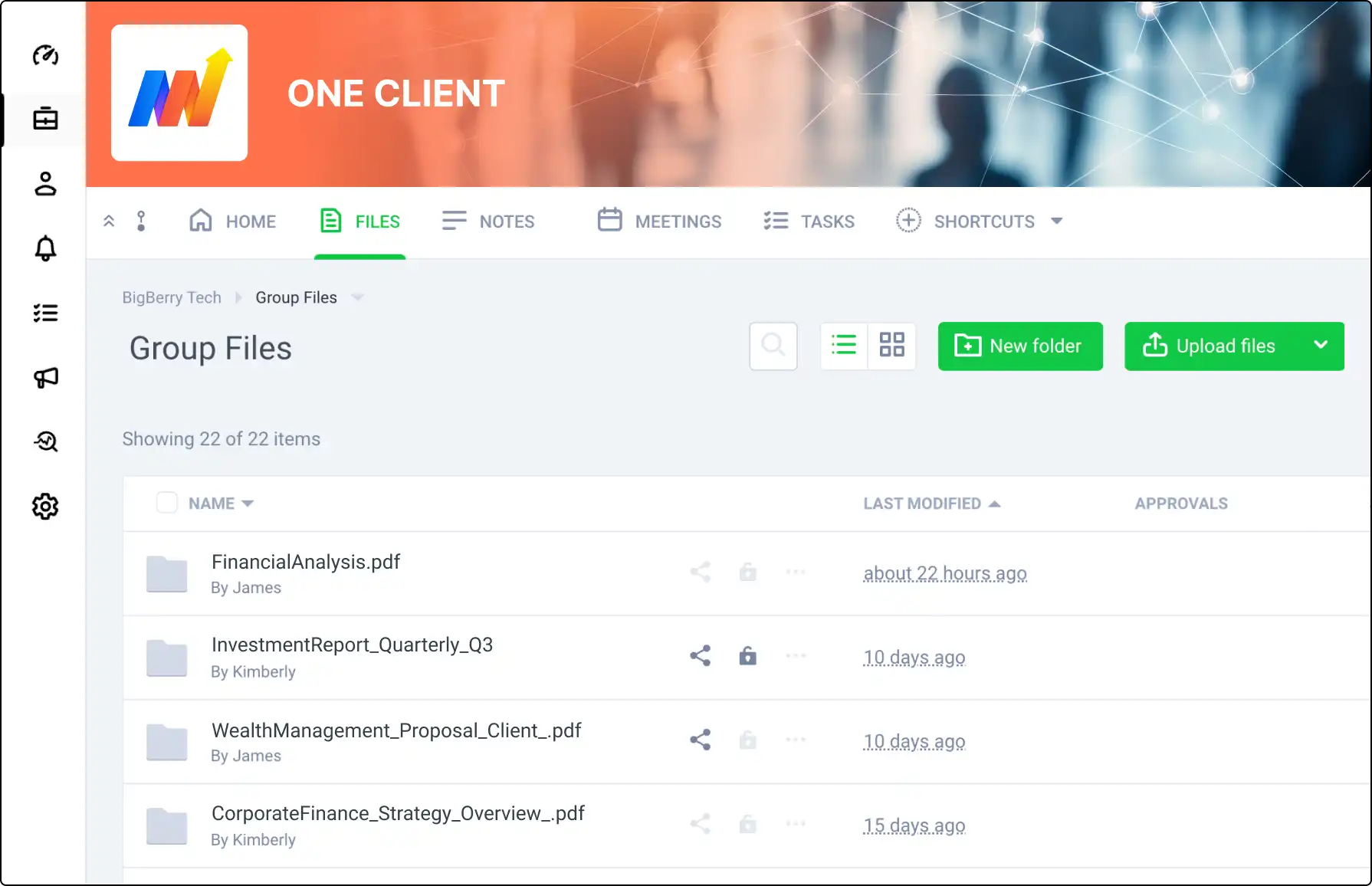
Display Relevant Information with Configurable File Columns
Customize your file view to display only the information that matters to you and your clients. With Clinked’s configurable file columns, tailor your file structure to suit your needs, enhancing clarity and efficiency.
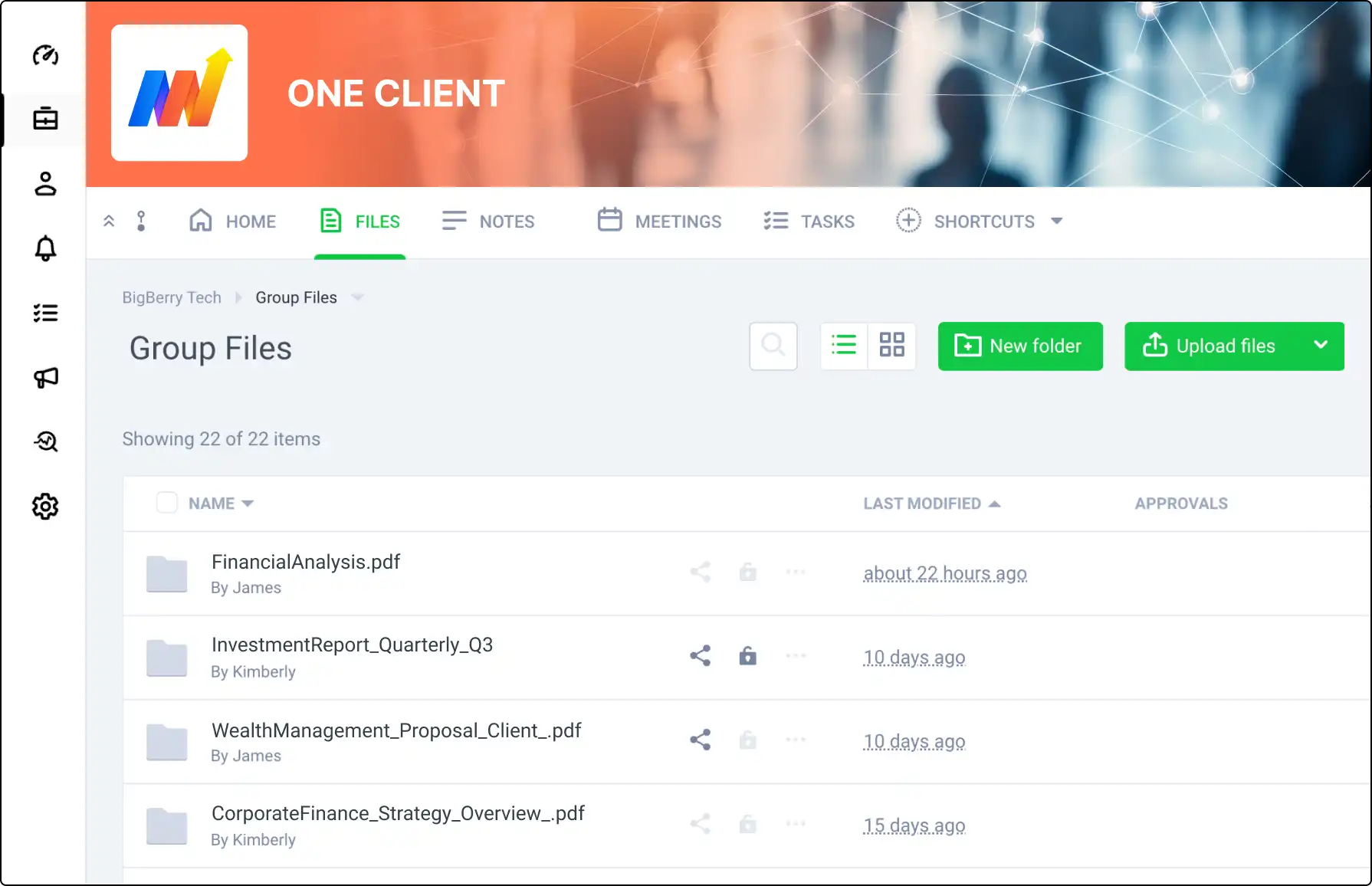







How to Configure File Columns
Adjust your file columns with ease:
- By default, columns display last modified date, approval status, and file size.
- To edit, select the icon in the top right corner of the header.
- Tick the boxes for the information you want to display, including approval status, file versions, and summary.